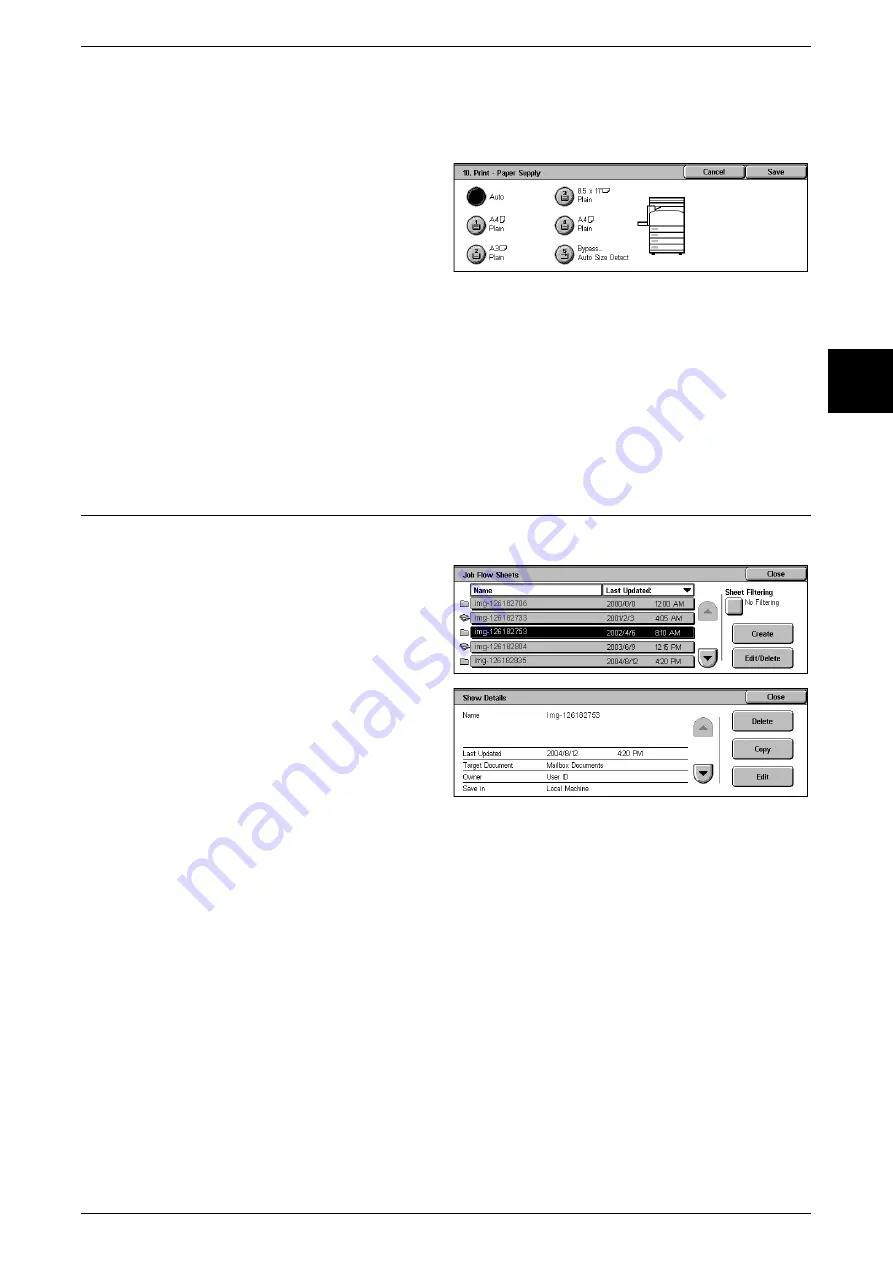
Setup Menu
333
Setups
11
[Paper Supply] Screen
Select the printing paper tray. When [Auto] is selected, the same paper size as the
original size is printed.
1
Select the paper.
Auto
A suitable paper tray is automatically selected.
Trays 1 to 4
You can select paper from the four trays.
Bypass...
This prints from Tray 5 (Bypass).
Content Check
You can check the content of a job flow, and modify/copy/delete.
1
Select a job flow, and select [Edit/
Delete].
2
Check the content.
3
Press the desired button.
Delete
Pressing the [Delete] button displays a confirmation dialog box; select [Yes].
Copy
This makes a copy of the selected job flow. From the copy of the job flow you can create
a new job flow.
The method of creation is the same as when creating a new job flow. For more details, refer to "Create
New Job Flow Sheet" (P.327).
Edit
You can modify the selected job flow settings.
The method of modification is the same as when creating a new job flow. For more details, refer to
"Create New Job Flow Sheet" (P.327).
Содержание Document Centre C250
Страница 1: ...Document Centre C450 C360 C250 User Guide ...
Страница 14: ......
Страница 98: ......
Страница 198: ......
Страница 204: ......
Страница 210: ......
Страница 356: ......
Страница 388: ......
Страница 408: ......
Страница 430: ......
Страница 487: ...Paper Jams 485 Problem Solving 16 4 Return the light finisher to the main body ...
Страница 535: ...18 Glossary This chapter describes the glossary provided by the machine z Glossary 534 ...
Страница 554: ......
Страница 556: ......






























