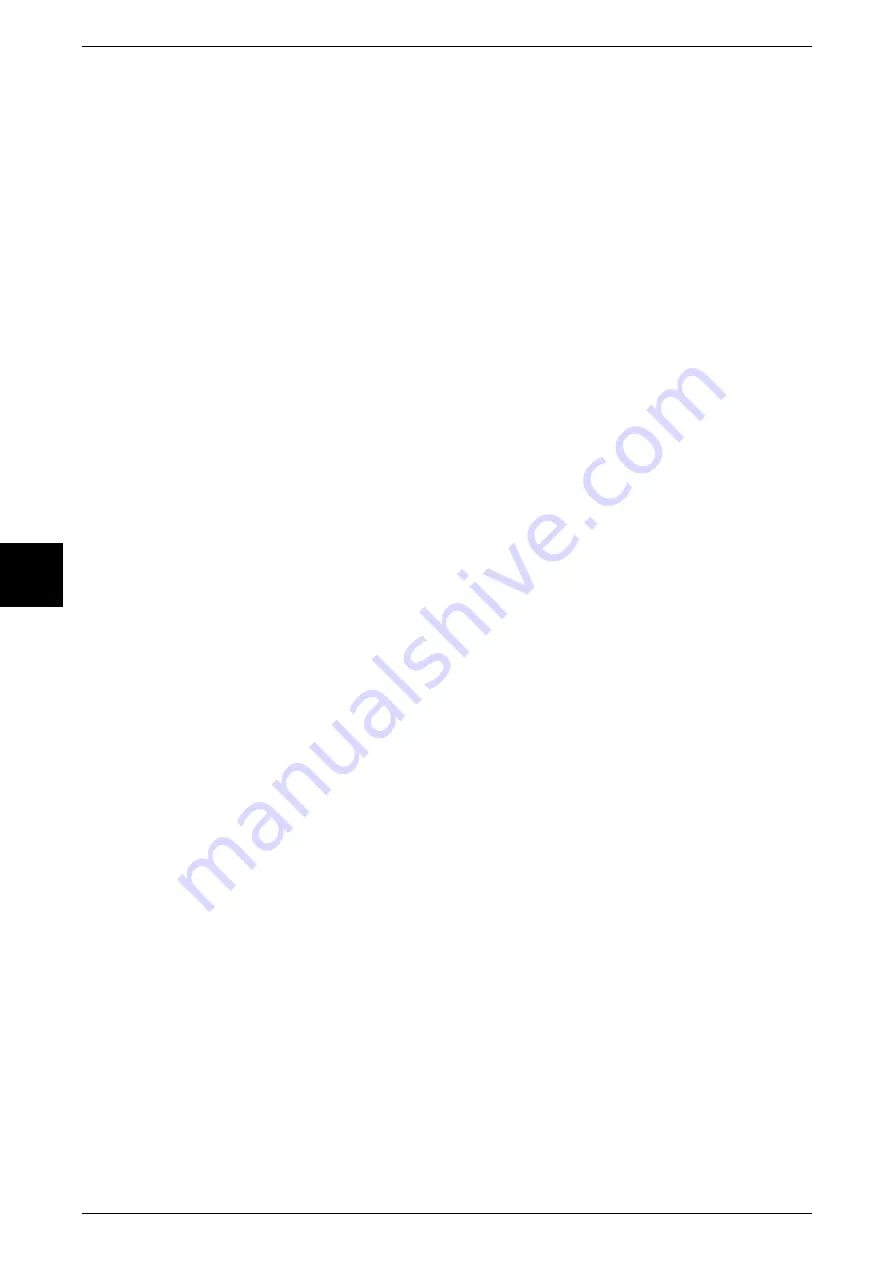
4 Fax
106
Fax
4
Sending an iFax to Normal Fax Machine via a Relay Station
By specifying mail addresses in a specified format, you can send faxes from the
machine on the network via an iFax compatible machine (fax gateway) to fax machines
that do not support the iFax feature.
When this feature is used, the fax is sent as an e-mail via the Internet to an iFax
compatible machine on a network. The fax is converted from an e-mail to a fax
document on the iFax compatible machine and forwarded to a specified fax machine.
When using this configuration, fax transmission costs can be reduced by locating the
fax gateway and fax machines within an area where the same local rate applies.
Important •
This feature is available only when the e-mail reception method on the fax gateway is set to
SMTP.
For more information, refer to "Sending an iFax to Normal Fax Machine via a Relay Station" (P.106).
Other Features
Registering Mail Addresses in the Address Book
If you register a recipient’s mail address in the Address Book, you do not need to enter
the mail address each time you send a fax to the recipient.
Note
•
In the Address Book, you can also preset other settings such as the iFax profile and send
related settings when you set a mail address.
For information about Address Book registration, refer to "Address Book" (P.334).
Using the Broadcast Send Feature
An iFax can be sent to multiple destinations by specifying multiple e-mail addresses for
its recipients. Also, you can mix normal fax recipients and iFax recipients to send a
broadcast transmission for fax and iFax.
For information about how to specify recipients, refer to "Step 3 Specifying the Destination" (P.101) and
"Specifying Destination Using the Address Book" (P.114).
Precautions When Sending iFax
The [Job Status] screen on the machine, the [Job History Report], and "Doc. Sent"
displayed on the [Transmission Report] indicate that the transmission to the SMTP
server configured on the machine has been successful. iFax transmission to the
recipient may not complete if there is a problem in the Internet. In such cases, there will
be no notifications to the machine. Therefore, it is recommended that you confirm by a
phone call when sending or receiving important information.
Note
•
You can receive a transmission result e-mail if you set Read Status (MDN)/Send Status
(DSN) when transmitting. For more information, refer to "Transmission Report/Read Status
(Printing Transmission Report/Receiving Fax Transmission Result Mail)" (P.129).
Mail Server Restrictions
Large e-mail may not be sent or received depending on the system environment (e-mail
server restrictions, etc.). When setting the number of pages for sending split e-mail,
confirm the system environment of the sender and recipient, respectively.
If outgoing e-mail is split but the size of one page is too large, reduce the size by
changing the resolution or document type.
Содержание Document Centre C250
Страница 1: ...Document Centre C450 C360 C250 User Guide ...
Страница 14: ......
Страница 98: ......
Страница 198: ......
Страница 204: ......
Страница 210: ......
Страница 356: ......
Страница 388: ......
Страница 408: ......
Страница 430: ......
Страница 487: ...Paper Jams 485 Problem Solving 16 4 Return the light finisher to the main body ...
Страница 535: ...18 Glossary This chapter describes the glossary provided by the machine z Glossary 534 ...
Страница 554: ......
Страница 556: ......
















































