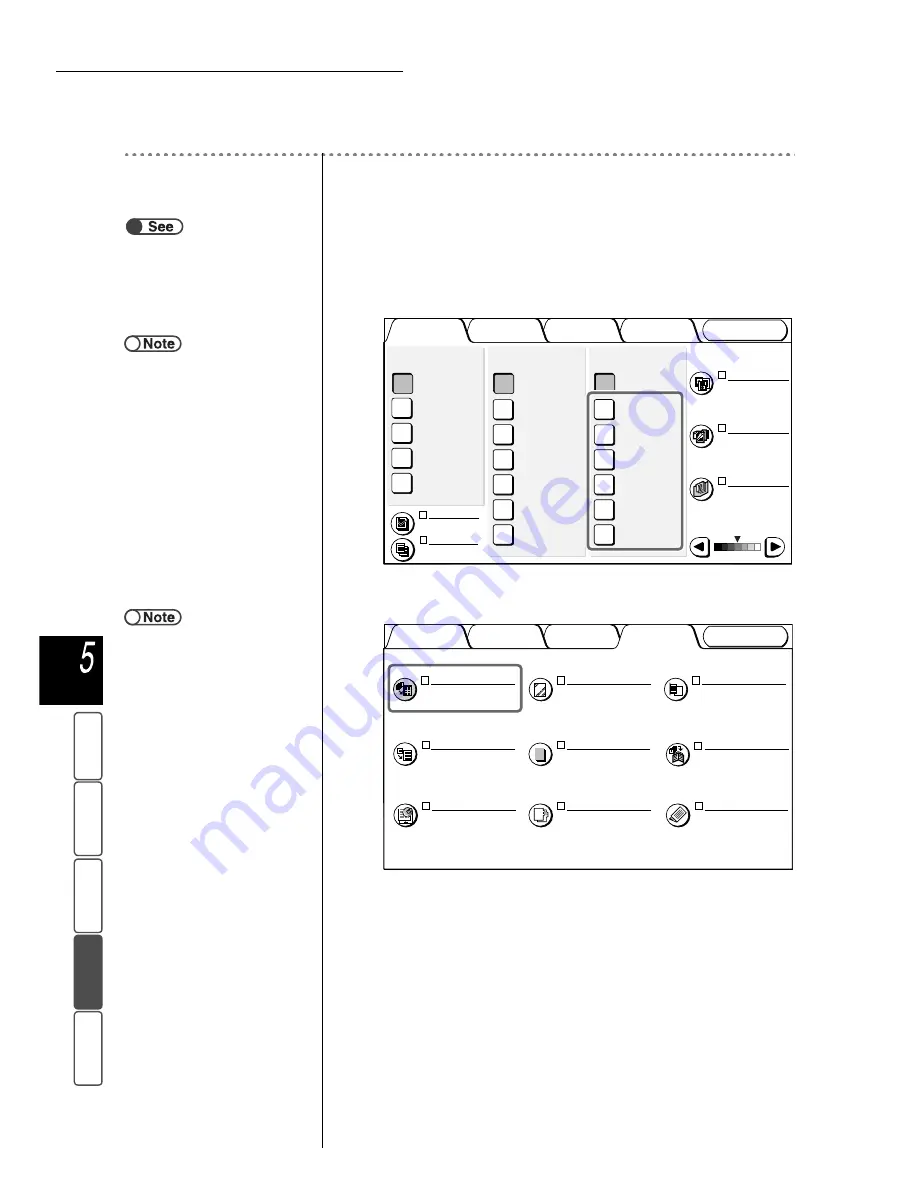
5.22 Multiple-Documents Copying on One Copy
134
M
a
k
ing Cop
ies
Ba
si
c
F
e
at
u
res
Ou
tput For
ma
t
Add
e
d
Fe
a
ture
s
Ima
g
e Qu
a
lit
y
St
ore
d
Job Temp
la
tes
Procedure
1
Load the documents.
2
From Paper Supply on the Basic Features screen, select a
paper tray with the desired paper size.
3
Select Multiple Up on the Output Format screen.
The Multiple Up screen is displayed.
“3.2 Loading Documents”
●
Do not select Auto for Paper
Supply when you want to use the
Multiple Up feature.
Output Format
Image Quality
Added
Features
Basic
Features
Doc.>50
Sample Set
More...
2 -> 1 Sided
(Head to Head)
2 -> 2 Sided
(Head to Head)
1 -> 2 Sided
(Head to Head)
1 -> 1 Sided
2 Sided
More...
141%
A4->A3,B5->B4
86%
A3->B4,A4->B5
81%
B4->A4,B5->A5
70%
A3->A4,B4->B5
Auto %
100%
Reduce/Enlarge
Auto
Tray 6 (HCF)
A4 P
Tray 5 (Bypass)
A4 P
Tray 4
A3
Tray 3
B4
Tray 2
A4
Tray 1
A4 P
Paper Supply
Original Type
Mixed Size
Originals
Finishing
Stored
Job Templates
Lighter/Darker
Text
(Normal Text)
Off
Auto
Off
Off
●
When Multiple Up is selected,
Auto% will be automatically
selected for Reduce/Enlarge. And
when Multiple Up is selected
together with Auto% for Reduce/
Enlarge, the machine will
automatically set a ratio to enlarge/
reduce the image to fit the selected
paper size. If Auto is selected for
Paper Supply, an appropriate paper
tray will be automatically selected.
Image Quality
Added
Features
Basic
Features
Output Format
Covers
No Covers
Multiple Up
1 Up
Transp. Separators
Off
Output Orientation
Auto
Booklet Creation
Off
Repeat Image
Off
Annotation
Off
Stored
Job Templates
Tab Copying
Off
Folding
Off
















































