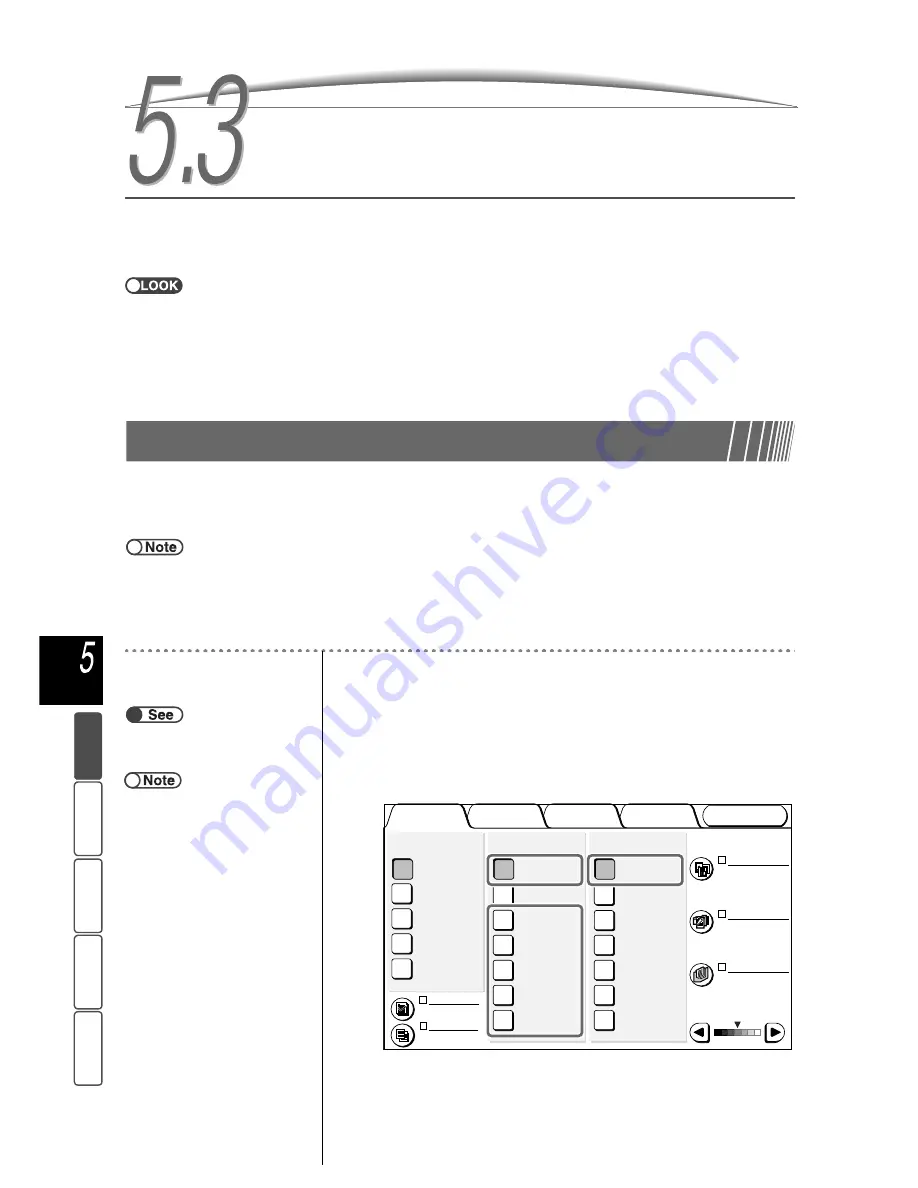
84
M
a
k
ing Cop
ies
Add
e
d
Fe
a
ture
s
Ba
si
c
F
e
at
u
res
Ima
g
e Qu
a
lit
y
Ou
tput For
ma
t
St
ore
d
JO
b Te
mpl
a
tes
5.3
Selecting Paper Tray
This feature allows you to select a paper tray loaded with the required paper size for copying. There are two
ways to do this: the tray is automatically selected to match the document size or is manually specified.
●
The factory setting for this Paper Supply feature is Auto.
●
The factory setting can be changed in the Tools Mode. For details, refer to “8.3 Setting Tools Mode”.
●
When a paper tray runs out of paper during copying, it will switch to another tray loaded with the same paper size/ type (for
normal paper: 64-105 g/m
2
) and orientation to continue copying (Auto Tray Switching feature). You can specify this setting in the
Tools Mode. If all the trays are loaded with the same paper size/type (normal paper 64-105 g/m
2
) and orientation, the paper
trays will be switched in the order of trays 1, 2, 3, and 4. If the optional tray 6 (HCF) is installed, it will be switched first before the
rest of the trays.
5.3.1
Automatically Selecting Paper Tray
Auto
Based on the detected document size and the % specified in Reduce/Enlarge, a paper tray loaded with the
required paper size for copying will be selected automatically.
●
When paper is not loaded in the automatically selected tray or when the document size cannot be detected, a message will be
displayed. Follow the instructions to proceed.
●
When Auto % is selected for Reduce/Enlarge or Auto for Paper Supply, the document image will be rotated to fit the
orientation of the paper loaded for copying. However, this is only applicable when a standard-sized document is being copied to
a standard-sized paper smaller than A4. For non-standard paper sizes, the image cannot be automatically rotated.
●
This feature is not applicable to tray 5 (bypass).
Procedure
1
Load the documents.
2
From Reduce/Enlarge, select the desired % except Auto %.
Check that Auto is selected for Paper Supply.
Paper Supply
“3.2 Loading Documents”
●
You cannot select Auto % for
Reduce/Enlarge and Auto for
Paper Supply at the same time. For
details, refer to “5.2 Enlarging/
Reducing Image”.
Output Format
Image Quality
Added
Features
Basic
Features
Doc.>50
Sample Set
More...
2 -> 1 Sided
(Head to Head)
2 -> 2 Sided
(Head to Head)
1 -> 2 Sided
(Head to Head)
1 -> 1 Sided
2 Sided
More...
141%
A4->A3,B5->B4
86%
A3->B4,A4->B5
81%
B4->A4,B5->A5
70%
A3->A4,B4->B5
Auto %
100%
Reduce/Enlarge
Auto
Tray 6 (HCF)
A4 P
Tray 5 (Bypass)
A4 P
Tray 4
A3
Tray 3
B4
Tray 2
A4
Tray 1
A4 P
Paper Supply
Original Type
Mixed Size
Originals
Finishing
Stored
Job Templates
Lighter/Darker
Text
(Normal Text)
Off
Auto
Off
Off






























