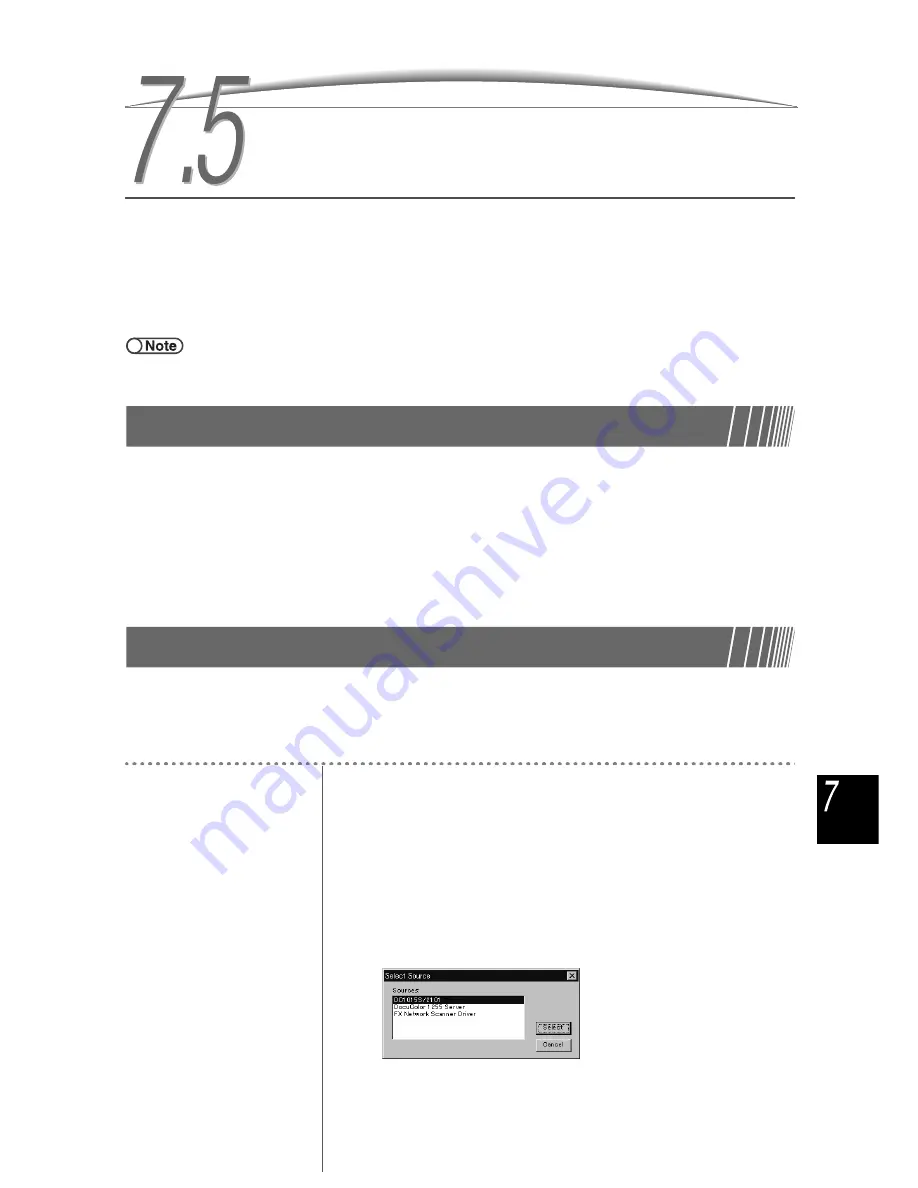
281
Sc
anni
ng
7.5
7.5
7.5
7.5
Downloading Scanned Data
Scanned document data is saved in the previously selected Mailbox when scanning starts.
You can download files saved in the Mailbox by connecting to the Mailbox from a client computer connected to
the network. When a password is set in the Mailbox, you can check the scanned file by entering the password.
This section explains how to download files saved in a Mailbox to a client computer.
To connect to the Mailbox, install the network scanner driver and use DocuWorks on the client computer.
●
You can download files by FTP with a Web browser or a common FTP tool. For details, refer to “7.5.3 Downloading Files” and
“7.5.4 Downloading files with a Web browser” and “7.5.5 Downloading files Using FTP”.
7.5.1
About the Applications
This section lists available applications for downloading.
For the following applications, download process has been tested to succeed.
●
Windows
Fuji Xerox DocuWorks Ver.4.0 or later
●
Macintosh
Graphic Converter 4.0J or later
7.5.2
Registering the Scanner
After you have installed the scanner driver, you can register the scanner. The following procedure
explains how to register the new scanner before you download scanned files. Here, we will illustrate
the procedure by using Windows NT 4.0.
Procedure
1
Start DocuWorks Desk.
2
Select Select Source from the File menu.
The Select Source dialog box appears.
3
Select DC1015S/2101 and click Select.






























