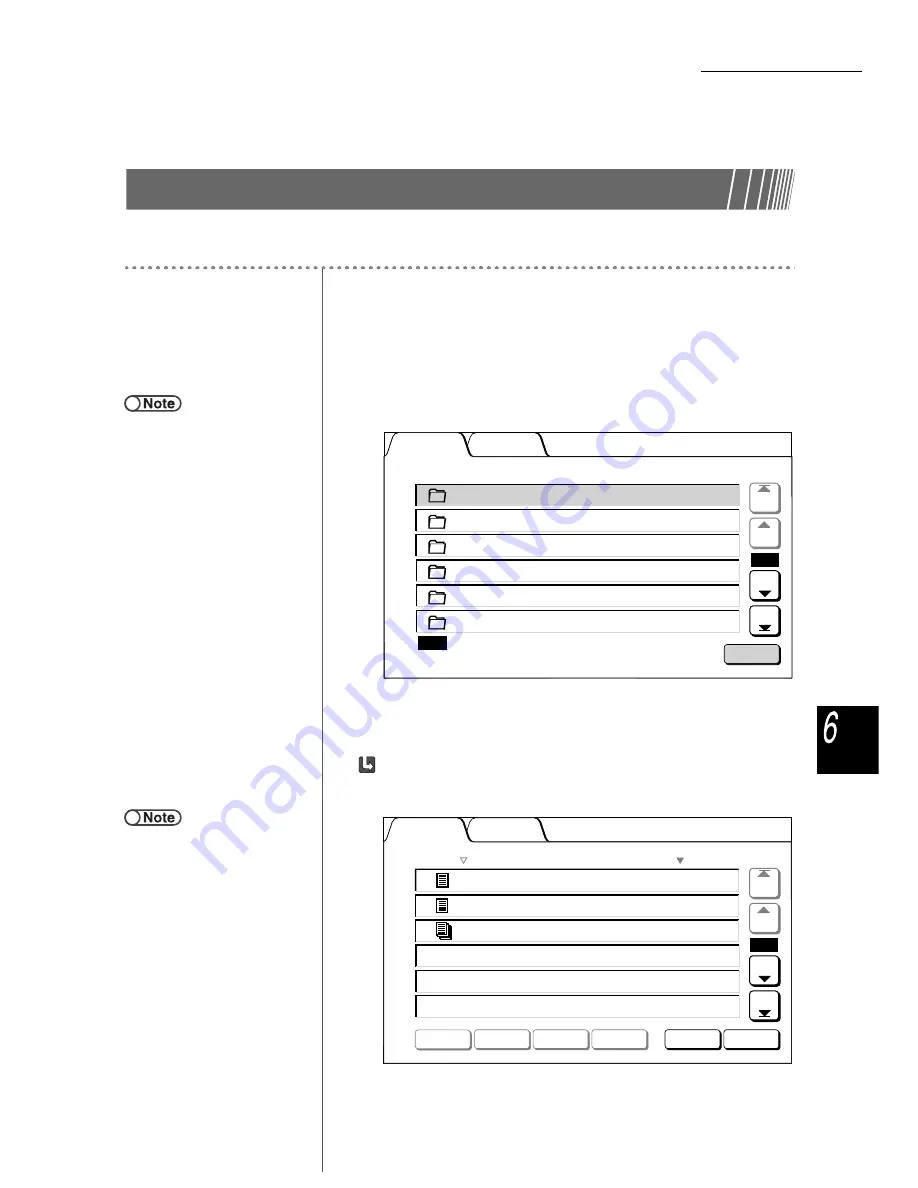
6.3 Saving Data
203
Serv
er
6.3.2
Checking Saved File
You can check the file properties in the list and preview a specified page of the file.
Procedure
1
Select Edit/Print Files to display the Hard Disk (Copy File)
screen.
2
Specify a folder where the file is stored and then select Select
Folder.
Files stored in the folder are listed.
3
Check the file.
Checking the file propeties in the list:
Data scanned from documents are displayed as files.
The latest saved file is displayed at the top of the list.
●
Enter a folder number by using the
keypad on the control panel and
press Start to search the folder.
●
If the folder has a Password, the
Password Entry screen appears.
●
When checking files stored in a MO
disk, insert the MO disk and select
the MO tab.
Hard Disk
(Copy File)
Select
Folder
MO
Prev
Next
1/7
Last
First
(No Name)
0
(No Name)
0
Folder Name
No. of Files
Product_A
0
Product_B
23 Auto Remote Copying
(No Name)
0
(No Name)
0
2
3
4
4
5
6
Search Folder Number
1
●
Select Change File Order to sort
them in alphabetical arder or in
order of time.
Hard Disk
(Copy File)
1
2
3
4
5
6
Order
File Name
Pages
Data Size
Date/Time
2000-08-10_16-45-23
5
6504KB
08-10_16-45
Delete
File(s)
Change
File Name
Merge/Edit
Files
Copy/Move
Files
Change
File Order
Select All/
Deseled All
MO
2000-08-08_10-05-27
1
38KB
08-08_10-05
2000-08-07_08-23-45
152
1,010KB
08-07_08-23
Prev
Next
1/1
Last
First






























