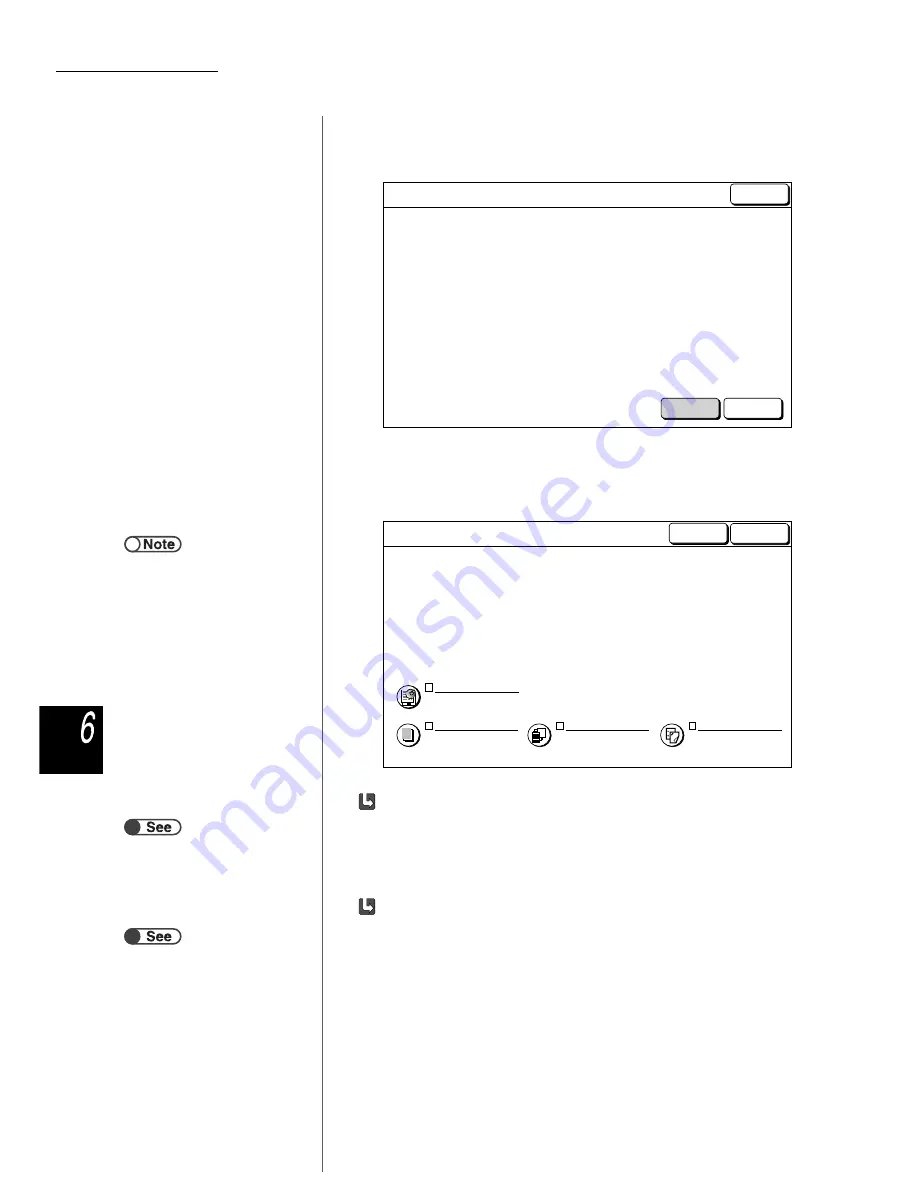
6.4 Editing Files
212
Serv
er
4
Select Merge/Edit Files.
The Merge/Edit Files screen appears.
5
If necessary, specify settings for Annotation, Covers,
Separators, and Finishing.
When adding annotation:
You can add annotation to a selected or merged file.
Select Stamp, Date, Page Numbering or Set Numbering.
If annotation has already been set to the original file, the setting is cleared once.
Set annotation here.
When adding covers:
You can add covers to a selected or merged file. If multiple files are selected,
covers are added to the merged file.
For a file selected here, nothing can be copied onto the front or back cover. The
number of covers can be set from 1 to 99 as required.
Select Edit Pages to check the contents of a file, delete a page
or insert a file after the selected page.
Or, select Merge/Edit Files to merge multiple files into a file and
apply Covers, Finishing and Annotation features to the file.
Merge/Edit Files
Merge/Edit
Files
Edit Pages
Previous
Screen
●
Select Previous Screen if you want
to return to the previous screen and
reconfirm the copy files to be
merged.
Covers
No Covers
Separators
Off
Annotation
Off
Finishing
Off
Next
Merge/Edit Files
Make selections from the following features and select Next.
Previous Annotation settings will be cleared.
Make new selections for Annotation if necessary.
Previous
Screen
“5.28 Copying with Stamp or Date”
“5.26 Copying With Covers”






























