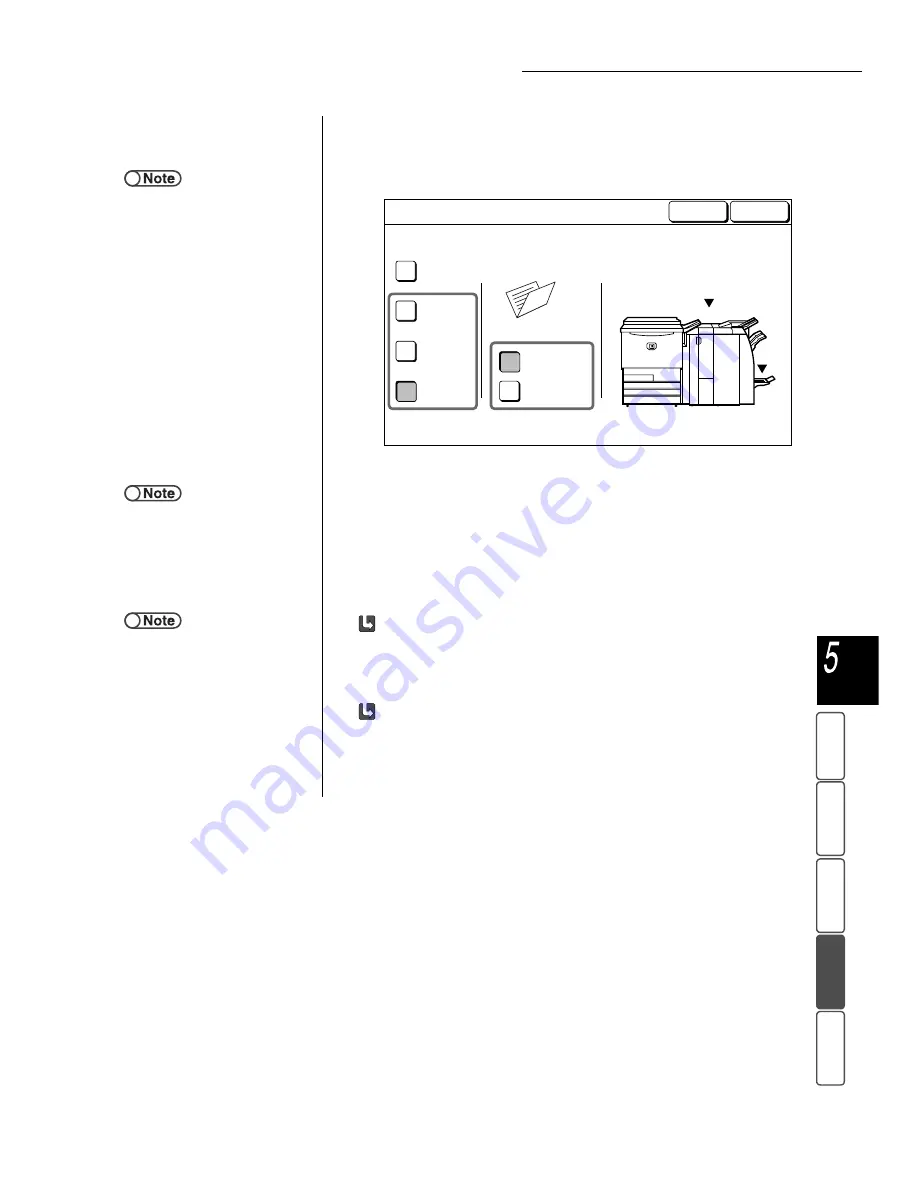
5.30 Outputting Bi-Folded or Tri-Folded Copies
167
M
a
k
ing Cop
ies
B
asi
c
Fe
a
ture
s
Output
For
m
a
t
Adde
d
F
e
atu
res
Ima
g
e Q
u
a
lit
y
St
ore
d
Job T
e
mpl
a
tes
3
Select the type of folding and the side to be copied.
Bi-Fold and Print Inside are selected as an example.
4
Select Save to specify settings for other features if necessary.
5
Using the keypad, enter the number of copies desired and
then press Start on the control panel.
Copies will be made.
When Z Tri Fold or C Tri Fold is selected:
The copies are output to the tri-fold output tray.
Refer to “4.6 Removing Copies from the Tri-Fold Output Tray” to remove the
copies.
When Bi-Fold is selected:
The copies are output to the booklet output tray.
Refer to “4.7 Removing Copies from the Booklet Output Tray” to remove the
copies.
●
●
The contents of the screen may
differ according to the optional
products installed.
Cancel
Save
Folding
Off
Z Tri-Fold
C Tri-Fold
Bi-Fold
Print
Outside
Print
Inside
Collect output from
●
To cancel any setting, select Cancel.
●
If the Tri-Fold Output Tray button is
pressed while the machine is
working, the print job will pause and
the tri-fold output tray will open. If
this happens, remove all the copies
from the tray.






























