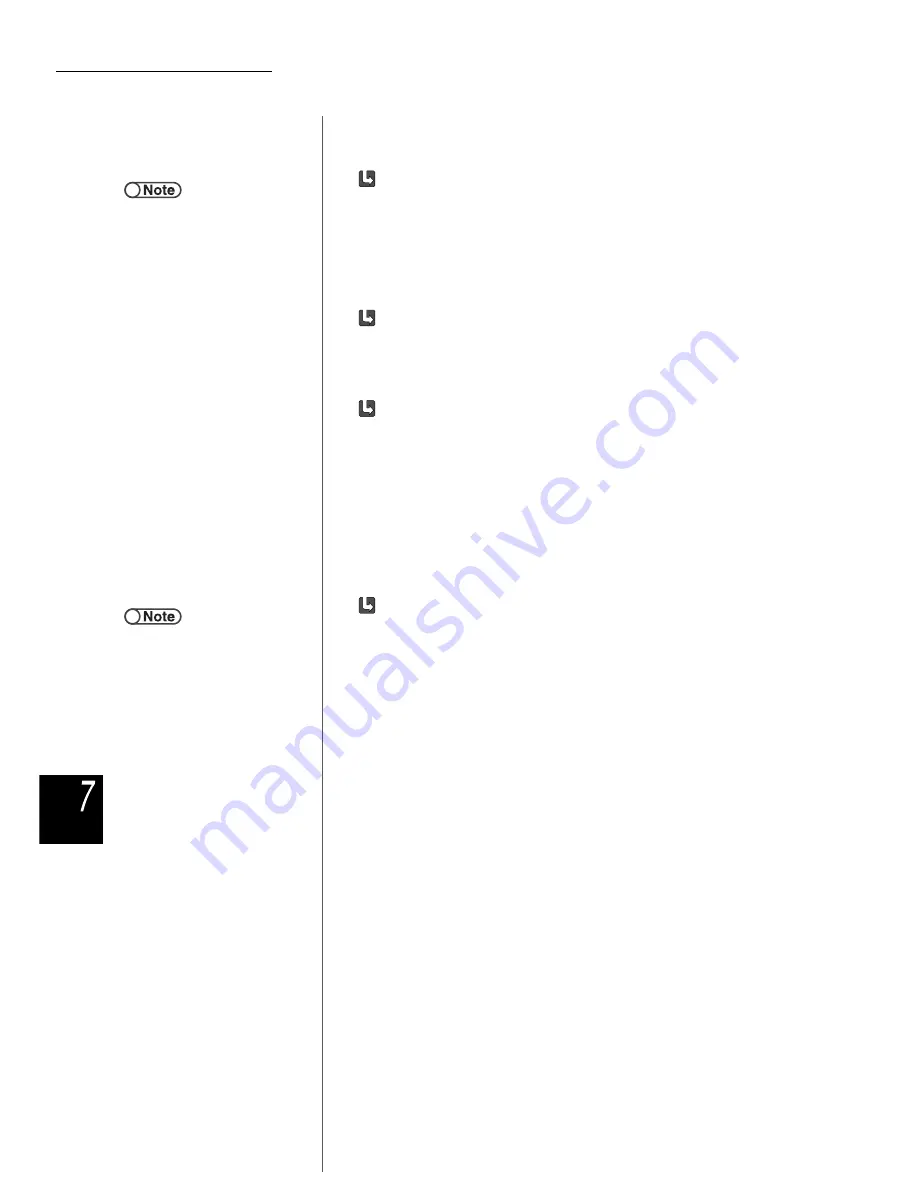
7.3 Scanning Documents
268
Sc
anni
ng
When specifying the density:
Specify the density of the data when scanning and saving.
Select Auto or a density setting from the range Lightest to Darkest.
• When Auto is selected, the density of the document is automatically adjusted
for scanning.
• You can select one of 7 different levels from the range Lightest to Darkest.
The default setting is Normal.
When specifying the resolution:
Specify the resolution of the data when scanning and saving.
Select from the range between 100 and 600 dpi.
The default setting is 200 dpi.
When specifying the file format:
Specify the file format of the data when scanning and saving.
• Specify Multi-page TIFF (JPEG) when Full Color or Grayscale is selected
for Color Gradation. Data scanned in Multi-page TIFF has a smaller file size.
Use this setting when you want to compress full color documents for scanning.
• Use Multi-page TIFF (G3MH) for compressing black and white documents.
You can specify this when Black is selected for Color Gradation. Use this
setting when you want to compress black and white documents for scanning.
• Select More to specify Single-page TIFF (JPEG), Single-page TIFF (G3MH),
PDF, PDF (JPEG), or PDF (G3MH).
The default setting is Multi-page TIFF.
When specifying the color gradation:
• When Full Color is selected, the document will be scanned in full color.
Colors can be finely reproduced in fine gradations.
• When Grayscale is selected, the document will be scanned in grayscale.
Using different density for black and white, this option can show fine
gradations of black and white. This option is suitable for shades that cannot be
represented with black and white.
• When Black is selected, the document will be scanned in black and white.
The default setting is Black.
●
You can specify Density when
Black/White is selected for Color
Gradation. If you select Full Color
or Grayscale after making density
settings, these settings will become
invalid.
●
When you change Black/White to
Full Color or Grayscale, Magazine
Photo of Photo for Original Type is
automatically set on the Others
screen.






























