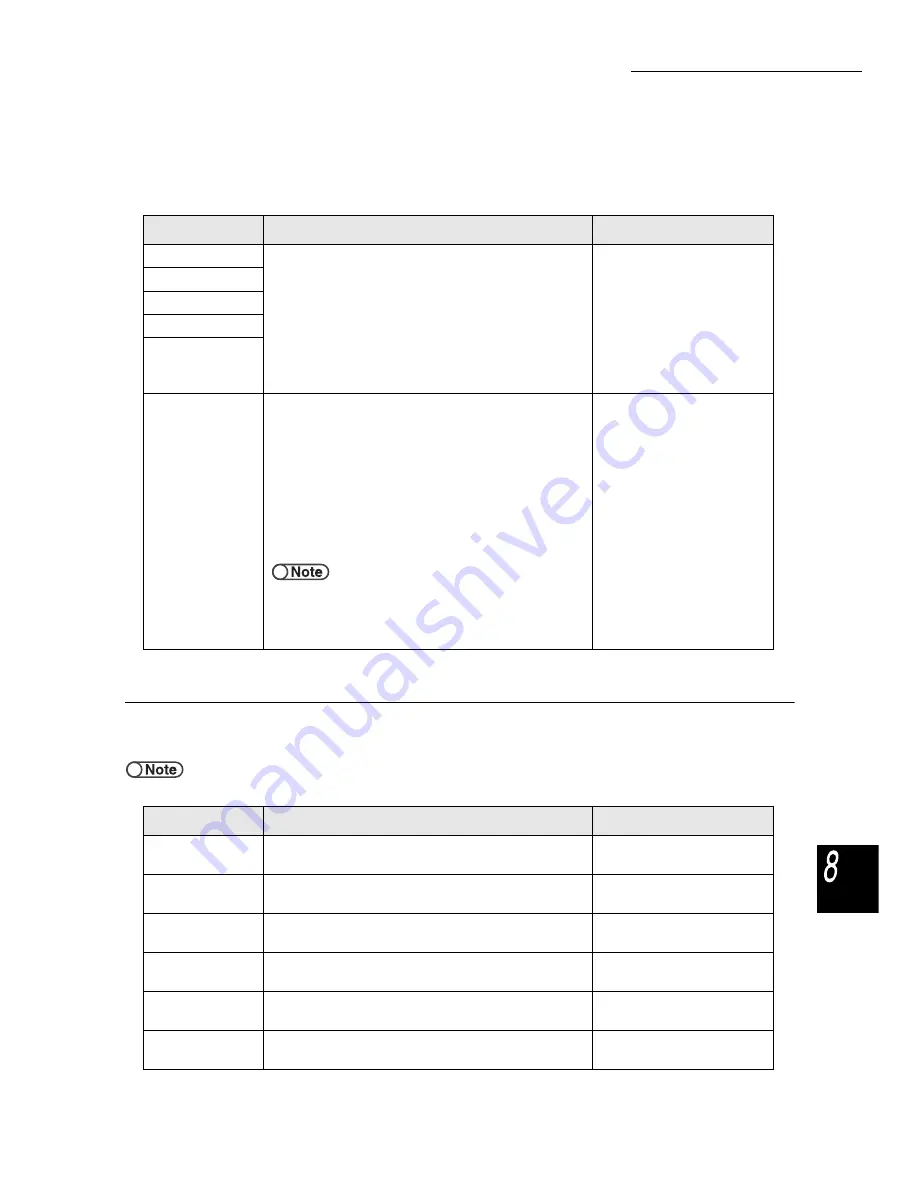
8.2 Overview of Tools Mode
299
Syste
m
Adm
inistra
tor Mo
de
●
Auto Tray Switching (ATS)
This feature allows you to specify whether to automatically switch to another tray that contains paper of the same
size, orientation and type (Plain paper only) to continue copying once paper in the selected tray has run out.
* indicates the factory setting.
■
Audio tones
You can set the volume of audio tones, like those which notify you of a completed copy job or a
machine fault.
●
The volume of the options for the audio tones, Soft, Normal, Loud, can be adjusted by the volume adjustment dial on the main
control panel. For details, refer to “1.3 Using the Touch Panel Display”.
* indicates the factory setting.
Item
Description
Options
Tray 1
Select the ATS setting for each of the tray. Selecting
Disable for a tray will disable the ATS feature for that
tray. You will find it convenient to disable the ATS
feature for trays that you do not use frequently, like
those for loading heavy weight paper or color paper.
For trays selected with Enable, you cannot select
Heavyweight 1 for their paper type settings.
ATS is not available for tray 5 (bypass).
Tray 6 (HCF) is an optional product.
Enable, Disable
Tray 2
Tray 3
Tray 4
Tray 6 (HCF)
Auto Tray
Switching
Once Enable is selected for this item, the ATS feature
will be applicable to trays that are selected with
Enable.
If Enabled during Auto Paper is selected, the ATS
feature will only be applicable if Auto is selected
Paper Supply. If you have selected a specific tray and
the paper runs out during copying, the tray will not be
switched to another tray. Once Disable is selected for
this item, the ATS feature will not be applicable to
trays that are selected with Enable.
If more than one tray is enabled for this ATS feature, the order in
which they will be switched is as follows: tray 6 (HCF), tray 1, tray 2,
tray 3 and tray 4.
Tray 6 (HCF) is an optional product.
Enable
Enabled during Auto Paper*
Disable
Item
Description
Available options
Control Panel
Select Tone
Specify the tone when you have selected a button on
the display correctly.
Off, Soft, Normal*, Loud
Control Panel
Alert Tone
Specify the tone when you make an error in operation.
Off, Soft, Normal*, Loud
Hard Keypad
Input Tone
Specify the tone when you press any button on the
control panel.
Off*, On
Machine Ready
Tone
Specify the tone when the machine is ready to copy
after the power has been switched on.
Off, Soft, Normal*, Loud
Copy Job
Complete Tone
Specify the tone when a copy job is completed without
error.
Off, Soft, Normal*, Loud
Alert Tone
Specify the tone when a fault is detected, like a
document or paper jam.
Off, Soft, Normal*, Loud






























