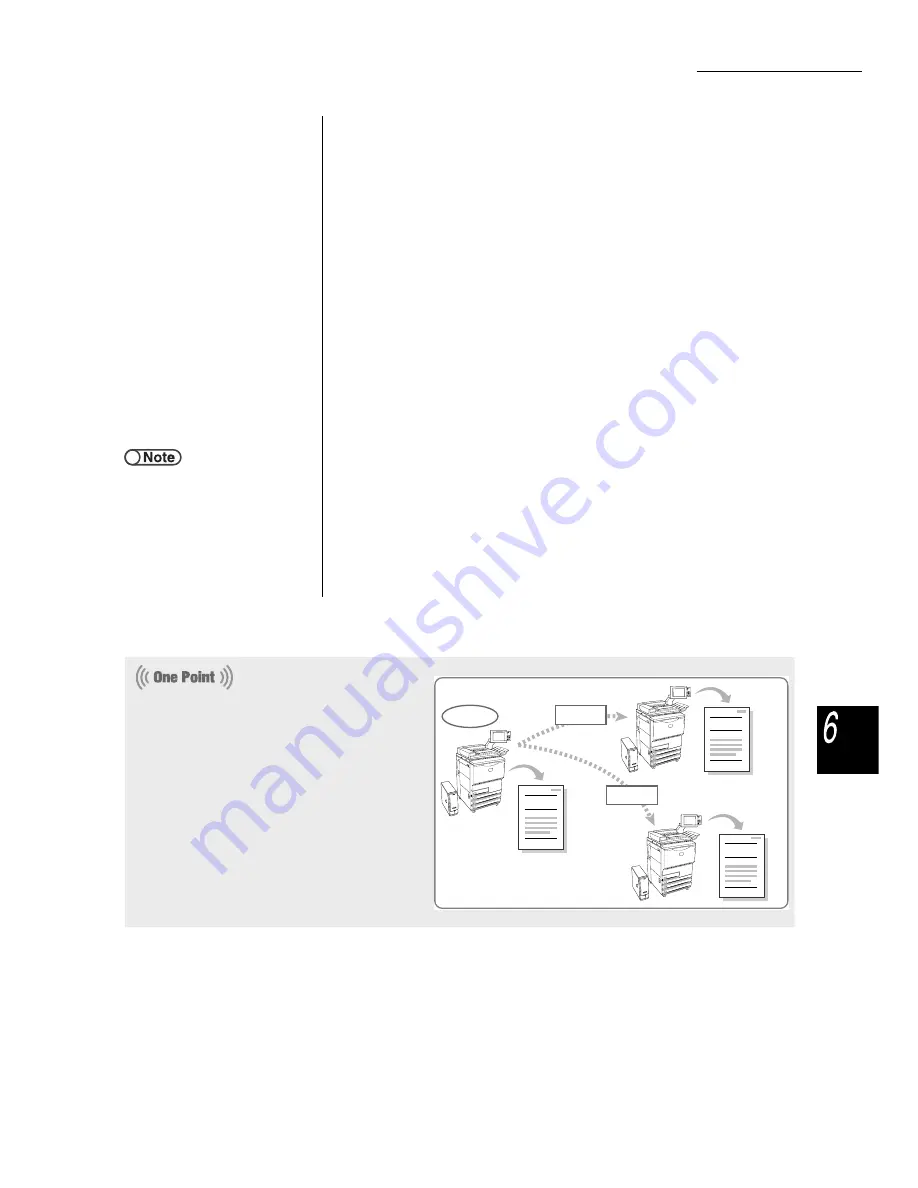
6.6 Printing Files
233
Serv
er
(1)For automatic printing at the linked machine, select On at
Auto Print at Remote Machine.
(2)For file saving at the linked machine, select On at Save to
File at Remote Machine.
(3)When setting the number of prints, select Enter.
(4)Enter the number of copies by using the keypad.
(5)Select Enter again.
The number of copies is programmed.
(6)Select Save.
The display returns to the Print File screen.
(7)Press Start or select Start Printing.
If multiple remote link folders are registered, the File Copy Target Folder
screens are displayed sequentially each time the Start is pressed or Start
Printing is selected.
When all the settings are finished, file printing starts.
If the Auto Print feature is set to the respective shared folders of the linked
machines, you can simultaneously print the file from multiple machines
connected to the network using the Auto Send feature.
●
●
If you press the Job Status button
and select Delete Job while printing
multiple files, the printing of all the
selected files will be canceled. Refer
to "4.1.4 Checking Job Status" for
the Job Status button.
1
1
1
1
1
1
1
1
1
1
1
1
1
1
1
1
1
1
Report
2
2
2
2
2
2
2
2
2
2
2
2
2
2
2
2
2
2
Report
3
3
3
3
3
3
3
3
3
3
3
3
3
3
3
3
3
3
Report
Machine A
Machine B
Machine C
●
Reprinting a file with the Set Numbering
setting:
If the network-connected machine reprints
a file with the Set Numbering setting and
requests to print the file at the remote
machines that have been programmed with
the Auto Print feature, sequential numbers
are automatically given to all the files to be
printed.
For example, the file to be printed at
Machine A is numbered 1 in the
background and the files to be printed at
Machines B and C are sequentially
numbered 2 and 3.






























