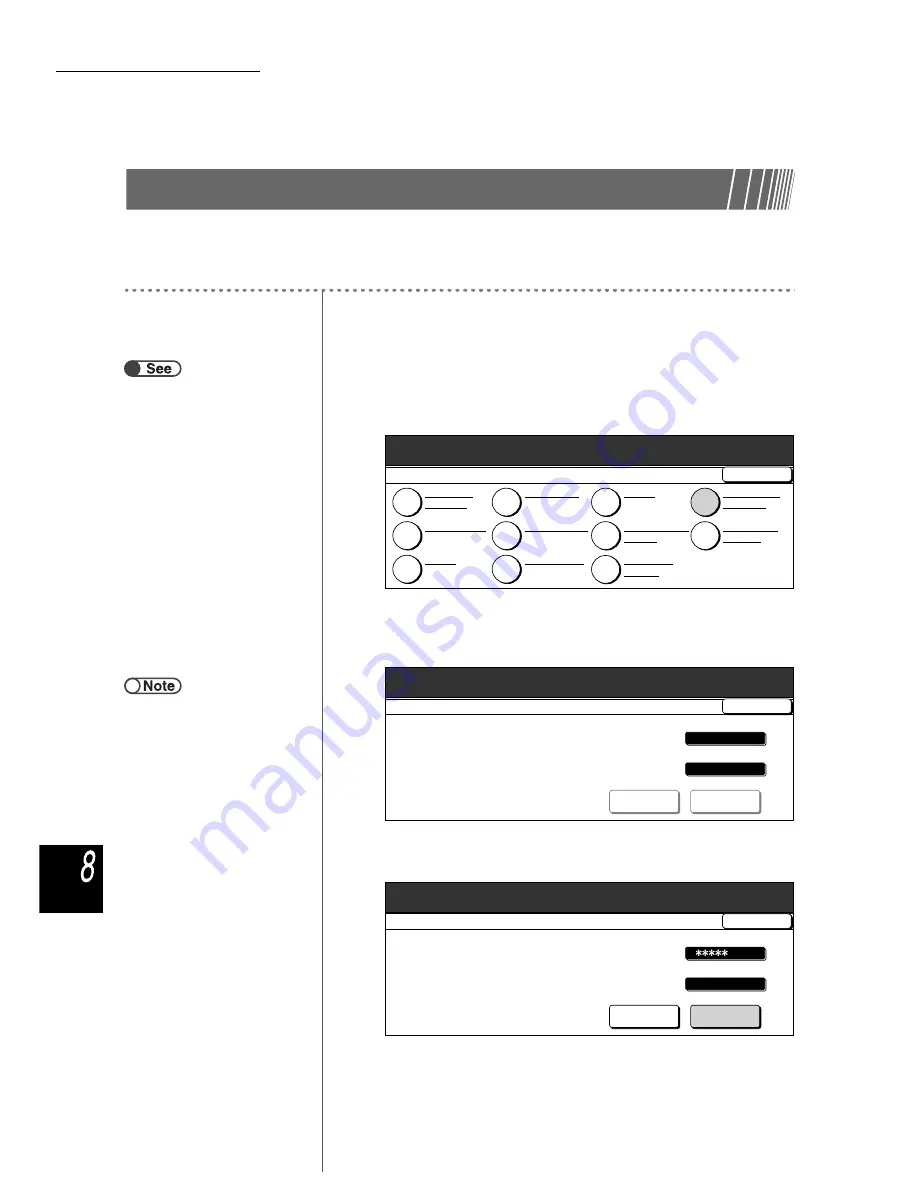
8.3 Setting Tools Mode
310
Syste
m
Adm
inistra
tor Mo
de
8.3.2
Changing Tools Password
You can change the password for accessing Tools Mode.
You can enter a password between 4 to 12 digits.
Procedure
1
Display the Tools Mode screen.
2
Select Administrator Password.
The Administrator Password screen is displayed.
3
Use the keypad to enter the new password.
4
Select Confirm.
“8.1.1 Using System Administrator
Mode”
“8.1.2 Entering/Exiting Tools Mode”
Tools Menu
Exit
Tools Mode
Paper Tray
Attributes
Audio Tones
Image Quality
Timers
Reduce/Enlarge
Presets
Administrator
Password
Copy Defaults
Others
Screen Layout
Original Size
Defaults
Scan Mode
Settings
●
Each input digit is represented by an
asterisk. If you made a mistake
while entering the password, press
the C button to clear, and then re-
enter.
Reset
Confirm
Close
Tools Mode
Tools Administator Password
1.
Key in the new password and
select Enter.
2.
Key in the same password for
confirmation and select Enter.
Note:
The password must be 4-12 digits.
New Password
Confirmation Password
Reset
Confirm
Close
Tools Mode
Tools Administator Password
1.
Key in the new password and
select Enter.
2.
Key in the same password for
confirmation and select Enter.
Note:
The password must be 4-12 digits.
New Password
Confirmation Password






























