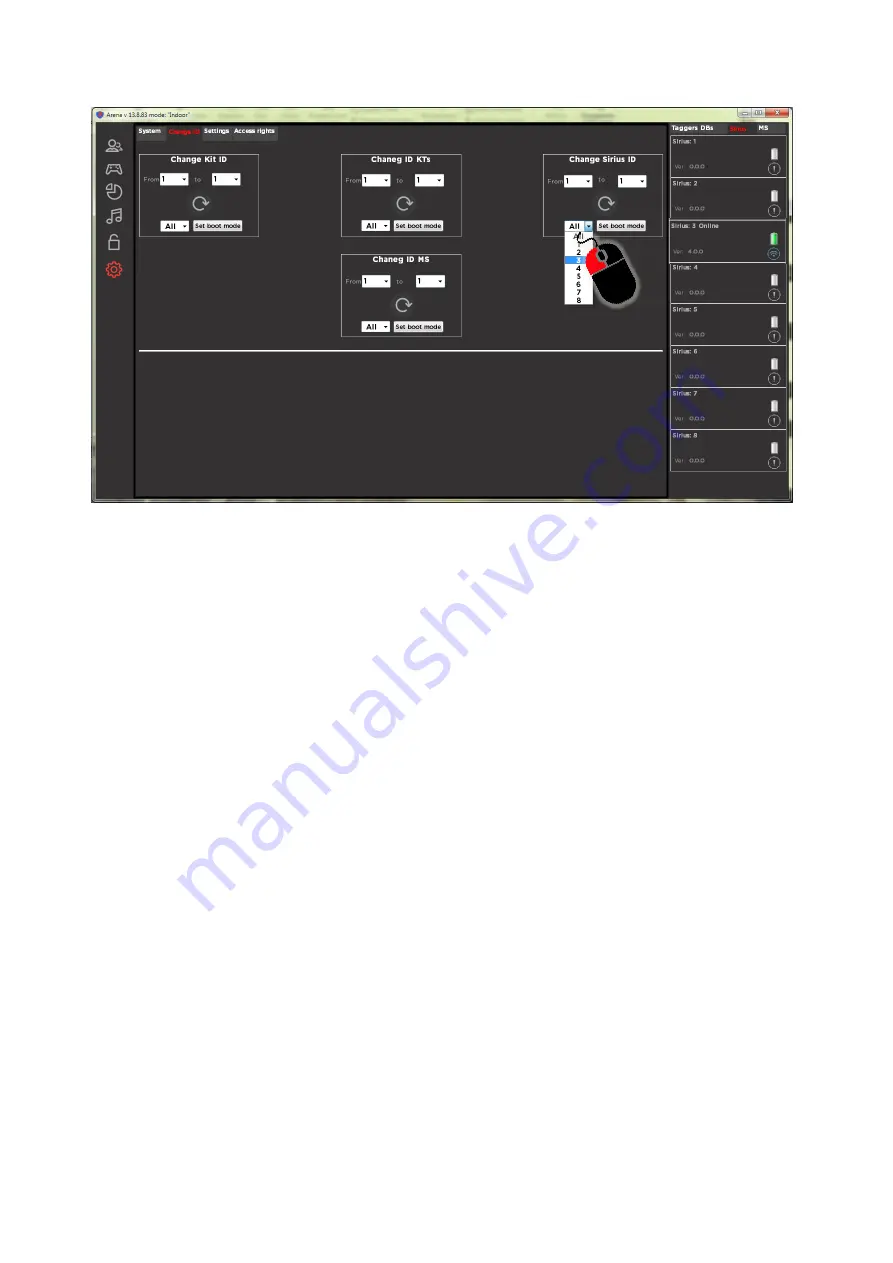
58
Select a SIRIUS Station number to put into boot mode
Go to the BootLoader program. In the right pane, Station IDs should be visible. Now
you can go directly to the firmware update.
Using the File/Open dialog (or by pressing Ctrl + O) select the firmware file
(miniMS_v_X) .lzt previously downloaded to the PC, where X is the firmware
version). Click the “Open” button. If the file does not determine the device’s
ownership or the file is damaged, an error message will be displayed. To deselect a
file - click the cross next to its name.
With the correct choice of firmware, the “Start” button becomes active, by clicking
on which the process of flashing microcontrollers begins. Progress bars at the
same time show the percentage of completion of the operation. The process can
be stopped by clicking on the “Stop” button.
At the end of the firmware, SIRIUS Stations automatically go into standby mode
(the panel LEDs light up and fade alternately in different colors), connect to the
server, and information about them reappears in the status bar of the ARENA
game devices.
If some devices fail during firmware, the procedure should be repeated.
11.4.
Multistation firmware update
As well as SIRIUS Station, the Multistation can be put into boot-mode only from the
ARENA program.
The sequence is as follows:
Launch ARENA and BootLoader programs.
Turn on Multistations that need to update firmware.
Wait for its connection with the server and the appearance of information about it
in the ARENA program.
Check firmware version. If it differs from the installed one, or there is a need to
update the current one, continue the procedure.
























