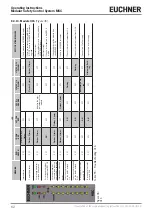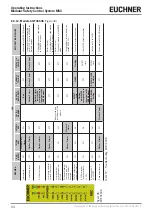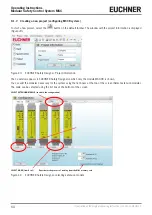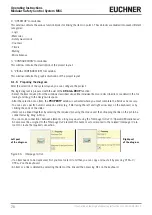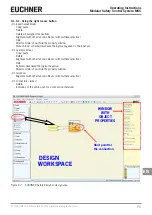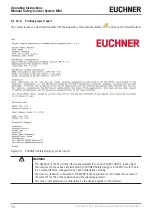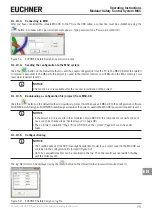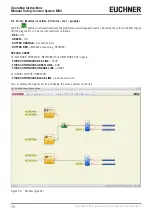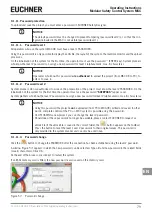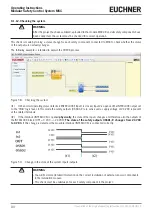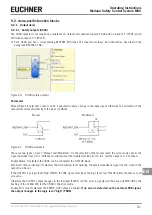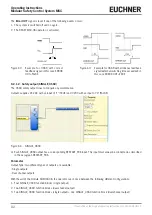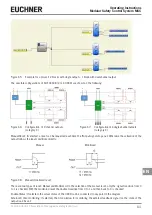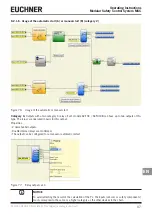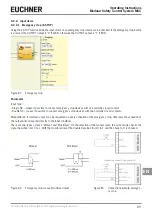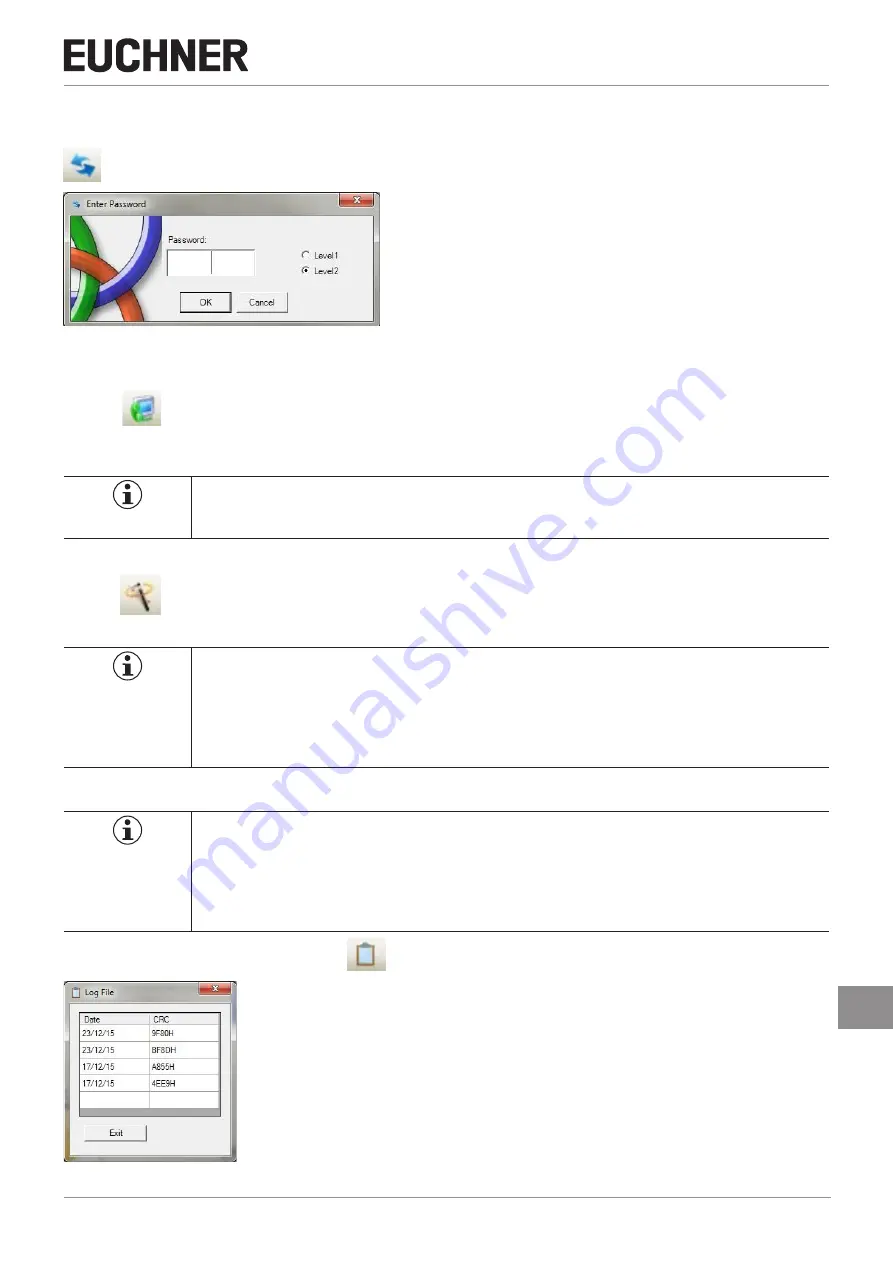
75
2121331-04-04/19 (Translation of the original operating instructions)
Operating Instructions
Modular Safety Control System MSC
EN
9.1.10.3. Connecting to MSC
After you have connected the module MSC-CB to the PC via the USB cable, a connection must be established using the
button. A window with a password prompt appears. Type password (see "Password protection").
Figure 51: EUCHNER Safety Designer, password prompt
9.1.10.4. Sending the configuration to the MSC system
Click the
button on the default toolbar to send the saved configuration from the PC to the MSC-CB after the related
command is executed. In the MSC-CB, the project is saved in the internal memory and (if fitted) on the M-A1 memory card
(password required: level 2).
NOTICE
This function is only available after the successful validation of the project.
9.1.10.5. Downloading a configuration file (project) from MSC-CB
Click the
button on the default toolbar to download a project from the base unit MSC-CB to the configuration software
EUCHNER Safety Designer. EUCHNER Safety Designer displays the project saved in the MSC-CB (password required: level 1).
NOTICE
Ì
If the project is to be used for other modules of type MSC-CB, the components connected in each
case are to be checked (see "System layout" on page 98).
Ì
Then a "project validation" (Page 76) and "CHECK on the system" (Page 80) are to be under-
taken.
9.1.10.6. Configuration log
NOTICE
Ì
The creation date and the CRC (four-digit hexadecimal code) for a project saved in the MSC-CB are
contained in the configuration file (project) (Figure 52).
Ì
Up to five sequential events can be recorded in this log. Then the results are overwritten starting
with the oldest event.
The log file (LOG) can be displayed using the
button on the default toolbar (password required: level 1).
Figure 52: EUCHNER Safety Designer, log file
Содержание MSC
Страница 1: ...EN Operating Instructions Installation and use Modular Safety Control System MSC ...
Страница 171: ......
Страница 173: ......