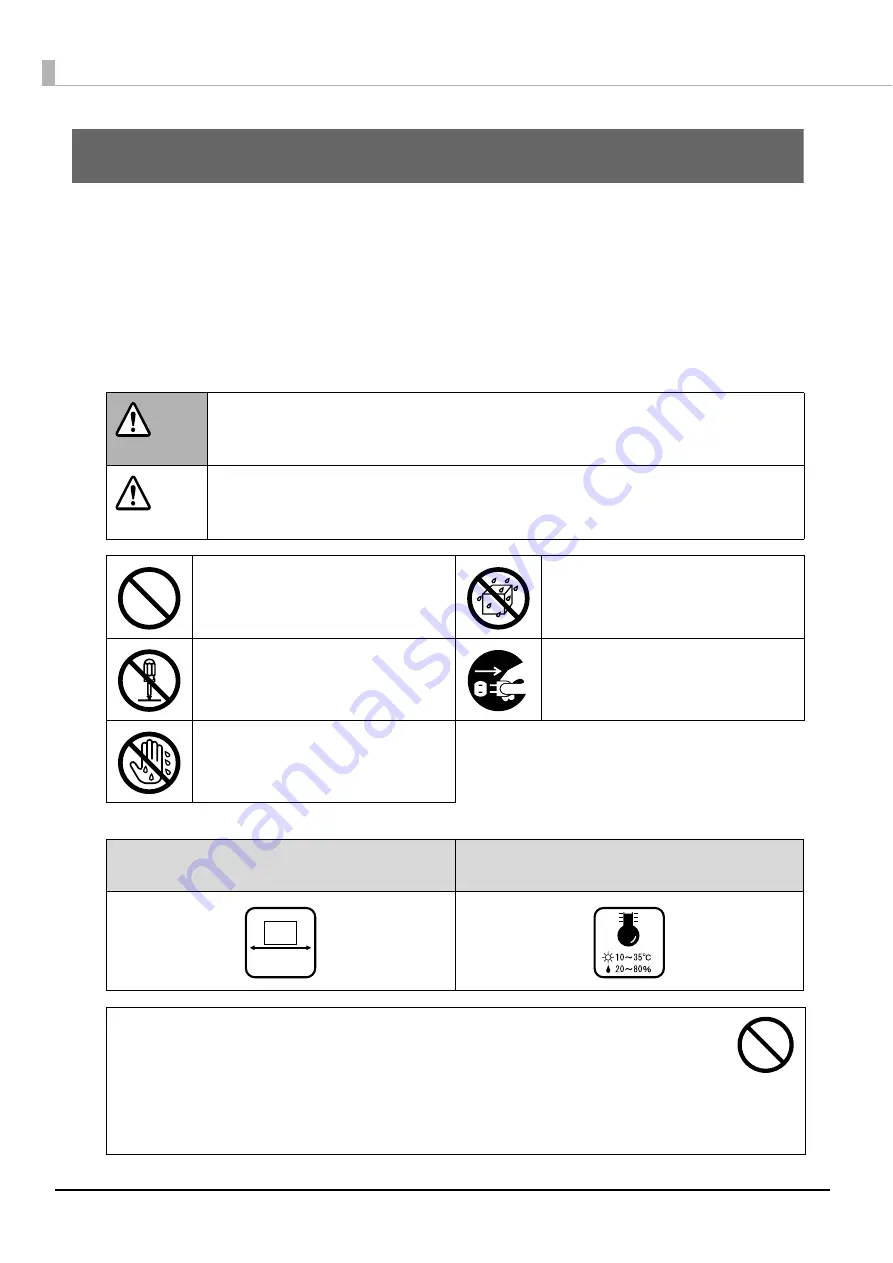
6
Before Using This Product
For safe use
•
To use this product safely, be sure to read this guide as well as the other instruction guides included with this
product before using it.
•
Keep this guide at hand so that you can resolve any questions you have about this product.
To prevent harm to customers and other people or damage to property, this guide contains the following symbols and
warning displays for operations and use that may be dangerous. Please read the guide after thoroughly
understanding this information.
Install this product in the following type of place.
WARNING
If this display is ignored and the product is mishandled, it may result in death or serious
injury.
CAUTION
If this display is ignored and the product is mishandled, it may result in bodily harm or
physical damage.
Indicates action that should not
be performed (prohibited).
Indicates that the product must
not come in contact with water.
Indicates that disassembly is
prohibited.
Indicates that the plug should be
disconnected from the outlet.
Indicates that touching the
product with wet hands is
prohibited.
Place that is flat and stable
Place with the following temperature and
humidity range
•
When using this product in a place where static electricity is easily generated, use an
antistatic mat or other product to prevent static electricity.
•
Do not install on a surface that is smaller than the base of the product.
If the rubber bases on the bottom of the product extend beyond this surface, it places stress
on the internal mechanisms, which negatively affects disc writing, printing and transporting.
Be sure to install on a flat surface that is wider than the product so that all of the feet on the
base of the product rest firmly on it.
Flat
Содержание PP-100N - Discproducer - DVD Duplicator x2
Страница 1: ...User s Guide M00010600 ...
Страница 22: ...22 Stacker 2 Remove Gently lift and pull towards you to take out Attach Line up the indentations and attach ...
Страница 39: ...39 Preparation 4 Click OK ...
Страница 65: ...65 How to Use the Printer Driver 3 Click Set Printer The printer driver screen appears ...
Страница 92: ...92 5 Enter any name for Volume Label In this example we enter 20090101 6 Click Start Explorer ...
Страница 104: ...104 2 Select Type and Entry Method In this example we select QR Code and enter text The barcode appears ...
Страница 124: ...124 4 Click Republish ...
Страница 129: ...129 Maintenance The usage statuses of drivers 1 and 2 and the number of published discs appear in the Device screen ...







































