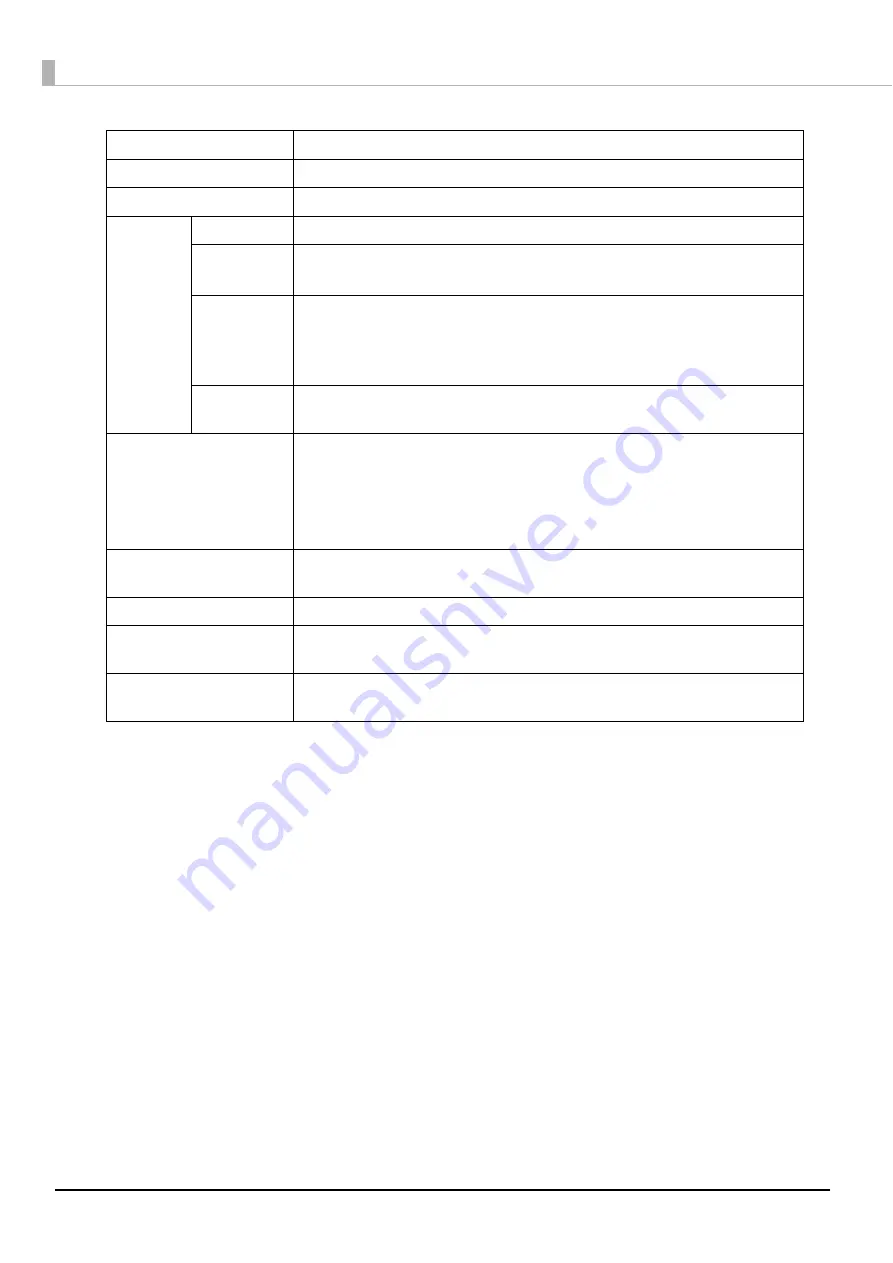
68
Input Stacker
Allows you to select the stacker where the blank discs are set.
Output Stacker
Allows you to select the stacker to which to output published discs.
Label Type
Allows you to select the type of disc label to be printed.
Mode
Setting
Color/Black
Select [Color] to print in color, and select [Black] for monochrome printing.
Quality/
Speed
Quality: Print quality is the priority.
Speed: Printing speed is the priority.
High Speed
(Bidirectional
printing)
If you check this, the printing speed increases because it prints when the
print head is moving either left or right.
Uncheck this to print in a single direction, which improves the print quality.
However, the printing speed slows down.
Color
Settings
Click this to display the [Color Settings] screen (see page 127 in this guide).
Allows you to set the print colors.
Label Size
Allows you to select from among the following label sizes from commercially
available software.
•
Standard: Outside Diameter 116.0 mm, Inside Diameter 45.0 mm
•
Wide: Outside Diameter 116.0 mm, Inside Diameter 25.5 mm
•
User defined label size: Allows you to set a custom size
Copies
Allows you to specify the number of copies to print. The maximum number
of copies you can specify differs depending on the set Publish Mode.
Ink Levels
Shows the approximate level of ink remaining in the ink cartridges.
Drying Time
Allows you to set the time it takes to dry the ink on the discs in the printer tray
after label printing is finished.
Print Preview
Select this checkbox to confirm an image of the printing results on screen
before printing when you print from commercially available software.
Содержание PP-100N - Discproducer - DVD Duplicator x2
Страница 1: ...User s Guide M00010600 ...
Страница 22: ...22 Stacker 2 Remove Gently lift and pull towards you to take out Attach Line up the indentations and attach ...
Страница 39: ...39 Preparation 4 Click OK ...
Страница 65: ...65 How to Use the Printer Driver 3 Click Set Printer The printer driver screen appears ...
Страница 92: ...92 5 Enter any name for Volume Label In this example we enter 20090101 6 Click Start Explorer ...
Страница 104: ...104 2 Select Type and Entry Method In this example we select QR Code and enter text The barcode appears ...
Страница 124: ...124 4 Click Republish ...
Страница 129: ...129 Maintenance The usage statuses of drivers 1 and 2 and the number of published discs appear in the Device screen ...















































