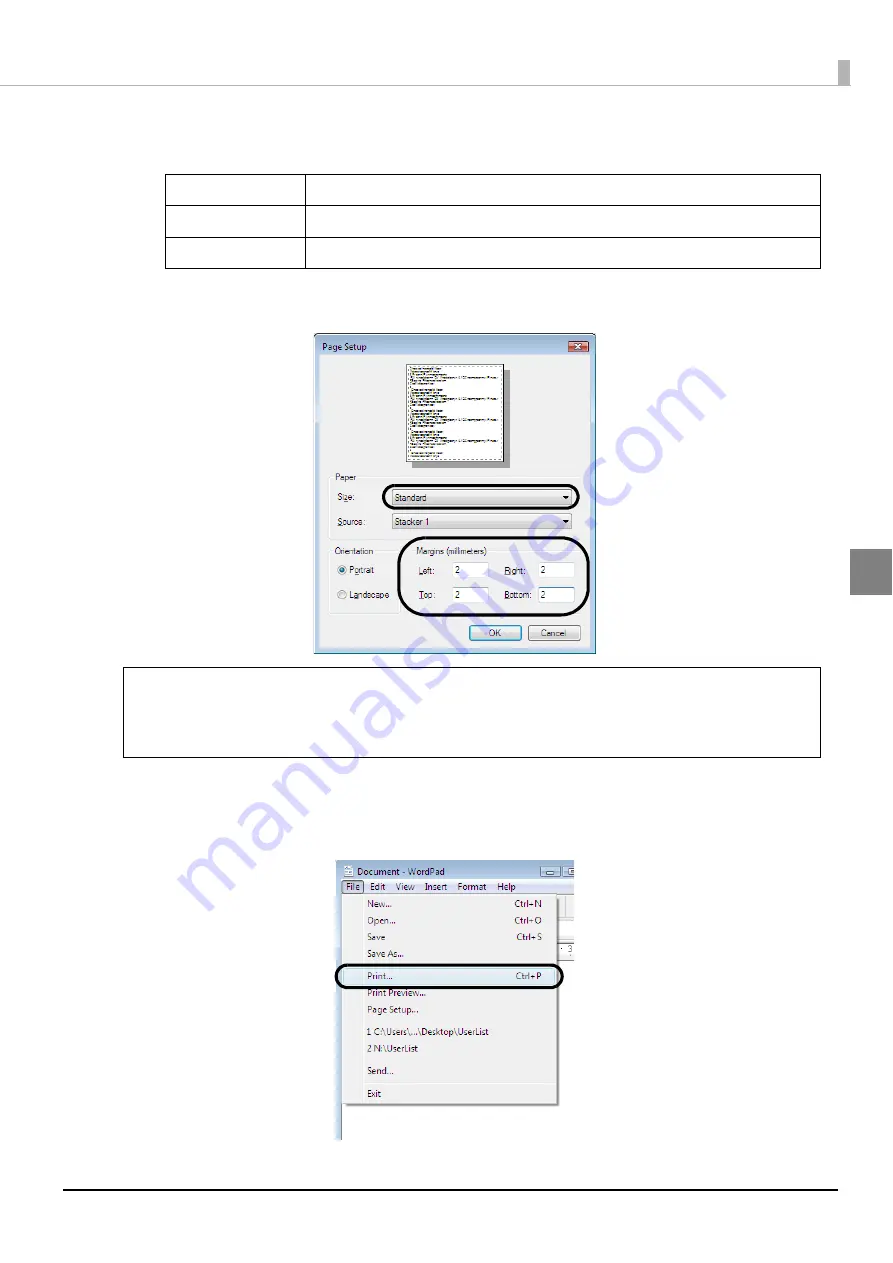
71
How to Use the Printer Driver
6
Set [Size] and [Margins] as shown below, and click [OK].
[Size] setting:
[Margins] settings:
Set each of [Left], [Right], [Top], and [Bottom] to 2 mm.
7
Create the data to be printed.
8
Click [Print] in the [File] menu.
Standard
In [Width] and [Height], 124 x 124 mm are set.
Wide
In [Width] and [Height], 124 x 124 mm are set.
Custom Size
Allows you to set the values you want in [Width] and [Height].
When you print using software other than EPSON Total Disc Maker, create the print data
using the following settings.
Paper size: 124×124 mm
Top, bottom, left, and right margins: 2 mm.
Notes
Содержание PP-100N - Discproducer - DVD Duplicator x2
Страница 1: ...User s Guide M00010600 ...
Страница 22: ...22 Stacker 2 Remove Gently lift and pull towards you to take out Attach Line up the indentations and attach ...
Страница 39: ...39 Preparation 4 Click OK ...
Страница 65: ...65 How to Use the Printer Driver 3 Click Set Printer The printer driver screen appears ...
Страница 92: ...92 5 Enter any name for Volume Label In this example we enter 20090101 6 Click Start Explorer ...
Страница 104: ...104 2 Select Type and Entry Method In this example we select QR Code and enter text The barcode appears ...
Страница 124: ...124 4 Click Republish ...
Страница 129: ...129 Maintenance The usage statuses of drivers 1 and 2 and the number of published discs appear in the Device screen ...






























