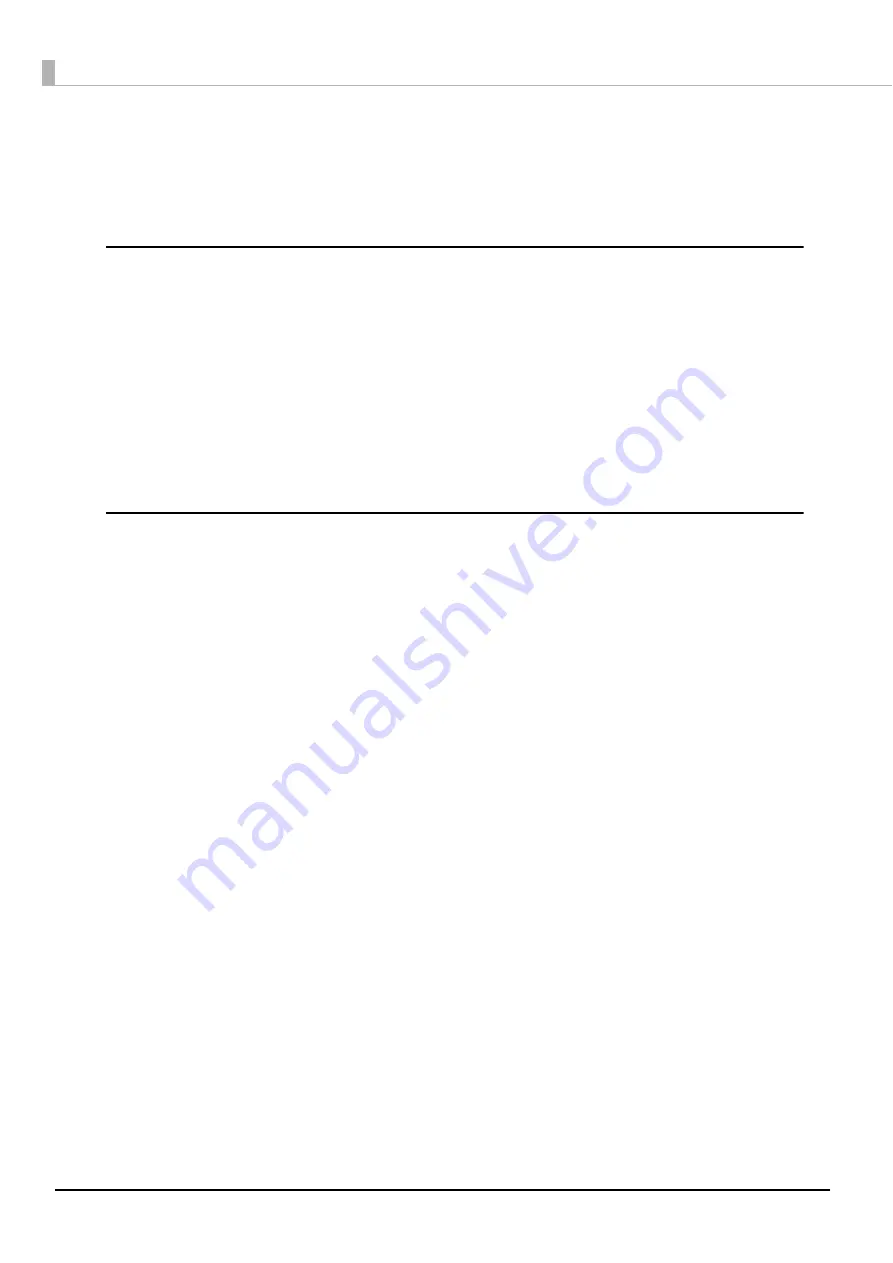
166
When discs cannot be published
If the disc is not published by clicking [Publish] in the Publish view of EPSON Total Disc Maker, or if the product does
not work, check the points below.
Check 1: Check of EPSON Total Disc Monitor
Is an error message displayed in EPSON Total Disc Monitor?
Check the status of this connected product in EPSON Total Disc Monitor, and perform the remedy if an error has
occurred.
See the references below for details on EPSON Total Disc Monitor.
•
“EPSON Total Disc Monitor” on page 50 in this guide
•
Help file for EPSON Total Disc Monitor
If performing the above checks still does not fix the problem, check the items below.
Check 2: Check of the product
Is the power LED turned on?
If the power LED is not turned on, the power for the product is turned off.
Turn on the power by referring to “Power/control panel problems” on page 157 in this guide.
Is the ERROR LED flashing or turned on?
If the ERROR LED is flashing or turned on, an error has occurred in this product.
See “Checking with EPSON Total Disc Monitor” on page 164 in this guide for the error checking and remedy
procedures.
If performing the above checks still does not fix the problem, check the items below.
Содержание PP-100N - Discproducer - DVD Duplicator x2
Страница 1: ...User s Guide M00010600 ...
Страница 22: ...22 Stacker 2 Remove Gently lift and pull towards you to take out Attach Line up the indentations and attach ...
Страница 39: ...39 Preparation 4 Click OK ...
Страница 65: ...65 How to Use the Printer Driver 3 Click Set Printer The printer driver screen appears ...
Страница 92: ...92 5 Enter any name for Volume Label In this example we enter 20090101 6 Click Start Explorer ...
Страница 104: ...104 2 Select Type and Entry Method In this example we select QR Code and enter text The barcode appears ...
Страница 124: ...124 4 Click Republish ...
Страница 129: ...129 Maintenance The usage statuses of drivers 1 and 2 and the number of published discs appear in the Device screen ...









































