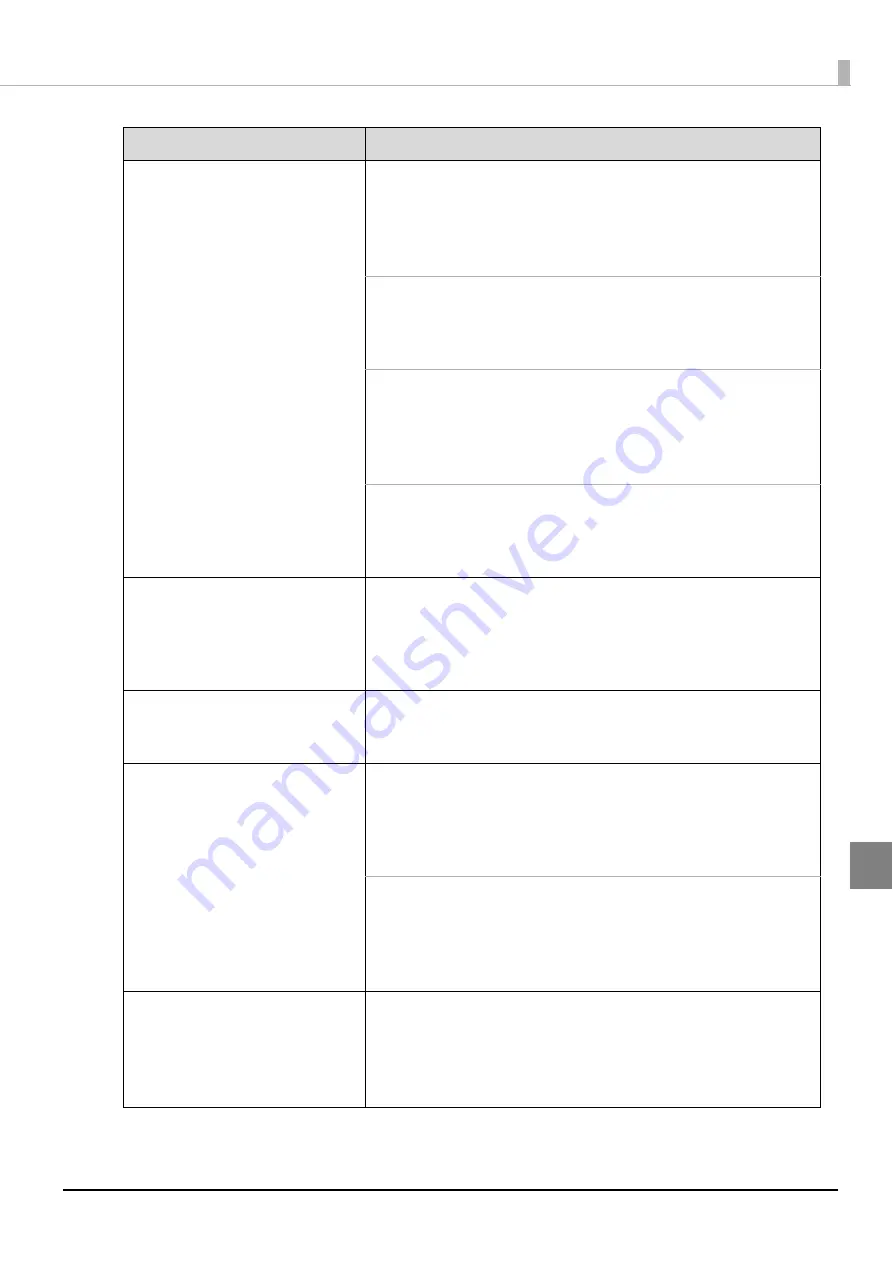
161
Troubleshooting
•
Rubbing
•
Lines or streaks are formed
•
Blurriness
•
Text or lines are shaky
•
Incorrect color tones
•
Some colors are not printed
•
Unevenness in the printing
•
Mosaic-like patterns are printed
•
Printing is grainy (jagged)
Is there dirt on the disc?
Gently wipe off any dust or dirt adhering to the label side using a
soft cloth or commercial CD cleaner. Do not use benzene, thinner,
or antistatic agents.
See “Handling discs” on page 79 in this guide for details.
Is the printing surface fully dry?
Do not let other discs get in contact with the printing surface until
the ink on the published disc is dry. Otherwise, marks can be left
where contact is made.
Is the ink drying time set too short?
The ink drying time is the time after label printing is completed until
the disc ink is dried in the printer tray. Set a longer ink drying time.
See “Setting up the printer driver” on page 67 in this guide for
details.
Are you comparing the display on the computer to the printing results?
The colors shown on the display and the results printed by the
printer use different coloring methods, and this produces
differences in color tones.
Unable to print correctly in the
print area of the disc.
Set the inside diameter and outside diameter of the print area so
that they match the print area of the disc to be printed.
See “Printable area” on page 81 in this guide for details. See
“Changing the print area” on page 82 in this guide for the inside
diameter and outside diameter setting procedure.
Printing position is shifted.
Correct the printing position if it is shifted.
See “Correcting the printing position” on page 143 in this guide for
details.
The disc recording surface is
stained with ink.
Is the ink drying time set too short?
The ink drying time is the time after label printing is completed until
the disc ink is dried in the printer tray. Set a longer ink drying time.
See “Setting up the printer driver” on page 67 in this guide for
details.
Is the printer tray dirty?
When the disc recording surface is stained by ink, the printer tray
may be dirty. Clean the printer tray.
See “Ink Is Smeared on the Disc Recording Surface” in the
PP-100N
Administrator’s Guide
for the printer tray cleaning procedure.
•
After printing, the label surface
ink is sticky or peels off
•
Discs stick together
Was printing performed outside the recommended print area?
If printing is performed outside the recommended print area, after
printing, the label surface ink is sticky or peels off, or discs stick to
each other.
See “Printable area” on page 81 in this guide for details.
Symptom/Problem Status
Check/Remedy Procedure
Содержание PP-100N - Discproducer - DVD Duplicator x2
Страница 1: ...User s Guide M00010600 ...
Страница 22: ...22 Stacker 2 Remove Gently lift and pull towards you to take out Attach Line up the indentations and attach ...
Страница 39: ...39 Preparation 4 Click OK ...
Страница 65: ...65 How to Use the Printer Driver 3 Click Set Printer The printer driver screen appears ...
Страница 92: ...92 5 Enter any name for Volume Label In this example we enter 20090101 6 Click Start Explorer ...
Страница 104: ...104 2 Select Type and Entry Method In this example we select QR Code and enter text The barcode appears ...
Страница 124: ...124 4 Click Republish ...
Страница 129: ...129 Maintenance The usage statuses of drivers 1 and 2 and the number of published discs appear in the Device screen ...













































