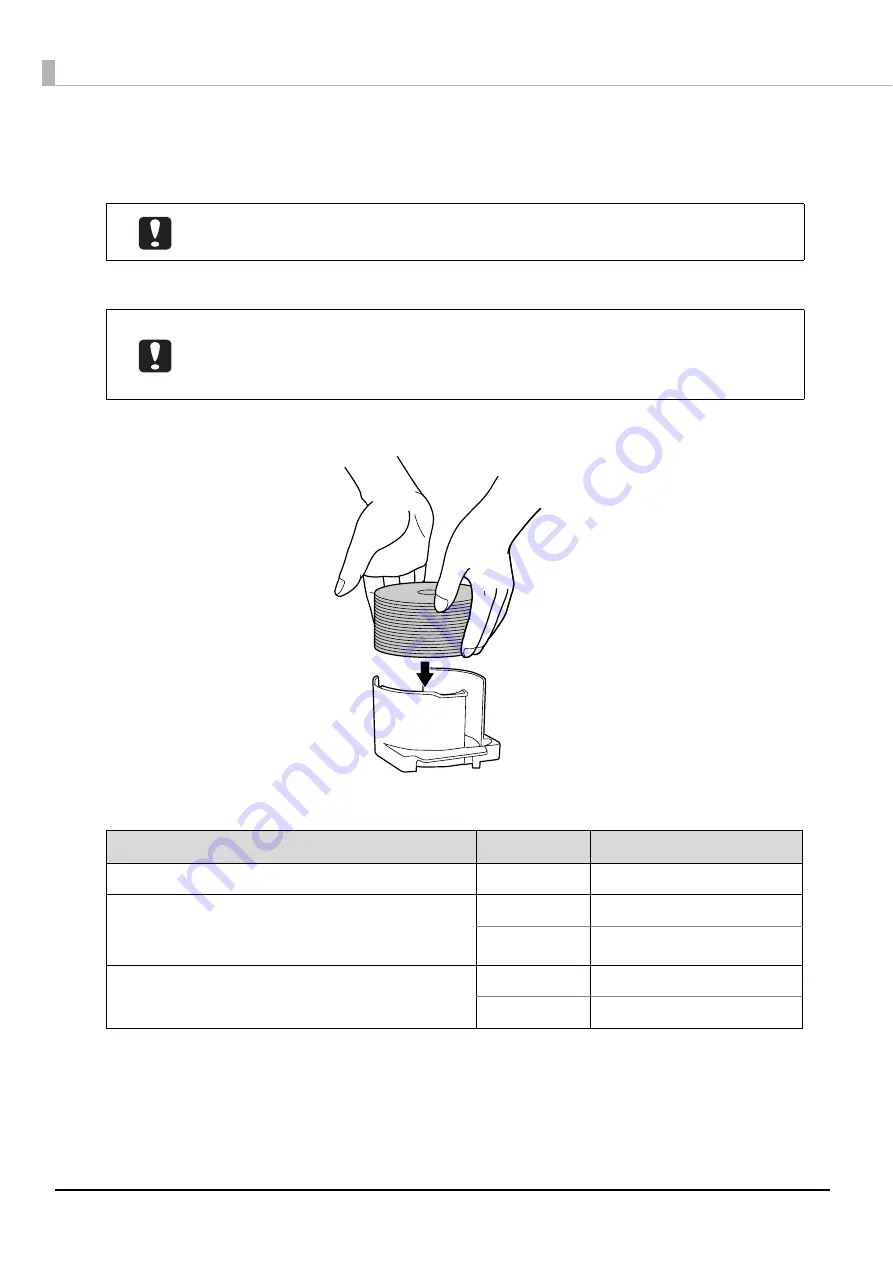
88
Loading discs
This section describes how to load discs in the stacker, and insert the stacker.
1
Fully separate the discs to prevent them from sticking together.
2
Take out the input stacker and load the discs into it.
The stacker to use as the input stacker differs depending on the set Publish Mode. Confirm the input stacker in
the following table.
Load the discs in a stacker. Do not load discs in the drives or printer. Furthermore, do not
load discs between Drive 1 and Drive 2. They may become unable to be taken out.
•
Be sufficiently careful not to scratch a disc.
•
If a long time elapses after discs are loaded in the stacker, the separated discs may
stick together again. Fan the discs again if a long time has elapsed since they were
loaded.
Publish Mode
Input Stacker
Number of Discs
Standard Mode
Stacker 1
Up to approximately 50 discs
External Output Mode
(Different types of discs can be loaded into Stacker 1
and Stacker 2.)
Stacker 1
Up to approximately 50 discs
Stacker 2
Up to approximately 50 discs
Batch Mode
Stacker 1
Up to approximately 50 discs
Stacker 2
Up to approximately 50 discs
Place the label surface facing upwards.
Содержание PP-100N - Discproducer - DVD Duplicator x2
Страница 1: ...User s Guide M00010600 ...
Страница 22: ...22 Stacker 2 Remove Gently lift and pull towards you to take out Attach Line up the indentations and attach ...
Страница 39: ...39 Preparation 4 Click OK ...
Страница 65: ...65 How to Use the Printer Driver 3 Click Set Printer The printer driver screen appears ...
Страница 92: ...92 5 Enter any name for Volume Label In this example we enter 20090101 6 Click Start Explorer ...
Страница 104: ...104 2 Select Type and Entry Method In this example we select QR Code and enter text The barcode appears ...
Страница 124: ...124 4 Click Republish ...
Страница 129: ...129 Maintenance The usage statuses of drivers 1 and 2 and the number of published discs appear in the Device screen ...






























