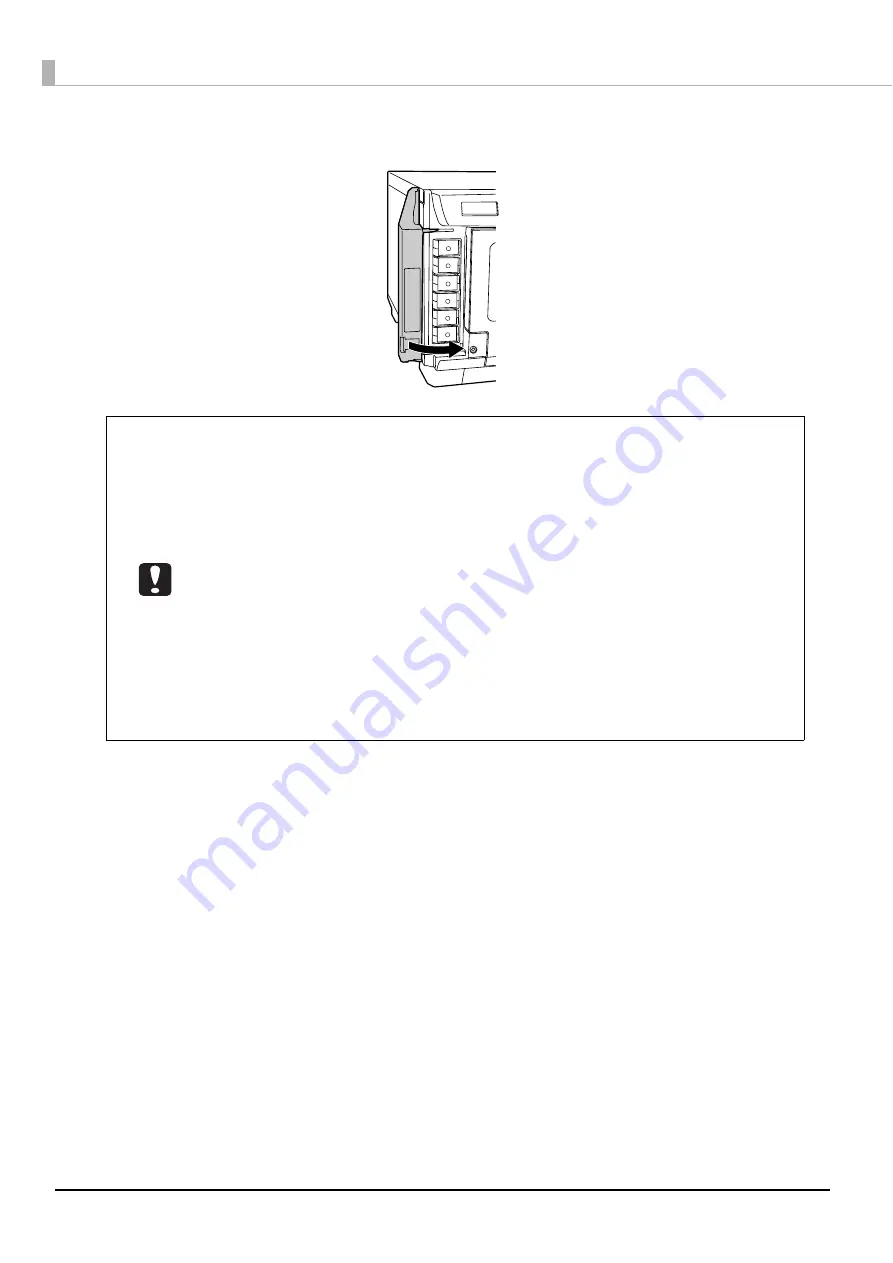
134
5
Close the ink cartridge cover.
•
Do not turn off the power or open the ink cartridge cover while the power LED is
flashing. These actions make the ink be charged again, which results in a noticeable
consumption of ink. In addition, there is a risk that you will not be able to print properly.
•
If the ink cartridges are not recognized even though they are set properly, dirt may be
stuck on the green IC chip surface. Wipe it off with a soft cloth, and then set it again.
•
If you cannot print even though the ink cartridges are set properly, run print head
cleaning. See “Cleaning the print head” on page 138 in this guide for head cleaning
procedure.
•
If you turn the power off using the power button on the unit, the print head is
automatically capped, which prevents the ink from drying. After installing the ink
cartridges, be sure to turn the power off using the power button on the unit when you
are not using the product. Do not pull out the power plug or trip the breaker while the
power is on. Do not pull out the power plug or trip the breaker while the power is on.
•
If you move or transport this product after you have installed the ink cartridges, leave
the ink cartridges as they are when you move or transport it.
•
Do not take out the ink cartridges unless you are replacing them.
Содержание PP-100N - Discproducer - DVD Duplicator x2
Страница 1: ...User s Guide M00010600 ...
Страница 22: ...22 Stacker 2 Remove Gently lift and pull towards you to take out Attach Line up the indentations and attach ...
Страница 39: ...39 Preparation 4 Click OK ...
Страница 65: ...65 How to Use the Printer Driver 3 Click Set Printer The printer driver screen appears ...
Страница 92: ...92 5 Enter any name for Volume Label In this example we enter 20090101 6 Click Start Explorer ...
Страница 104: ...104 2 Select Type and Entry Method In this example we select QR Code and enter text The barcode appears ...
Страница 124: ...124 4 Click Republish ...
Страница 129: ...129 Maintenance The usage statuses of drivers 1 and 2 and the number of published discs appear in the Device screen ...
















































