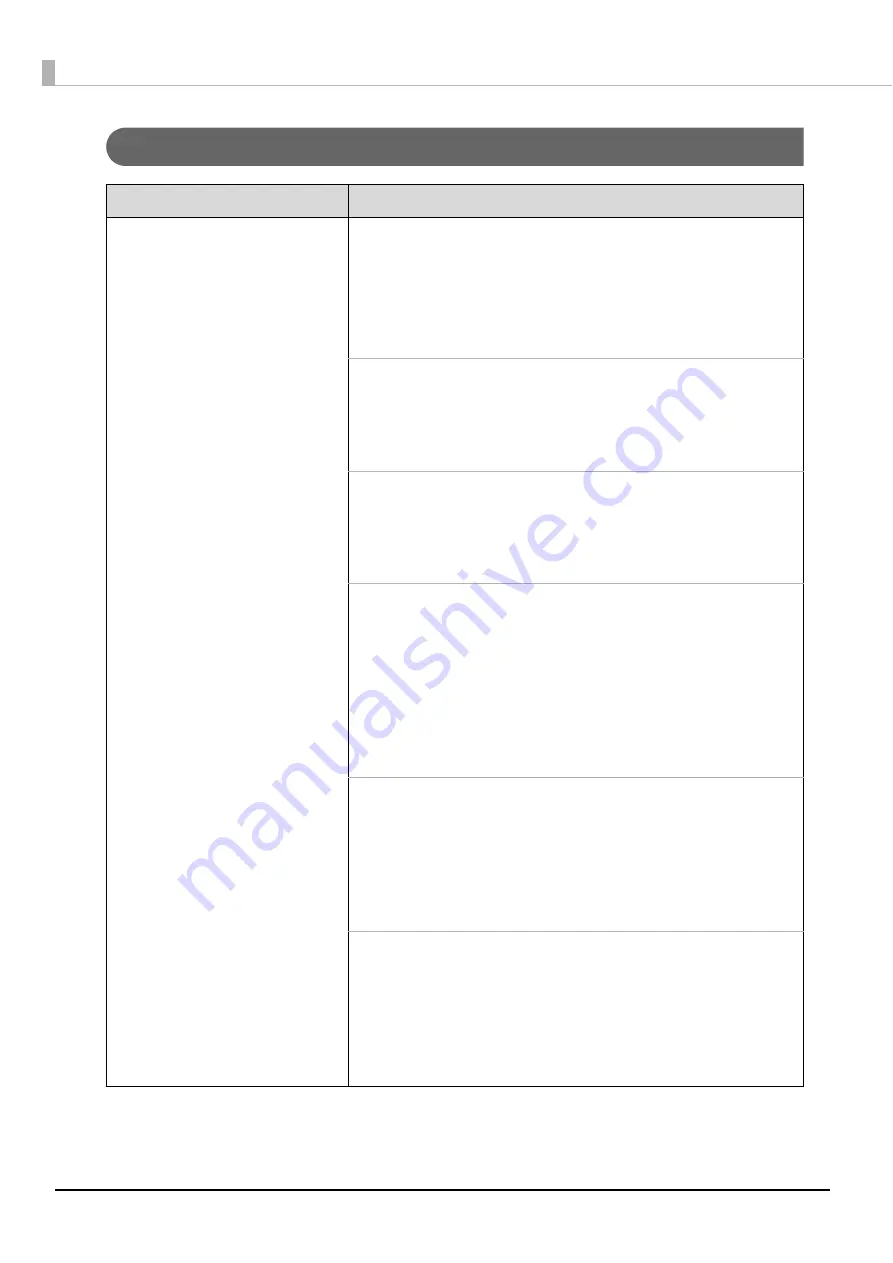
160
Label printing problems
Symptom/Problem Status
Check/Remedy Procedure
•
Rubbing
•
Lines or streaks are formed
•
Blurriness
•
Text or lines are shaky
•
Incorrect color tones
•
Some colors are not printed
•
Unevenness in the printing
•
Mosaic-like patterns are printed
•
Printing is grainy (jagged)
Are the print head nozzles clogged?
Perform a nozzle check to confirm the status of the print head, and
if it is clogged, perform head cleaning.
See the information below for details.
•
This guide “Print head alignment” on page 141
•
This guide “Cleaning the print head” on page 138
Are you using a recommended ink cartridge (Epson brand product)?
This product performs color adjustment based on use of Epson
brand ink cartridges. Use of non-Epson brand products can result in
poor printing quality. Use of Epson brand ink cartridges is
recommended.
Are you using an old ink cartridge?
Use of an old ink cartridge can result in poor printing quality. The
usage period for ink cartridges is printed on the packaging of
individual ink cartridges. After opening the cartridge, try to use it up
within six months.
Is there a difference in the print head gaps during bidirectional printing?
When bidirectional printing is set, printing is performed at a high
speed, and ink is discharged as the print head moves to both the
left and right. On rare occasions, however, the printing position
when moving from right to left is shifted from the printing position
when moving from left to right, leading to shifting of the vertical rule
lines and blurred printing results. Use the print head alignment
function to check and adjust for differences in the gap.
See “Print head alignment” on page 141 in this guide for details.
Are you using discs with different thicknesses?
The thickness varies depending on the disc product. When discs
with different thicknesses are used, the gaps of the print head can
be shifted. Use the print head alignment function to check and
adjust for differences in the gap. When publishing multiple discs, the
use of the same disc product type is recommended.
See “Print head alignment” on page 141 in this guide for details.
Are you printing on inkjet printer discs?
The product supports discs for inkjet printers. This product does not
support thermal transfer printer discs. Also, the printing quality may
vary depending on the quality of the printing discs. Use of Epson-
authorized CD and DVD discs is recommended.
Epson offers specified CD-R and DVD-R discs for all your printing
needs.
Содержание PP-100N - Discproducer - DVD Duplicator x2
Страница 1: ...User s Guide M00010600 ...
Страница 22: ...22 Stacker 2 Remove Gently lift and pull towards you to take out Attach Line up the indentations and attach ...
Страница 39: ...39 Preparation 4 Click OK ...
Страница 65: ...65 How to Use the Printer Driver 3 Click Set Printer The printer driver screen appears ...
Страница 92: ...92 5 Enter any name for Volume Label In this example we enter 20090101 6 Click Start Explorer ...
Страница 104: ...104 2 Select Type and Entry Method In this example we select QR Code and enter text The barcode appears ...
Страница 124: ...124 4 Click Republish ...
Страница 129: ...129 Maintenance The usage statuses of drivers 1 and 2 and the number of published discs appear in the Device screen ...















































