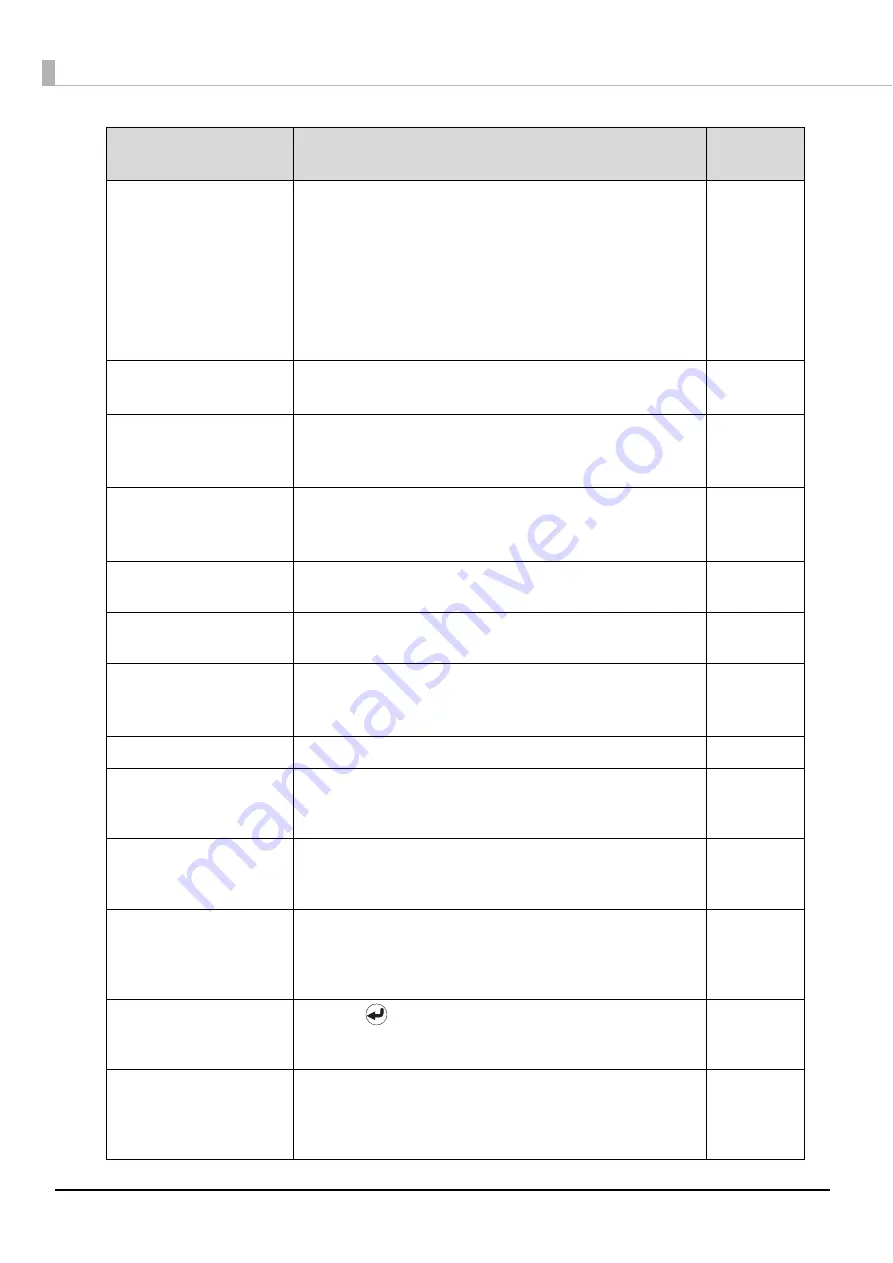
156
Print tray
open/close error
-When the printer tray does not come out-
See “Printer Tray Does Not Come Out” in the
PP-100N
Administrator’s Guide
.
-When the printer tray does not close-
Remove any remaining discs, turn off the power, and then
turn on the power again.
If the same error message still appears, repair is required.
Please contact Customer Support.
Printer maint.
error
Repair is required.
Please contact Customer Support.
Replace ink
(C,LC,LM,M,Y,K)
The ink in the cartridge is out.
Replace the cartridge of the displayed color.
(See
“Changing the ink cartridge” on page 131 in this guide.)
Replace inkpad
It is time to replace the ink pad.
Please contact Customer Support
. The ink pad cannot be
replaced by the customer.
Stacker 3
installed
Remove Stacker
3
,
and close the disc cover.
Stacker 3 is not
used in Standard Mode/External Output Mode.
Stacker 3
not installed
Load Stacker 3, and close the disc cover.
Stacker 3 is used in
Batch Mode.
Stacker 4 full
The initialization operation cannot be performed because
Stacker 4 is full.
Remove the discs from Stacker 4.
Stacker 4 open
Close Stacker 4.
Stacker full
ST2,ST3,ST4
The disc cannot be ejected because the output stacker is
full.
Remove the discs from the output stacker (Stacker 2,
Stacker 3, or Stacker 4).
Too many discs
ST1,ST2,ST3
Remove excess discs so that the height of the discs in the
indicated stacker is below the red line of the stacker, and
then close the disc cover.
Transferred disc
detection error
A disc could not be detected after transfer to a printer or
drive.
Turn off the power, and then turn it on again.
If the
same error message still appears, repair is required. Please
contact Customer Support.
Wait a moment
and try again
Press the
button or CANCEL button.
Do not unlock the
disc cover repeatedly within a short time. Wait a moment
before unlocking.
Write error
Processing of the job is paused.
on page 159 in this guide, and after removing the cause of
the error, restart the job
. (See “Resuming jobs” on page 115 in
this guide for the job restarting procedure.)
Error Message
Remedy
Notification
Sound
Содержание PP-100N - Discproducer - DVD Duplicator x2
Страница 1: ...User s Guide M00010600 ...
Страница 22: ...22 Stacker 2 Remove Gently lift and pull towards you to take out Attach Line up the indentations and attach ...
Страница 39: ...39 Preparation 4 Click OK ...
Страница 65: ...65 How to Use the Printer Driver 3 Click Set Printer The printer driver screen appears ...
Страница 92: ...92 5 Enter any name for Volume Label In this example we enter 20090101 6 Click Start Explorer ...
Страница 104: ...104 2 Select Type and Entry Method In this example we select QR Code and enter text The barcode appears ...
Страница 124: ...124 4 Click Republish ...
Страница 129: ...129 Maintenance The usage statuses of drivers 1 and 2 and the number of published discs appear in the Device screen ...













































