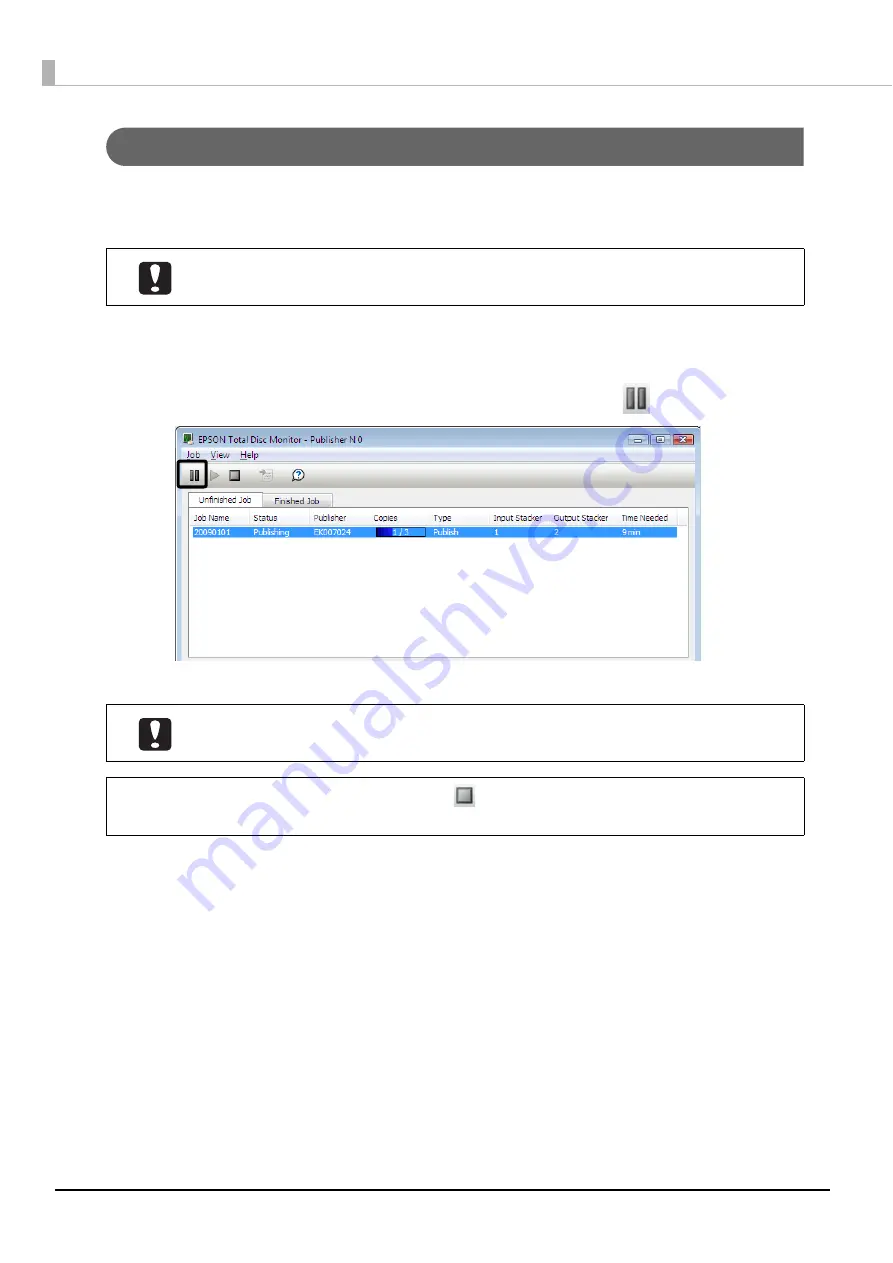
114
Pausing jobs
When a job is being processed, be sure to pause job processing before you perform a disc cover operation or other
operation of the product unit.
Use the following procedure to pause a job.
1
Start EPSON Total Disc Monitor.
See “Starting EPSON Total Disc Monitor” on page 50 in this guide for the start procedure.
2
Select the job for which you want to pause processing, and click
[Pause].
When the job is paused, the job status display changes from Pausing to Paused.
Only a job for which the status is Waiting, Publishing, Standby, or Recovering can be
paused.
•
If there is a disc being published, the job is paused after the processing is finished.
•
The processing of any subsequent job also does not start while the job is paused.
Selecting a paused job and clicking
[Cancel] allows you to cancel the job without
resuming processing.
Notes
Содержание PP-100N - Discproducer - DVD Duplicator x2
Страница 1: ...User s Guide M00010600 ...
Страница 22: ...22 Stacker 2 Remove Gently lift and pull towards you to take out Attach Line up the indentations and attach ...
Страница 39: ...39 Preparation 4 Click OK ...
Страница 65: ...65 How to Use the Printer Driver 3 Click Set Printer The printer driver screen appears ...
Страница 92: ...92 5 Enter any name for Volume Label In this example we enter 20090101 6 Click Start Explorer ...
Страница 104: ...104 2 Select Type and Entry Method In this example we select QR Code and enter text The barcode appears ...
Страница 124: ...124 4 Click Republish ...
Страница 129: ...129 Maintenance The usage statuses of drivers 1 and 2 and the number of published discs appear in the Device screen ...






























