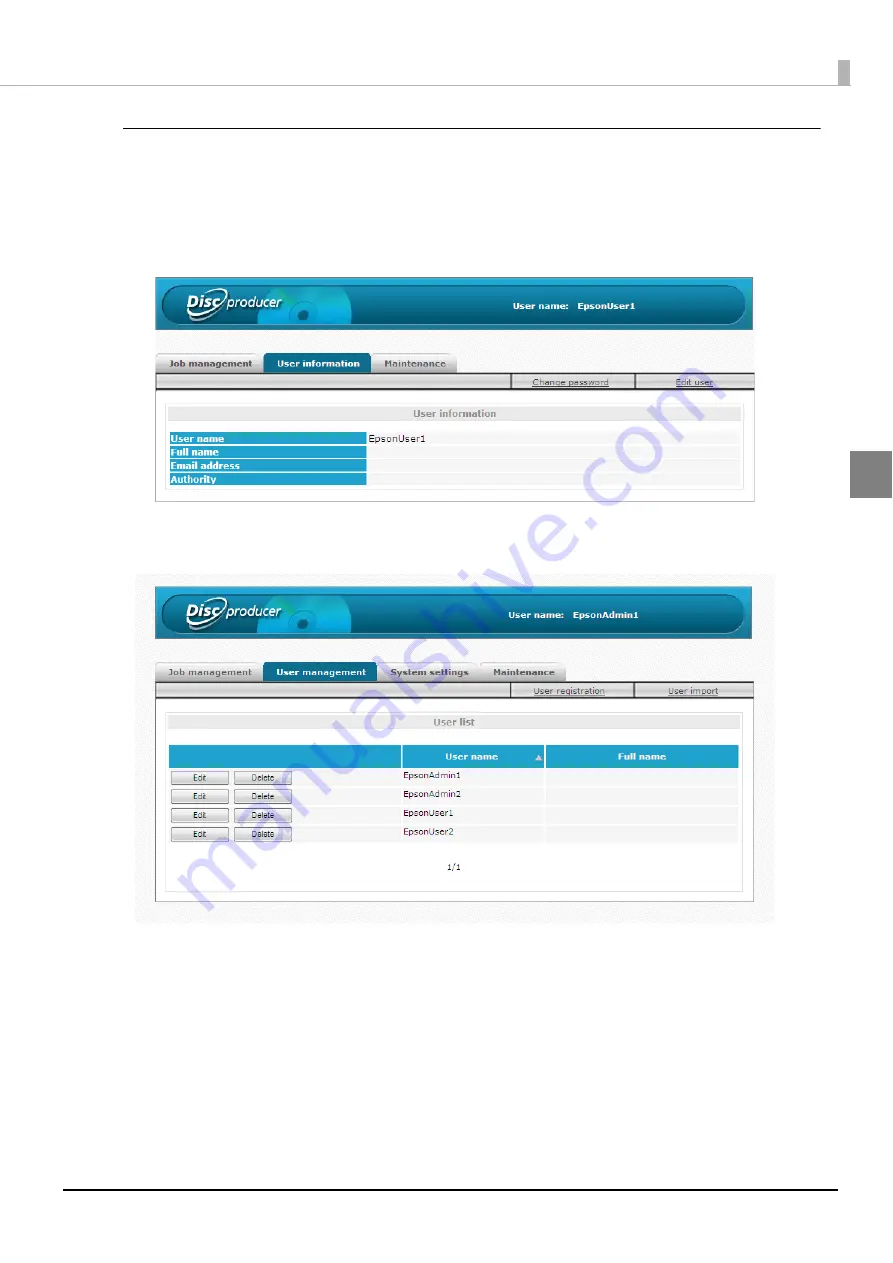
59
Using Applications
[User information]/[User management] screen
The [User information (User management)] screen displays the user information for the currently logged in user. If an
administrator is logged in, the screen displays the information of all registered users.
Click [Change password] to display the [Change password] screen. Click [Edit] to display the [Edit user] screen.
[Change password] screen
The [Change password] screen allows the password of the currently logged in user to be changed. If the currently
logged in user is an administrator, the passwords of all registered users can be changed.
<When a user other than an administrator is logged in>
<When an administrator is logged in>
Содержание PP-100N - Discproducer - DVD Duplicator x2
Страница 1: ...User s Guide M00010600 ...
Страница 22: ...22 Stacker 2 Remove Gently lift and pull towards you to take out Attach Line up the indentations and attach ...
Страница 39: ...39 Preparation 4 Click OK ...
Страница 65: ...65 How to Use the Printer Driver 3 Click Set Printer The printer driver screen appears ...
Страница 92: ...92 5 Enter any name for Volume Label In this example we enter 20090101 6 Click Start Explorer ...
Страница 104: ...104 2 Select Type and Entry Method In this example we select QR Code and enter text The barcode appears ...
Страница 124: ...124 4 Click Republish ...
Страница 129: ...129 Maintenance The usage statuses of drivers 1 and 2 and the number of published discs appear in the Device screen ...
















































