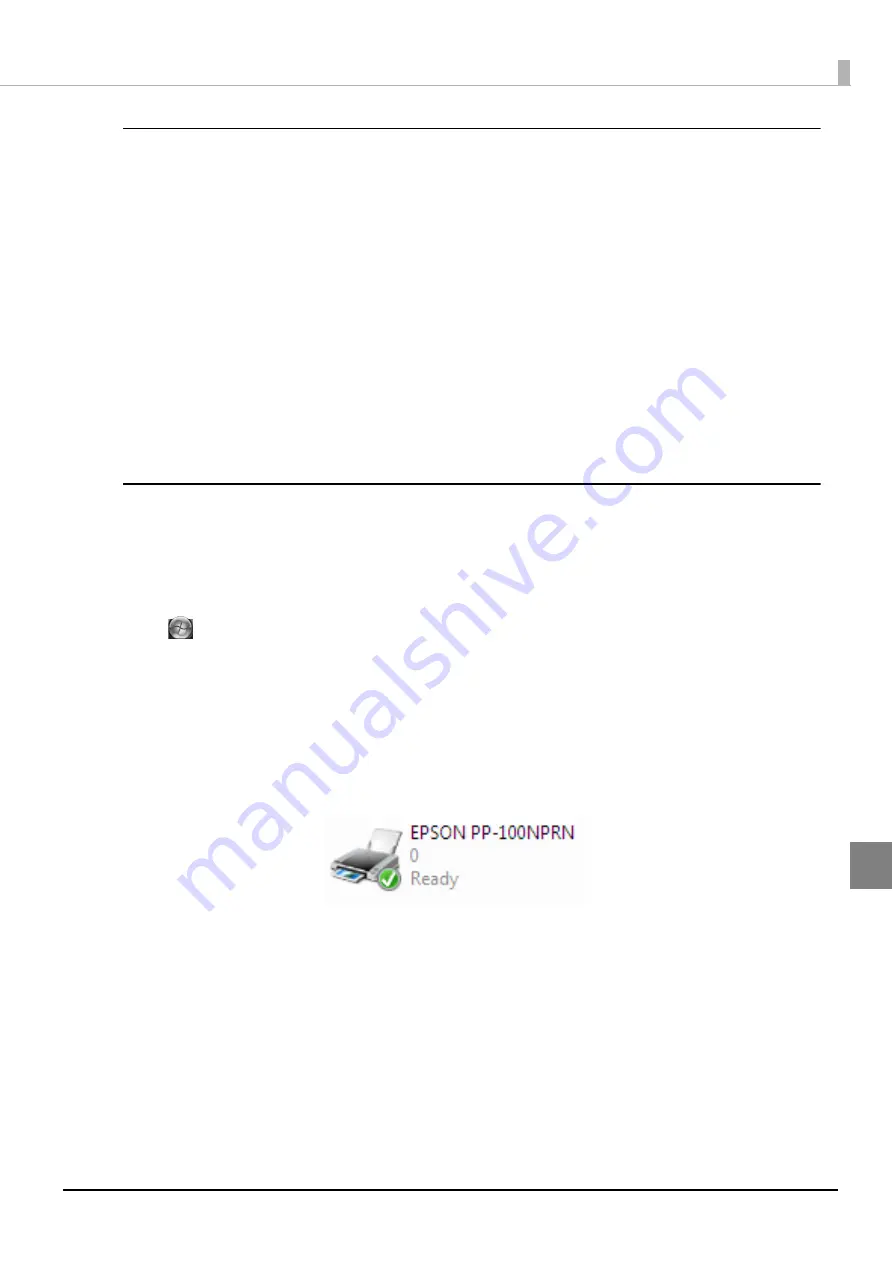
167
Troubleshooting
Check 3: Check of connection between the product and computer
Is the Ethernet cable disconnected?
Check that the Ethernet cable is connected. Also, check that the Ethernet cable does not have a broken wire or is bent.
Is the Ethernet cable compatible with the computer and product specifications?
Check that the Ethernet cable being used is compatible with one of the specifications below.
•
100Base-TX
•
1000Base-T
Are the link speed and Jumbo Frame set correctly?
If the link speed and Jumbo Frame are set, check that the product settings match the client computer settings.
If performing the above checks still does not fix the problem, check the items below.
Check 4: Check of printer driver settings
Is the printer driver installed?
1
Open [Printers and Faxes] (or [Printers]).
Windows Vista:
Click [Start] - [Control Panel] - [Printers], in this order.
Windows XP:
In Windows XP Professional, click [Start] - [Printers and Faxes]. In Windows XP Home Edition, click [Start] -
[Control Panel] - [Printers and Faxes], in this order.
Windows 2000:
Click [Start]
-
[Settings]
-
[Printers], in this order.
2
Check that this product icon (EPSON PP-100NPRN) is found in [Printers and Faxes] (or
[Printers]).
If the icon is not found, the printer driver is not installed. See “Installation” on page 27 in this guide to install
the printer driver.
Содержание PP-100N - Discproducer - DVD Duplicator x2
Страница 1: ...User s Guide M00010600 ...
Страница 22: ...22 Stacker 2 Remove Gently lift and pull towards you to take out Attach Line up the indentations and attach ...
Страница 39: ...39 Preparation 4 Click OK ...
Страница 65: ...65 How to Use the Printer Driver 3 Click Set Printer The printer driver screen appears ...
Страница 92: ...92 5 Enter any name for Volume Label In this example we enter 20090101 6 Click Start Explorer ...
Страница 104: ...104 2 Select Type and Entry Method In this example we select QR Code and enter text The barcode appears ...
Страница 124: ...124 4 Click Republish ...
Страница 129: ...129 Maintenance The usage statuses of drivers 1 and 2 and the number of published discs appear in the Device screen ...






















