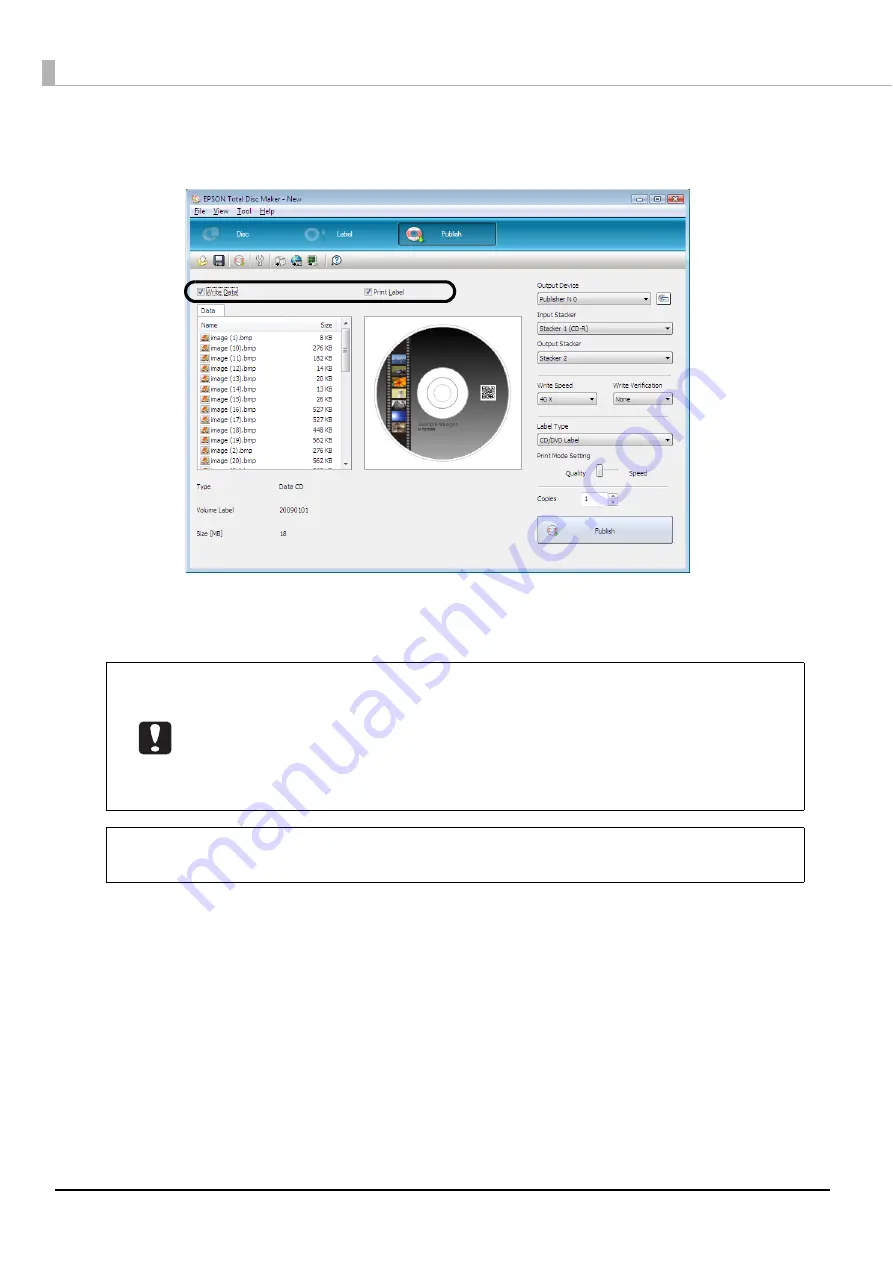
108
2
Check either one or both of [Write Data] and [Print Label] are selected.
In this example, we will write data and print a label, so both are selected.
3
Set [Output Device], [Input Stacker], [Output Stacker], [Write Speed], [Write Verification],
[Label Type], [Print Mode Setting], and [Copies] as necessary.
•
Depending on the discs used, the writing speed may become slower than the set
speed.
•
Depending on the discs used, writing may not be able to be performed properly at the
speed recommended for the disc. If this happens, write at a slower speed. In particular,
we recommend writing to DVD±R DL at a slow speed.
•
If [Label Type] is set to “EPSON Specified CD/DVD Label,” [Print Mode Setting] is set to
“Quality.”
If [Compare] is set for [Write Verification], you can confirm whether data was written to
discs properly.
Notes
Содержание PP-100N - Discproducer - DVD Duplicator x2
Страница 1: ...User s Guide M00010600 ...
Страница 22: ...22 Stacker 2 Remove Gently lift and pull towards you to take out Attach Line up the indentations and attach ...
Страница 39: ...39 Preparation 4 Click OK ...
Страница 65: ...65 How to Use the Printer Driver 3 Click Set Printer The printer driver screen appears ...
Страница 92: ...92 5 Enter any name for Volume Label In this example we enter 20090101 6 Click Start Explorer ...
Страница 104: ...104 2 Select Type and Entry Method In this example we select QR Code and enter text The barcode appears ...
Страница 124: ...124 4 Click Republish ...
Страница 129: ...129 Maintenance The usage statuses of drivers 1 and 2 and the number of published discs appear in the Device screen ...






























