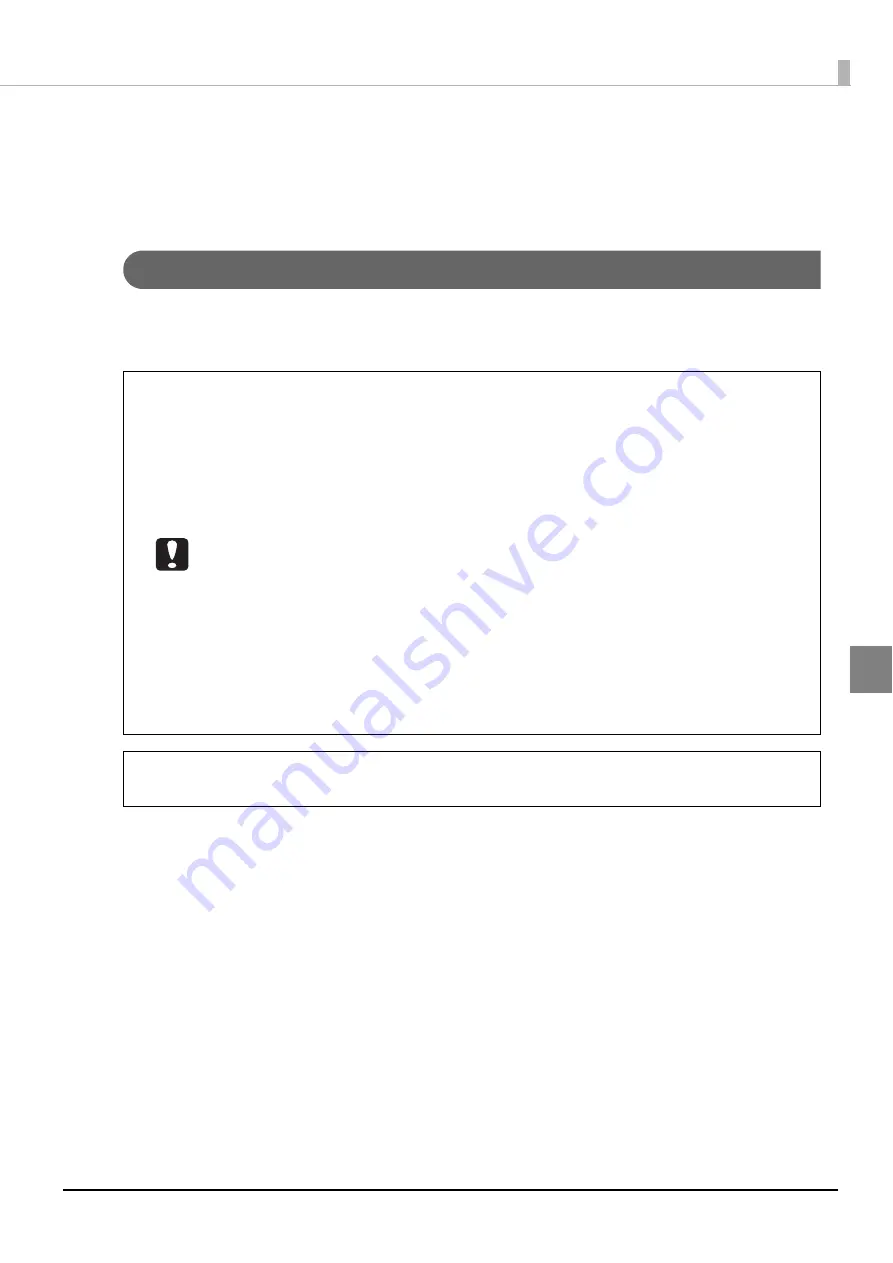
77
Publishing Discs
Compatible disc types
Printable disc and writable disc types differ. When using this product for both printing and writing, use discs that are
compatible with both.
Printable disc types
The product can print on 12-cm CD/DVD discs that support using an inkjet color printer to print on the label surface
*
.
*
Discs for which “printable label surface,” “inkjet printer compatible,” or the like is specified in the instructions for
the discs.
•
The product supports discs for inkjet printers. It does not support discs for thermal
transfer printers.
•
Coated discs other than EPSON specified CDs/DVDs are not supported.
•
80-mm discs are not supported.
•
Do not use discs that have lens cleaner, CD/DVD labels or stickers, or condensation on
them. Doing so may result in an malfunction or failure.
•
Do not use a cracked, warped, or deformed disc. The disc may break into pieces inside
the product, resulting in a malfunction, or an injury when the disc is taken out.
•
With some discs, ink may get on the recording surface if the discs are stacked
immediately after printing. We recommend using a disc you do not need to do a test
print to check the print quality. Wait at least 24 hours before checking the color.
•
With some discs, the printing position may be shifted. Perform the print head alignment
and the printing position correction. See “[Utility] screen” on page 69 in this guide for
details on print head alignment and printing position correction.
•
If you use discs with a small stack ring (concentric circular projection), the discs may
stick to each other before or after printing.
•
Even if the same data is printed on identical discs, the same print results may not be
able to be achieved because of the individual differences (variations) of each disc.
Disc quality may affect print quality. We recommend using EPSON specified CDs/DVDs.
Epson offers specified CD-R and DVD-R discs for all your printing needs.
Notes
Содержание PP-100N - Discproducer - DVD Duplicator x2
Страница 1: ...User s Guide M00010600 ...
Страница 22: ...22 Stacker 2 Remove Gently lift and pull towards you to take out Attach Line up the indentations and attach ...
Страница 39: ...39 Preparation 4 Click OK ...
Страница 65: ...65 How to Use the Printer Driver 3 Click Set Printer The printer driver screen appears ...
Страница 92: ...92 5 Enter any name for Volume Label In this example we enter 20090101 6 Click Start Explorer ...
Страница 104: ...104 2 Select Type and Entry Method In this example we select QR Code and enter text The barcode appears ...
Страница 124: ...124 4 Click Republish ...
Страница 129: ...129 Maintenance The usage statuses of drivers 1 and 2 and the number of published discs appear in the Device screen ...
















































