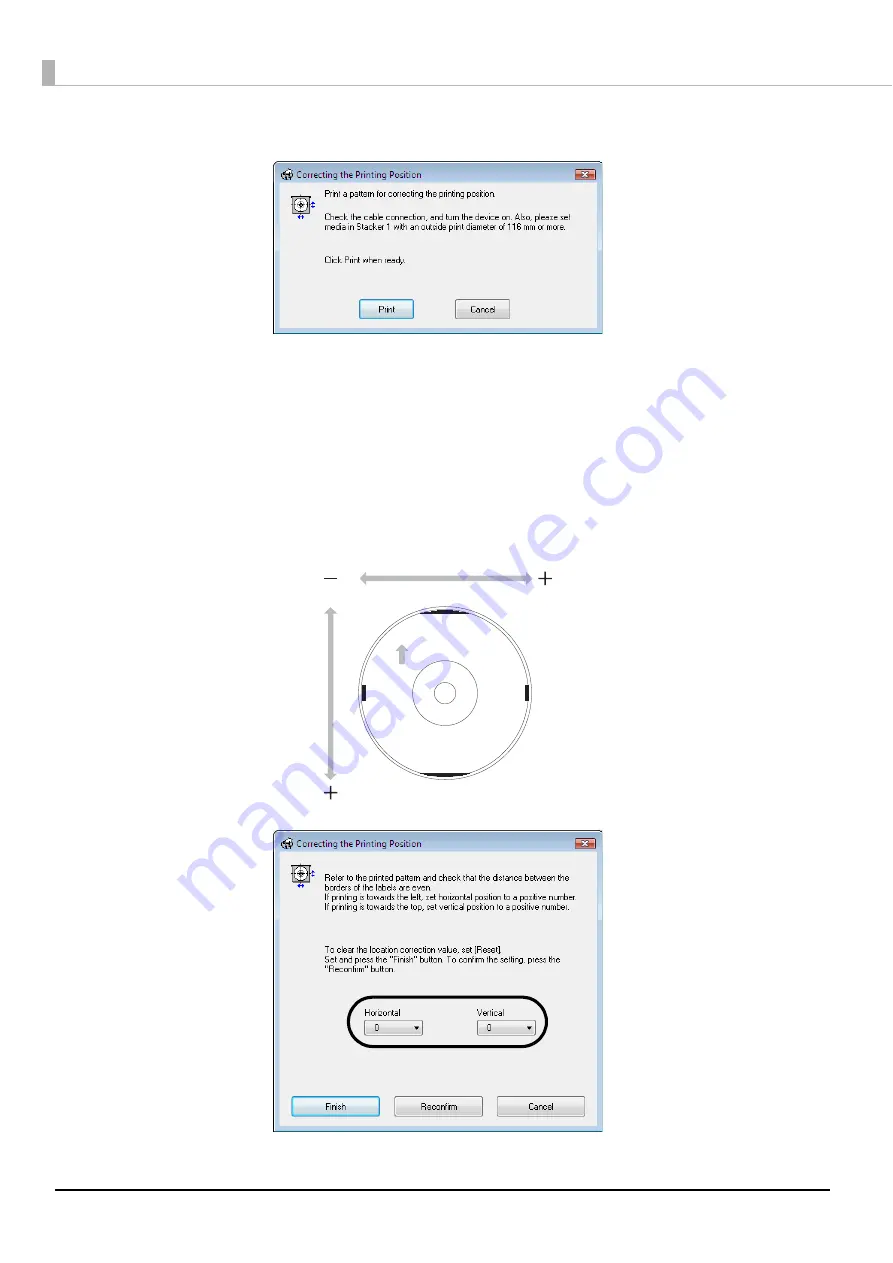
144
6
Click the [Print] button.
The disc on which there are five lines printed on the top, bottom, left and right respectively as well as one blue
upward-pointing arrow is output to Stacker 4 in Standard Mode and External Output Mode, and is output to
Stacker 3 in Batch Mode.
7
Click [Finish] if the lines on the top, bottom, left and right are evenly printed on the label
surface. If they are not printed evenly, adjust the alignment in one of the following ways.
•
If the printing has shifted to the left: Select a positive correction value in [Horizontal].
•
If the printing has shifted to the right: Select a negative correction value in [Horizontal].
•
If the printing has shifted to the top: Select a positive correction value in [Vertical].
•
If the printing has shifted to the bottom: Select a negative correction value in [Vertical].
Содержание PP-100N - Discproducer - DVD Duplicator x2
Страница 1: ...User s Guide M00010600 ...
Страница 22: ...22 Stacker 2 Remove Gently lift and pull towards you to take out Attach Line up the indentations and attach ...
Страница 39: ...39 Preparation 4 Click OK ...
Страница 65: ...65 How to Use the Printer Driver 3 Click Set Printer The printer driver screen appears ...
Страница 92: ...92 5 Enter any name for Volume Label In this example we enter 20090101 6 Click Start Explorer ...
Страница 104: ...104 2 Select Type and Entry Method In this example we select QR Code and enter text The barcode appears ...
Страница 124: ...124 4 Click Republish ...
Страница 129: ...129 Maintenance The usage statuses of drivers 1 and 2 and the number of published discs appear in the Device screen ...






























