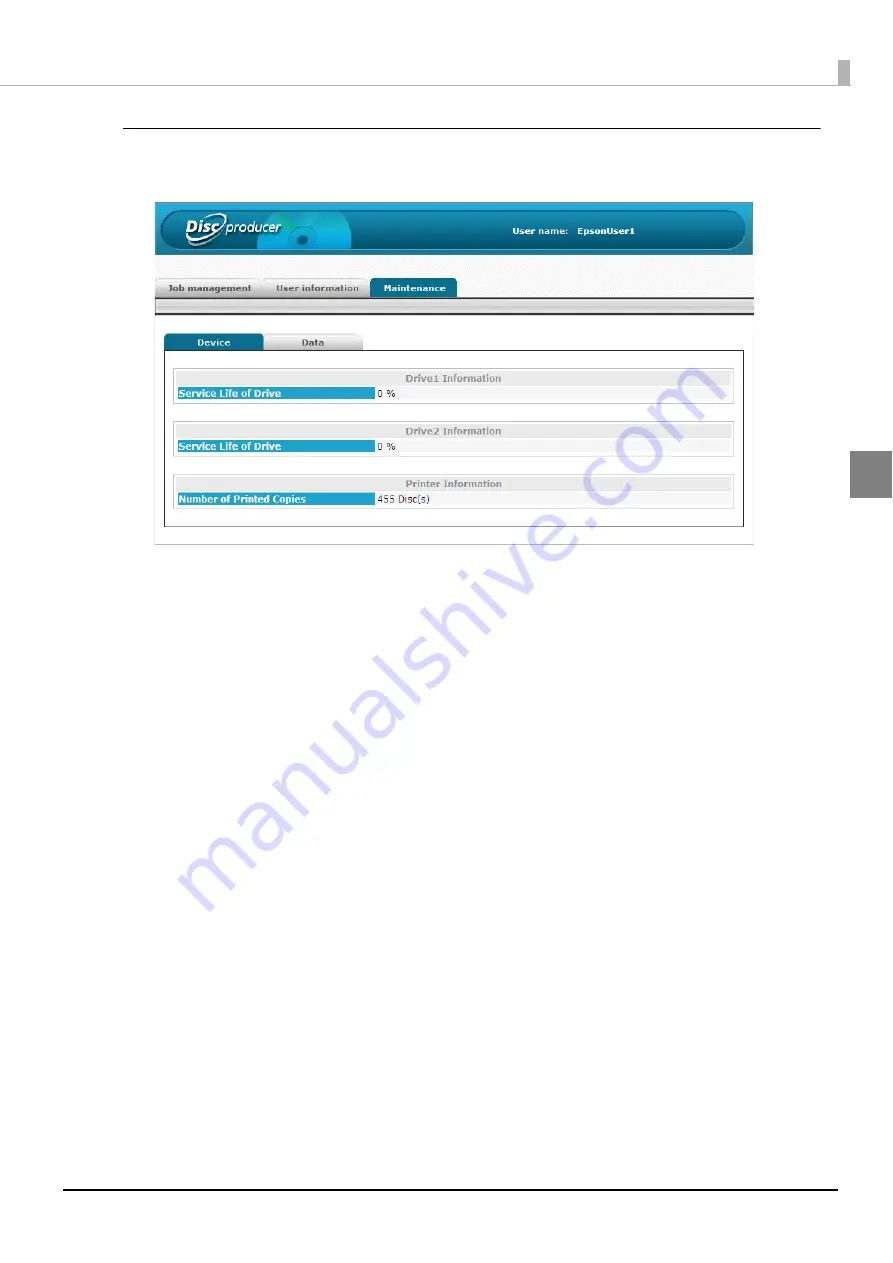
61
Using Applications
[Maintenance] screen
The [Maintenance] screen consists of the [Device] tab and [Data] tab.
[Device] screen
The [Device] screen displays the product’s drive usage status and the number of printed discs.
[Data] screen
Click [Download] in [Download operation log] to download information related to operation of the product. Use the
operation log for maintenance and support.
If the currently logged in user is an administrator, data such as the product’s setting information and job history can
be backed up and restored. Furthermore, the product can be restored to the initial state.
Содержание PP-100N - Discproducer - DVD Duplicator x2
Страница 1: ...User s Guide M00010600 ...
Страница 22: ...22 Stacker 2 Remove Gently lift and pull towards you to take out Attach Line up the indentations and attach ...
Страница 39: ...39 Preparation 4 Click OK ...
Страница 65: ...65 How to Use the Printer Driver 3 Click Set Printer The printer driver screen appears ...
Страница 92: ...92 5 Enter any name for Volume Label In this example we enter 20090101 6 Click Start Explorer ...
Страница 104: ...104 2 Select Type and Entry Method In this example we select QR Code and enter text The barcode appears ...
Страница 124: ...124 4 Click Republish ...
Страница 129: ...129 Maintenance The usage statuses of drivers 1 and 2 and the number of published discs appear in the Device screen ...






























