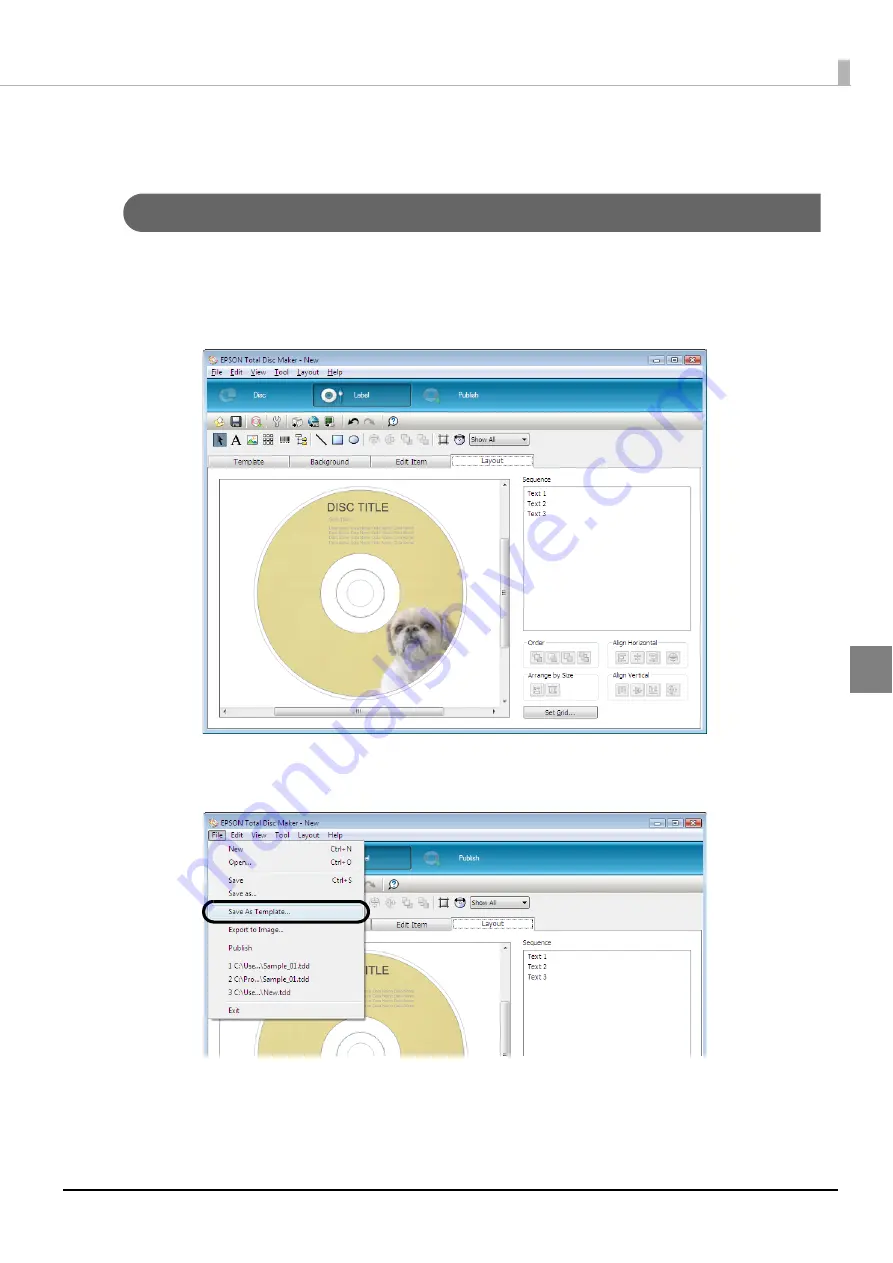
117
Publishing Discs
Convenient features
Creating label templates
You can save a label that you have created as a template.
1
Create a label in EPSON Total Disc Maker.
See “Creating labels” on page 94 in this guide for the procedure to create labels.
2
Click [Save As Template] on the [File] menu, and save the template file.
If you specify the name of the folder in which you saved the template file in [Source] on the [Template] screen, you
can select the created template.
Содержание PP-100N - Discproducer - DVD Duplicator x2
Страница 1: ...User s Guide M00010600 ...
Страница 22: ...22 Stacker 2 Remove Gently lift and pull towards you to take out Attach Line up the indentations and attach ...
Страница 39: ...39 Preparation 4 Click OK ...
Страница 65: ...65 How to Use the Printer Driver 3 Click Set Printer The printer driver screen appears ...
Страница 92: ...92 5 Enter any name for Volume Label In this example we enter 20090101 6 Click Start Explorer ...
Страница 104: ...104 2 Select Type and Entry Method In this example we select QR Code and enter text The barcode appears ...
Страница 124: ...124 4 Click Republish ...
Страница 129: ...129 Maintenance The usage statuses of drivers 1 and 2 and the number of published discs appear in the Device screen ...






























