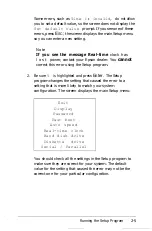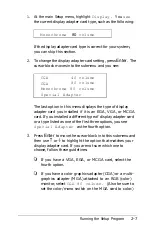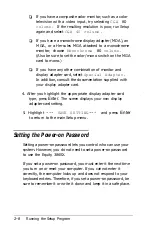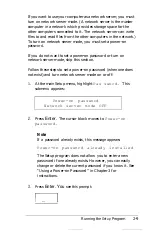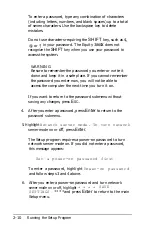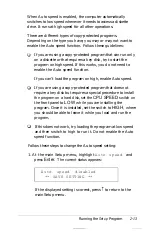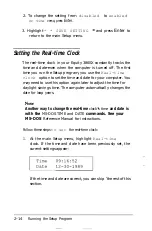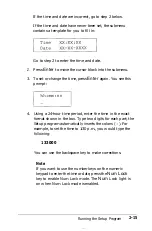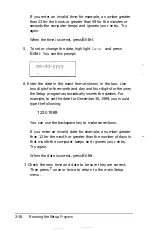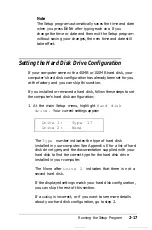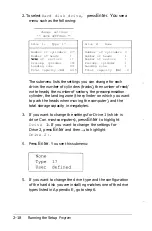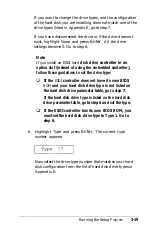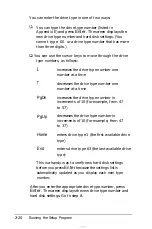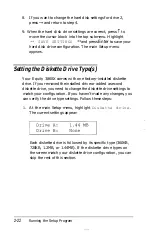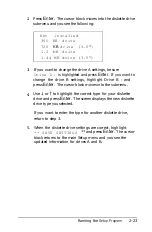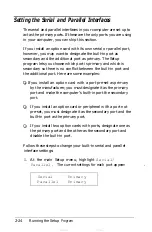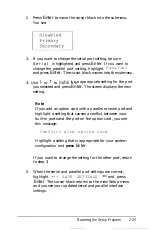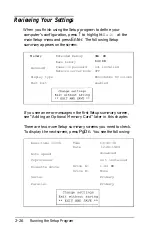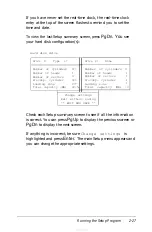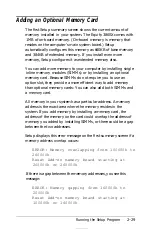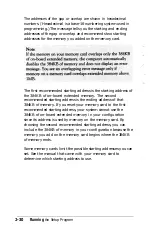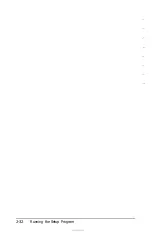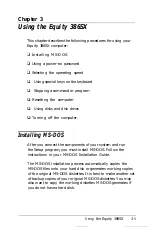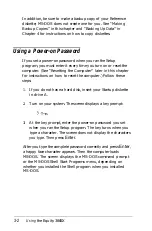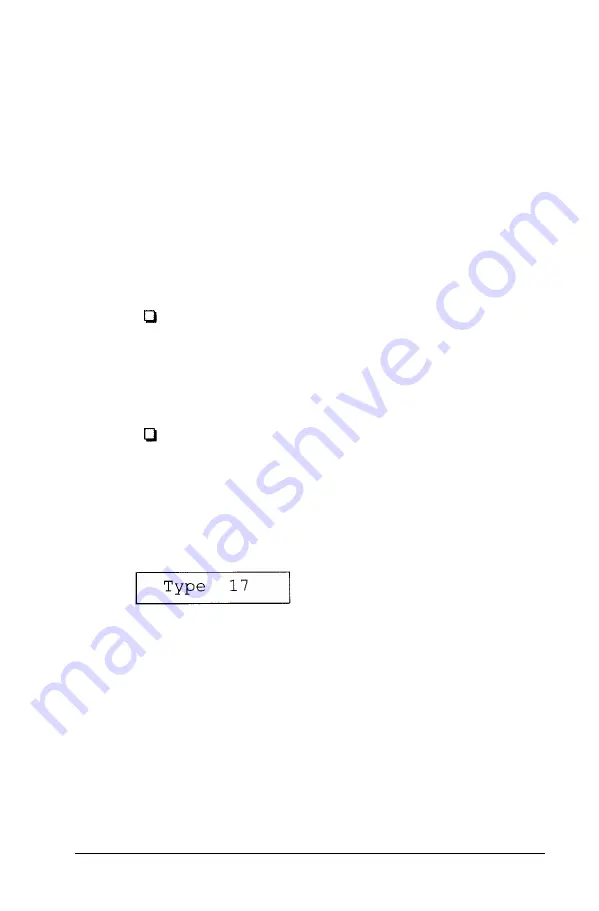
If you want to change the drive types, and the configuration
of the hard disk you are installing does not match one of the
drive types listed in Appendix E, go to step 7.
If you have disconnected the drive or if the drive does not
exist, highlight None and press
Enter.
All the drive
settings become 0. Go to step 8.
Note
If you install an ESDI hard
disk drive controller in an
option slot (instead of using the embedded controller),
follow these guidelines to set the drive type:
If the
ESDI
controller does not have its own BIOS
ROM
and your hard disk drive type is not listed on
the hard disk drive parameter table, go to step 7.
If the hard disk drive type is listed on the hard disk
drive parameter table, go to step 6 and set the type.
If the ESDI controller has its own BIOS ROM, you
must set the hard disk drive type to Type 1. Go to
step 6.
6. Highlight Type and press
Enter.
The current type
number appears:
Now select the drive type number that matches your hard
disk configuration from the list of hard disk drive types in
Appendix E.
Running the Setup
Program
2-19
Содержание Equity 386SX PLUS
Страница 1: ...m u cl3 0 z E 5 J I 1 al y 8 c 7 5 w ii u l X ...
Страница 4: ...EPSON E Q U I T Y 3 8 6 S X User s Guide Y19299100100 ...
Страница 20: ...6 Introduction ...
Страница 38: ...1 18 Setting Up Your System ...
Страница 69: ......
Страница 70: ...2 32 Running the Setup Program ...
Страница 96: ... 7 R _ ri h 14 3 26 Using the Equity 386SX ...
Страница 155: ...5 Secure the end of the card to the back of the computer with the retaining screw Installing Options 5 13 ...
Страница 168: ...5 26 dling Options ...
Страница 192: ...B 4 Power on Diagnostics ...
Страница 232: ...C 40 Performing System Diagnostics ...
Страница 246: ... D 14 Physically Formatting a Hard Disk ...
Страница 250: ...E 4 Hard Disk Drive Types ...
Страница 282: ...8 I n d e x ...
Страница 283: ...diskette release button switch power outlet option card slots I parallel port I serial port mouse port ...
Страница 284: ......