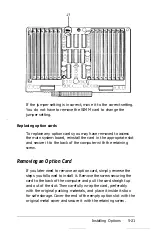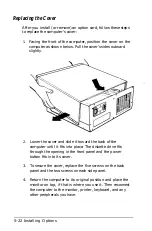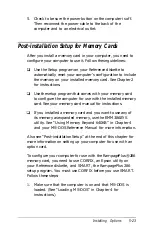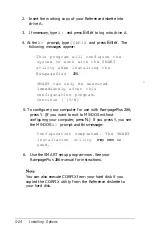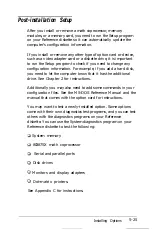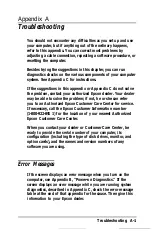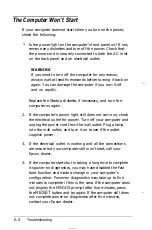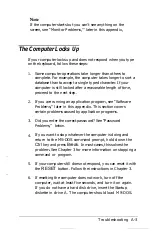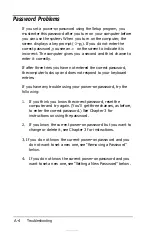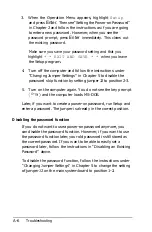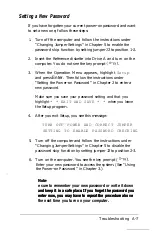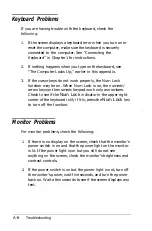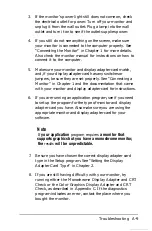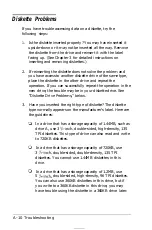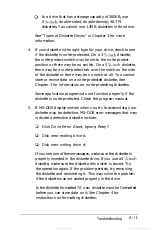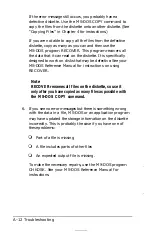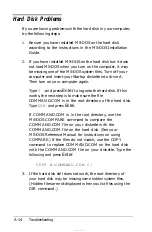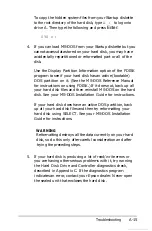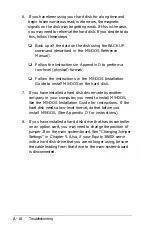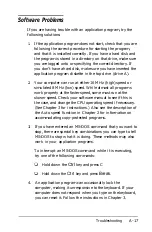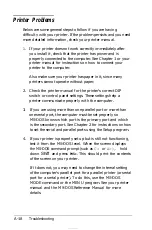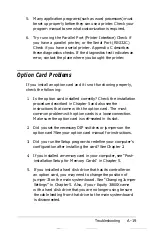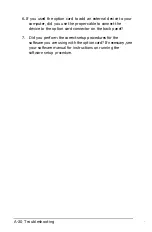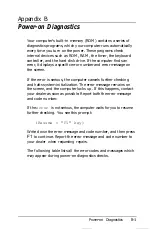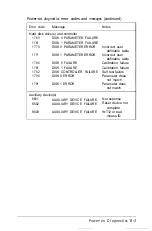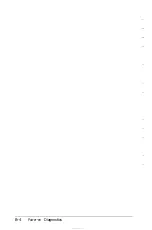3. If the monitor’s power light still does not come on, check
the electrical outlet for power. Turn off your monitor and
unplug it from the wall outlet. Plug a lamp into the wall
outlet and turn it on to see if the outlet supplies power.
4. If you still do not see anything on the screen, make sure
your monitor is connected to the computer properly. See
“Connecting the Monitor” in Chapter 1 for more details.
Also check the monitor manual for instructions on how to
connect it to the computer.
5. Make sure your monitor and display adapter card match,
and, if your display adapter card has any switches or
jumpers, be sure they are set properly. See “Connecting a
Monitor” in Chapter 1 and the documentation that came
with your monitor and display adapter card for instructions.
6. If you are running an application program, see if you need
to set up the program for the type of monitor and display
adapter card you have. Also make sure you are using the
appropriate monitor and display adapter card for your
software.
Note
If
your application
program requires
a monitor that
supports graphics but you have a monochrome monitor,
the
results
will be unpredictable.
7. Be sure you have chosen the correct display adapter card
type in the Setup program. See “Setting the Display
Adapter Card Type” in Chapter 2.
8. If you are still having difficulty with your monitor, try
running either the Monochrome Display Adapter and CRT
Check or the Color Graphics Display Adapter and CRT
Check, as described in Appendix C. If the diagnostics
program indicates an error, contact the place where you
bought the monitor.
Troubleshooting A-9
Содержание Equity 386SX PLUS
Страница 1: ...m u cl3 0 z E 5 J I 1 al y 8 c 7 5 w ii u l X ...
Страница 4: ...EPSON E Q U I T Y 3 8 6 S X User s Guide Y19299100100 ...
Страница 20: ...6 Introduction ...
Страница 38: ...1 18 Setting Up Your System ...
Страница 69: ......
Страница 70: ...2 32 Running the Setup Program ...
Страница 96: ... 7 R _ ri h 14 3 26 Using the Equity 386SX ...
Страница 155: ...5 Secure the end of the card to the back of the computer with the retaining screw Installing Options 5 13 ...
Страница 168: ...5 26 dling Options ...
Страница 192: ...B 4 Power on Diagnostics ...
Страница 232: ...C 40 Performing System Diagnostics ...
Страница 246: ... D 14 Physically Formatting a Hard Disk ...
Страница 250: ...E 4 Hard Disk Drive Types ...
Страница 282: ...8 I n d e x ...
Страница 283: ...diskette release button switch power outlet option card slots I parallel port I serial port mouse port ...
Страница 284: ......