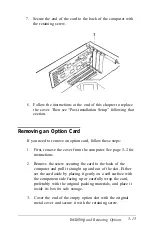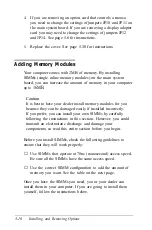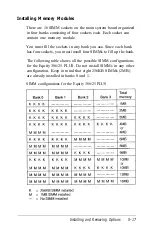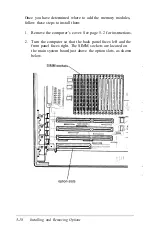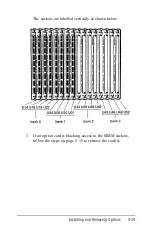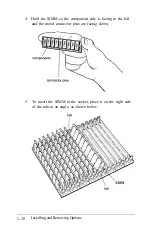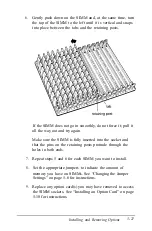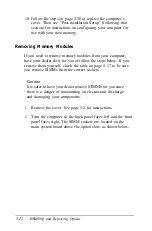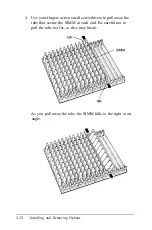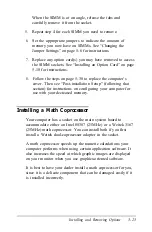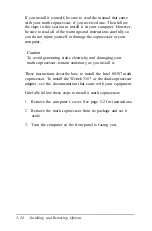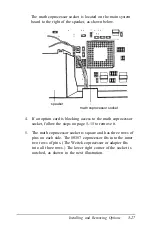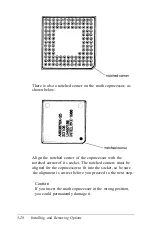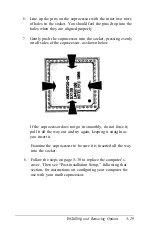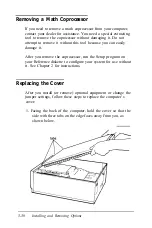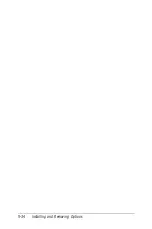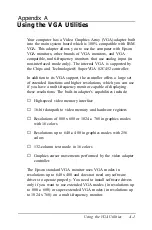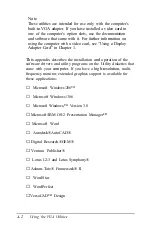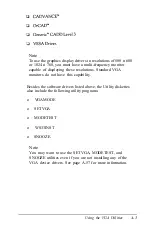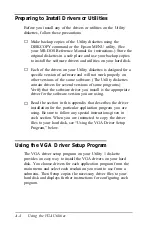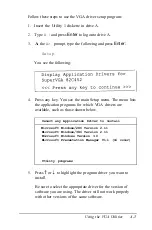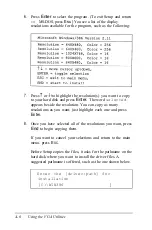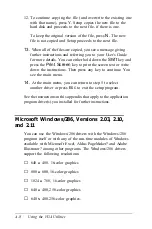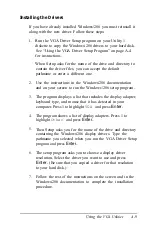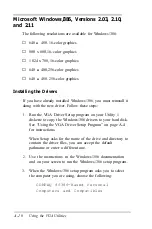6.
Line up the pins on the coprocessor with the inner two rows
of holes in the socket. You should feel the pins drop into the
holes when they are aligned properly.
7.
Gently push the coprocessor into the socket, pressing evenly
on all sides of the coprocessor, as shown below.
If the coprocessor does not go in smoothly, do not force it;
pull it all the way out and try again, keeping it straight as
you insert it.
Examine the coprocessor to be sure it is inserted all the way
into the socket.
8.
Follow the steps on page 5-30 to replace the computer’s
cover. Then see “Post-installation Setup,” following that
section, for instructions on configuring your computer for
use with your math coprocessor.
Installing
and Removing Options
5-29
Содержание Equity 386/25
Страница 1: ......
Страница 3: ......
Страница 14: ...xii ...
Страница 20: ...6 lntroduction ...
Страница 63: ...Hard disk drive types continued Running the Setup Program 2 25 ...
Страница 142: ...5 34 lnstalling and Removing Options ...
Страница 216: ...3 Raise the front of the subassembly to a slight angle as shown below Installing and Removing Disk Drives B 19 ...
Страница 248: ...C 14 Physically Formatting a Hard Disk ...
Страница 298: ...F 6 Specifications ...
Страница 326: ......