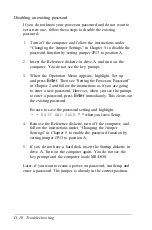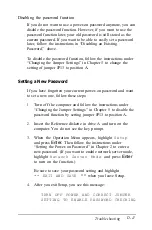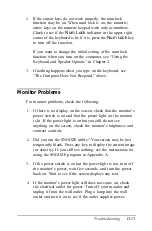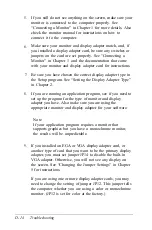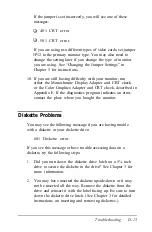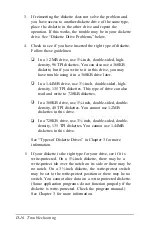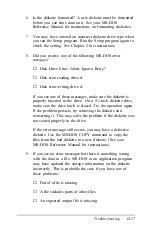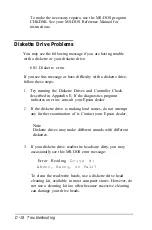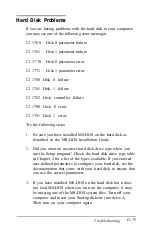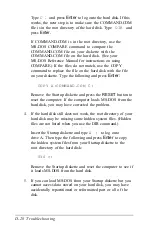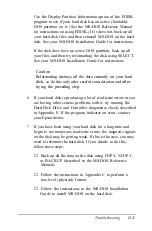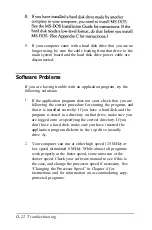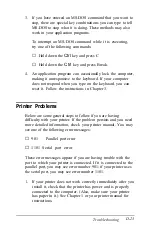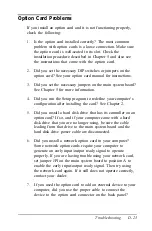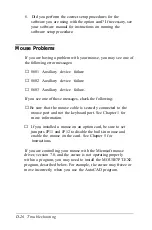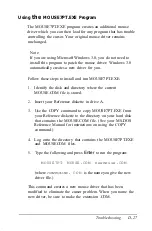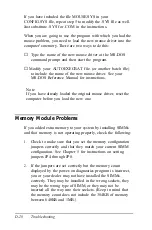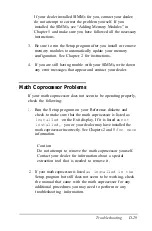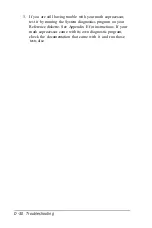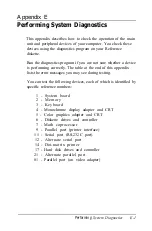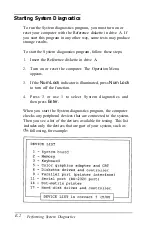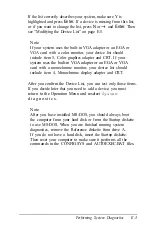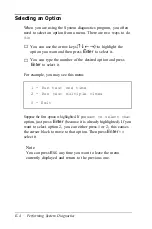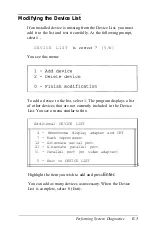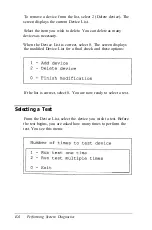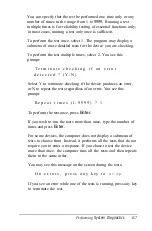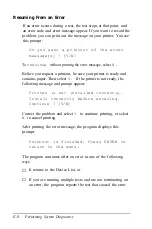2.
Check the printer manual for the printer’s correct DIP
switch or control panel settings. These settings help a
printer communicate properly with the computer.
3.
If you are using more than one parallel port or more than
one serial port, the computer must know which port is the
primary port and which is the secondary port. See Chapter 2
for instructions on how to set the parallel and serial ports
using the Setup program.
4.
If your printer is properly set up but is still not functioning,
test it from the MS-DOS level. When the screen displays
the MS-DOS command prompt (such as
C>
or
A>),
hold
down
Shift
and press
Print Screen.
This should print the
contents of the screen on your printer.
If it does not, you may need to change the internal setting of
the computer’s parallel port for a parallel printer (or serial
port for a serial printer). To do this, use the MS-DOS
MODE command or the MENU utility. See your printer
manual and the MS-DOS Reference Manual for more
details.
5.
Many application programs (such as word processors) must
be set up properly before they can use a printer. Check your
program manual to see what customizing may be required.
6.
Try running the Parallel Port (Printer Interface) check if
you have a parallel printer, or the Serial Port (RS-232C)
check if you have a serial printer. Appendix E describes
these diagnostics checks. If the diagnostics test indicates an
error, contact the place where you bought the printer.
D-24 Troubleshooting
Содержание Equity 386/25
Страница 1: ......
Страница 3: ......
Страница 14: ...xii ...
Страница 20: ...6 lntroduction ...
Страница 63: ...Hard disk drive types continued Running the Setup Program 2 25 ...
Страница 142: ...5 34 lnstalling and Removing Options ...
Страница 216: ...3 Raise the front of the subassembly to a slight angle as shown below Installing and Removing Disk Drives B 19 ...
Страница 248: ...C 14 Physically Formatting a Hard Disk ...
Страница 298: ...F 6 Specifications ...
Страница 326: ......