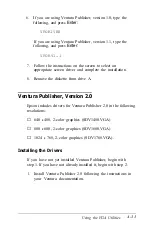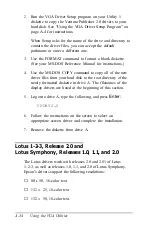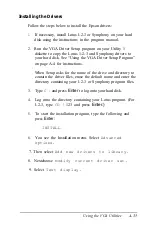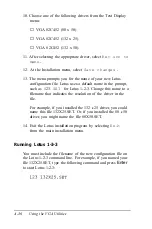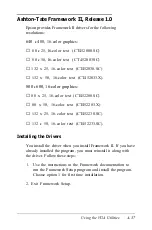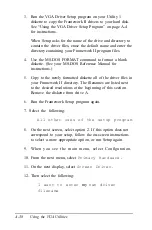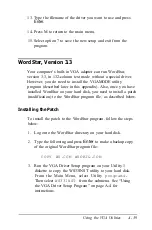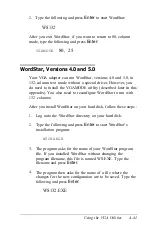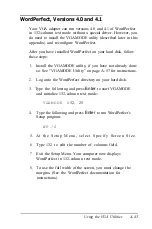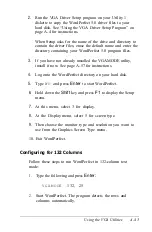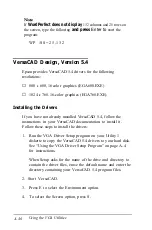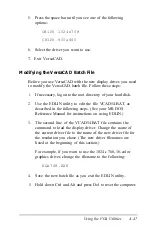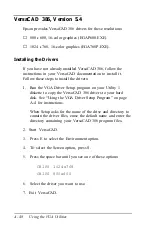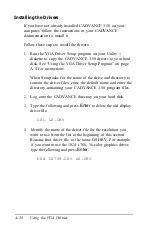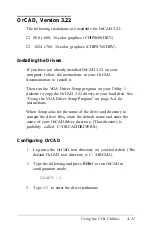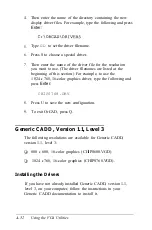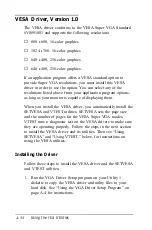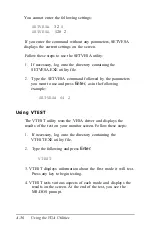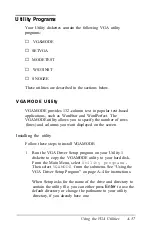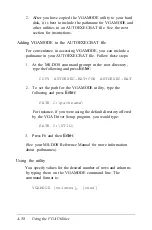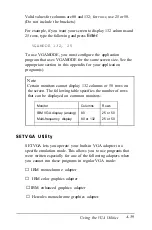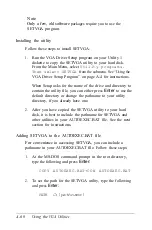2.
3.
4.
5.
6.
7.
8.
9.
Run the VGA Driver Setup program on your Utility 1
diskette to copy the WordPerfect 5.0 driver files to your
hard disk. See “Using the VGA Driver Setup Program” on
page A-4 for instructions.
When Setup asks for the name of the drive and directory to
contain the driver files, erase the default name and enter the
directory containing your WordPerfect 5.0 program files.
If you have not already installed the VGAMODE utility,
install it now. See page A-57 for instructions.
Log onto the WordPerfect directory on your hard disk.
Type
WP
and press
Enter
to start WordPerfect.
Hold down the
Shift
key and press
F1
to display the Setup
menu.
At this menu, select 3 for display.
At the Display menu, select 5 for screen type.
Then choose the monitor type and resolution you want to
use from the Graphics Screen Type menu.
10. Exit WordPerfect.
Configuring for 132 Columns
Follow these steps to run WordPerfect in 132-column text
mode:
1.
Type the following and press
Enter:
VGAMODE
132, 25
2.
Start WordPerfect. The program detects the rows and
columns automatically.
Using the VGA Utilities
A-45
Содержание Equity 386/25
Страница 1: ......
Страница 3: ......
Страница 14: ...xii ...
Страница 20: ...6 lntroduction ...
Страница 63: ...Hard disk drive types continued Running the Setup Program 2 25 ...
Страница 142: ...5 34 lnstalling and Removing Options ...
Страница 216: ...3 Raise the front of the subassembly to a slight angle as shown below Installing and Removing Disk Drives B 19 ...
Страница 248: ...C 14 Physically Formatting a Hard Disk ...
Страница 298: ...F 6 Specifications ...
Страница 326: ......