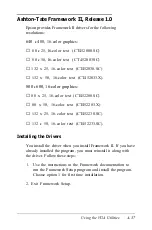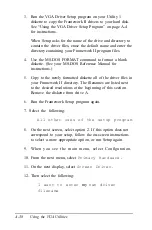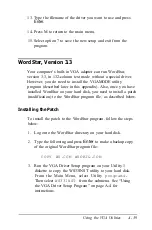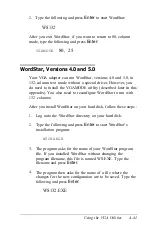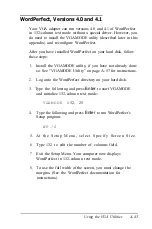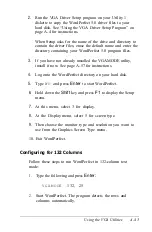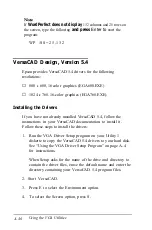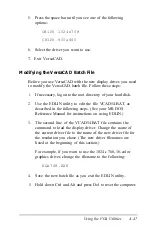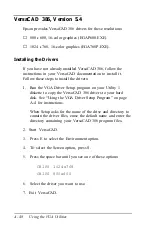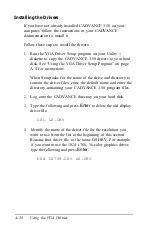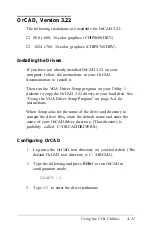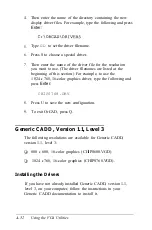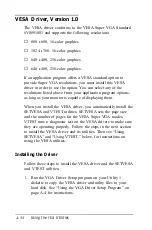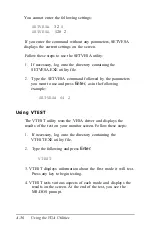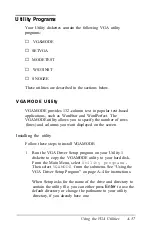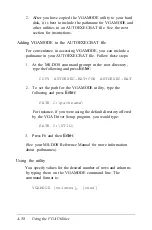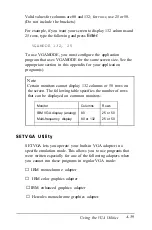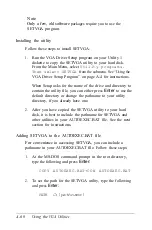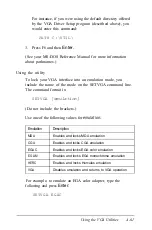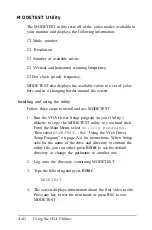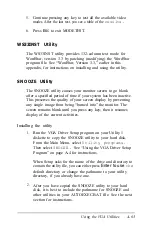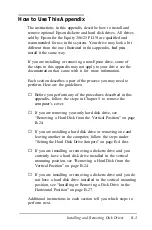OrCAD, Version 3.22
The following resolutions are available for OrCAD 3.22:
❏
800
x
600, 16-color graphics (CHIPS600.DRV)
❏
1024
x
768, 16-color graphics (CHIPS768.DRV).
Installing the Drivers
If you have not already installed OrCAD 3.22 on your
computer, follow the instructions in your OrCAD
documentation to install it.
Then run the VGA Driver Setup program on your Utility 1
diskette to copy the OrCAD 3.22 drivers to your hard disk. See
“Using the VGA Driver Setup Program” on page A-4 for
instructions.
When Setup asks for the name of the drive and directory to
contain the driver files, erase the default name and enter the
name of your OrCAD driver directory. (That directory is
probably called C:\ORCAD\DRIVERS.)
Configuring OrCAD
1.
Log onto the OrCAD root directory on your hard disk. (The
default OrCAD root directory is C: \ORCAD.)
2.
Type the following and press
Enter
to run OrCAD in
configuration mode:
DRAFT /C
3.
Type
DP
to enter the driver pathname.
Using the VGA Utilities
A-51
Содержание Equity 386/25
Страница 1: ......
Страница 3: ......
Страница 14: ...xii ...
Страница 20: ...6 lntroduction ...
Страница 63: ...Hard disk drive types continued Running the Setup Program 2 25 ...
Страница 142: ...5 34 lnstalling and Removing Options ...
Страница 216: ...3 Raise the front of the subassembly to a slight angle as shown below Installing and Removing Disk Drives B 19 ...
Страница 248: ...C 14 Physically Formatting a Hard Disk ...
Страница 298: ...F 6 Specifications ...
Страница 326: ......