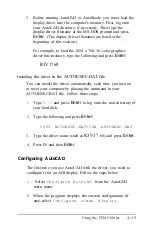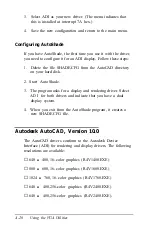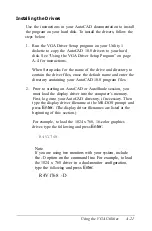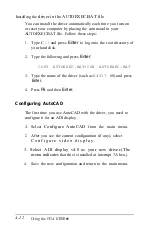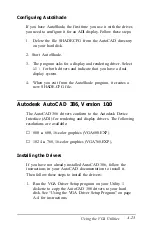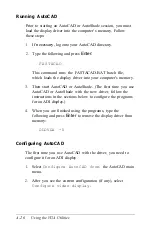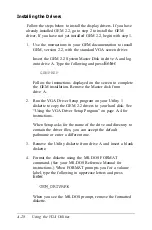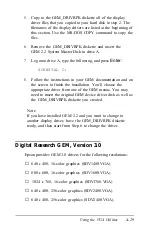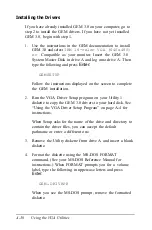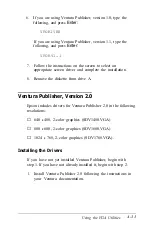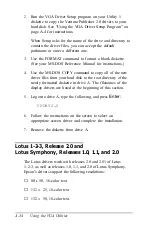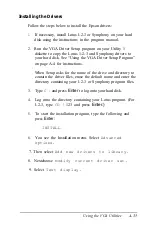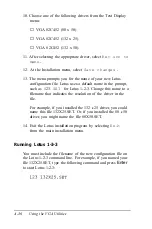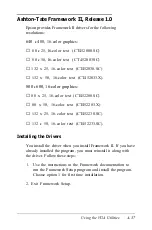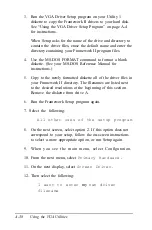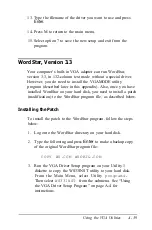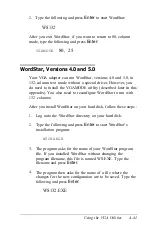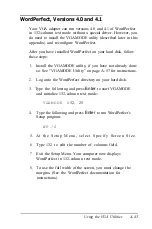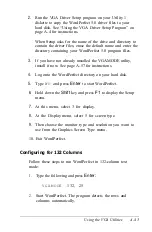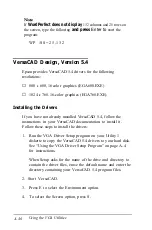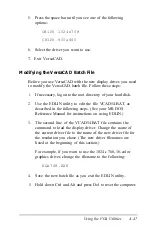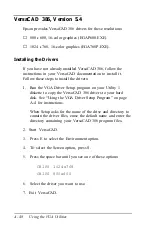6.
If you are using Ventura Publisher, version 1.0, type the
following, and press
Enter:
VPDRIVER
If you are using Ventura Publisher, version 1.1, type the
following, and press
Enter:
VPDRVl 1
-
7.
Follow the instructions on the screen to select an
appropriate screen driver and complete the installation.
8.
Remove the diskette from drive A.
Ventura Publisher, Version 2.0
Epson includes drivers for Ventura Publisher 2.0 in the following
resolutions:
❏
640
x
480, 2-color graphics (SDV1480.VGA)
❏
800
x
600, 2-color graphics (SDV1600.VGA)
❏
1024
x
768, 2-color graphics (SDV1768.VGA).
Installing the Drivers
If you have not yet installed Ventura Publisher, begin with
step 1. If you have not already installed it, begin with step 2.
1.
Install Ventura Publisher 2.0 following the instructions in
your Ventura documentation.
Using the VGA Utilities
A-33
Содержание Equity 386/25
Страница 1: ......
Страница 3: ......
Страница 14: ...xii ...
Страница 20: ...6 lntroduction ...
Страница 63: ...Hard disk drive types continued Running the Setup Program 2 25 ...
Страница 142: ...5 34 lnstalling and Removing Options ...
Страница 216: ...3 Raise the front of the subassembly to a slight angle as shown below Installing and Removing Disk Drives B 19 ...
Страница 248: ...C 14 Physically Formatting a Hard Disk ...
Страница 298: ...F 6 Specifications ...
Страница 326: ......