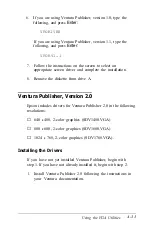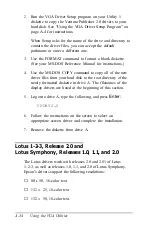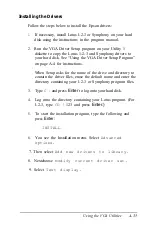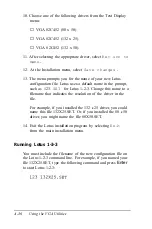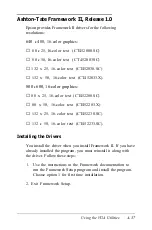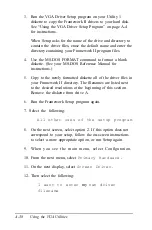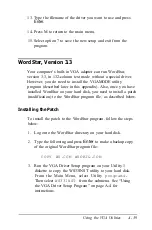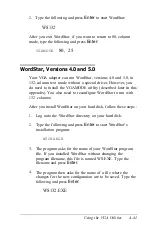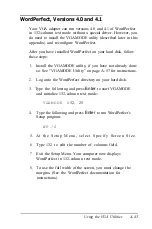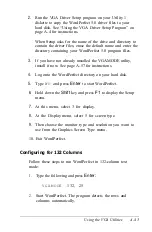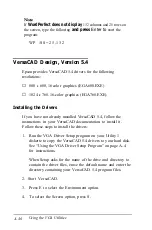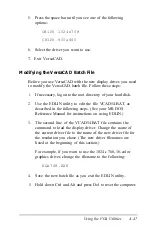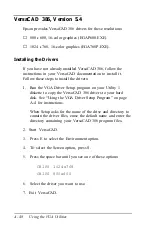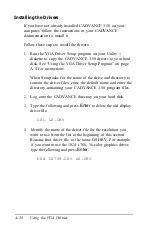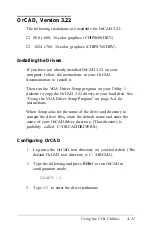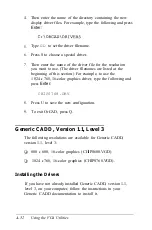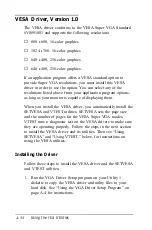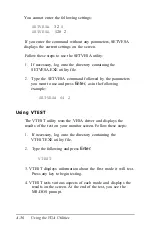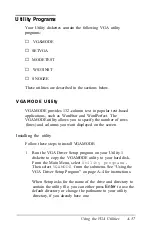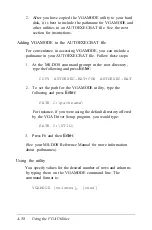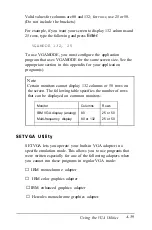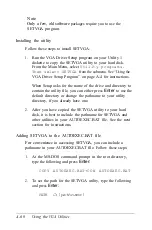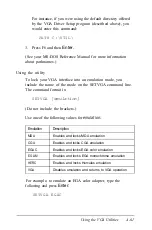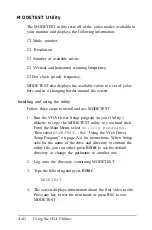5.
Press the space bar until you see one of the following
options:
CHIPS 1024x768
CHIPS 800x600
6.
Select the driver you want to use.
7. Exit VersaCAD.
Modifying the VersaCAD Batch File
Before you use VersaCAD with the new display driver, you need
to modify the VersaCAD batch file. Follow these steps:
1.
If necessary, log onto the root directory of your hard disk.
2.
Use the EDLIN utility to edit the file VCAD54.BAT, as
described in the following steps. (See your MS-DOS
Reference Manual for instructions on using EDLIN.)
3.
The second line of the VCAD54.BAT file contains the
command to load the display driver. Change the name of
the current driver file to the name of the new driver file for
the resolution you chose. (The new driver filenames are
listed at the beginning of this section.)
For example, if you want to use the 1024
x
768, 16-color
graphics driver, change the filename to the following:
EGA768.EXE
4.
Save the new batch file as you exit the EDLIN utility.
5.
Hold down Ctrl and Alt and press Del to reset the computer.
Using the VGA Utilities
A-47
Содержание Equity 386/25
Страница 1: ......
Страница 3: ......
Страница 14: ...xii ...
Страница 20: ...6 lntroduction ...
Страница 63: ...Hard disk drive types continued Running the Setup Program 2 25 ...
Страница 142: ...5 34 lnstalling and Removing Options ...
Страница 216: ...3 Raise the front of the subassembly to a slight angle as shown below Installing and Removing Disk Drives B 19 ...
Страница 248: ...C 14 Physically Formatting a Hard Disk ...
Страница 298: ...F 6 Specifications ...
Страница 326: ......