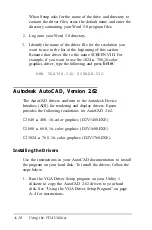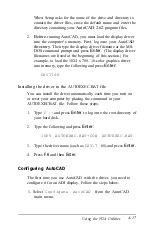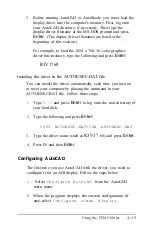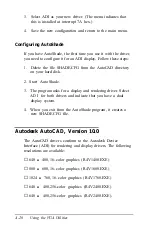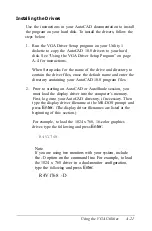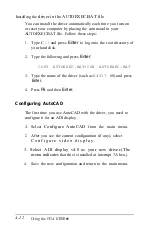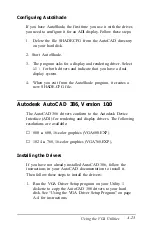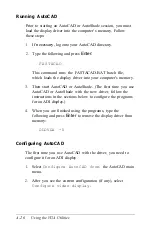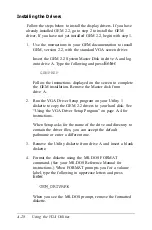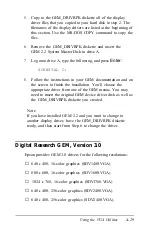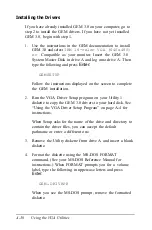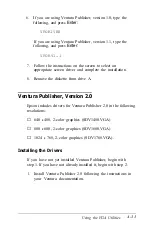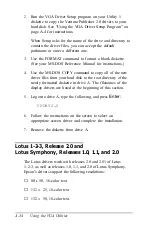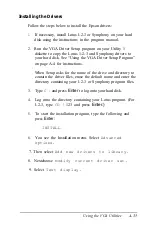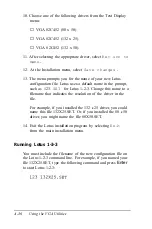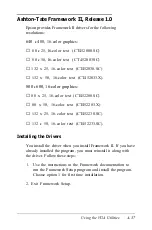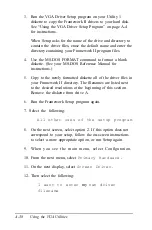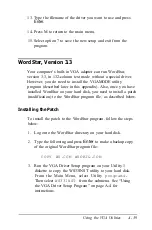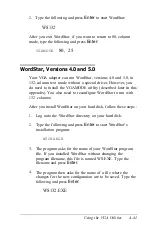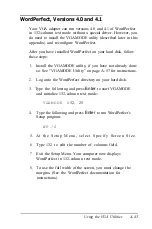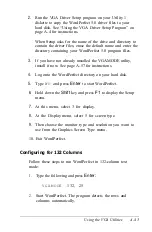Installing the Drivers
If you have already installed GEM 3.0 on your computer, go to
step 2 to install the GEM drivers. If you have not yet installed
GEM 3.0, begin with step 1.
1.
Use the instructions in the GEM documentation to install
GEM 3.0 and select
IBM 16-color VGA (640x480)
or
Compatible as your monitor. Insert the GEM 3.0
System Master Disk in drive A and log onto drive A. Then
type the following and press
Enter:
GEMSETUP
Follow the instructions displayed on the screen to complete
the GEM installation.
2.
Run the VGA Driver Setup program on your Utility 1
diskette to copy the GEM 3.0 drivers to your hard disk. See
“Using the VGA Driver Setup Program” on page A-4 for
instructions.
When Setup asks for the name of the drive and directory to
contain the driver files, you can accept the default
pathname or enter a different one.
3.
Remove the Utility diskette from drive A and insert a blank
diskette.
4.
Format the diskette using the MS-DOS FORMAT
command. (See your MS-DOS Reference Manual for
instructions.) When FORMAT prompts you for a volume
label, type the following in uppercase letters and press
Enter:
GEM DRIVRPK
-
When you see the MS-DOS prompt, remove the formatted
diskette.
A-30
Using the VGA Utilities
Содержание Equity 386/25
Страница 1: ......
Страница 3: ......
Страница 14: ...xii ...
Страница 20: ...6 lntroduction ...
Страница 63: ...Hard disk drive types continued Running the Setup Program 2 25 ...
Страница 142: ...5 34 lnstalling and Removing Options ...
Страница 216: ...3 Raise the front of the subassembly to a slight angle as shown below Installing and Removing Disk Drives B 19 ...
Страница 248: ...C 14 Physically Formatting a Hard Disk ...
Страница 298: ...F 6 Specifications ...
Страница 326: ......