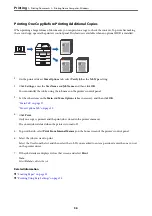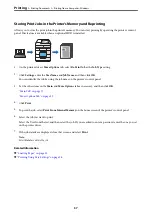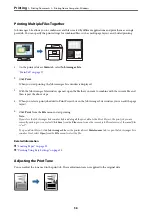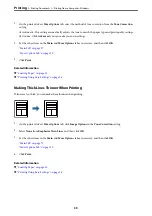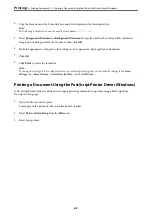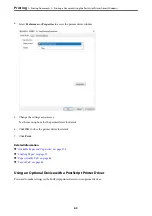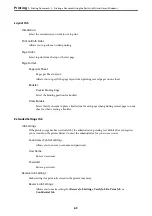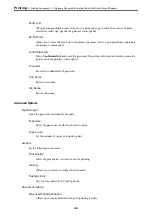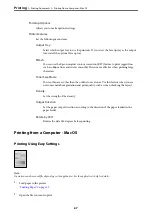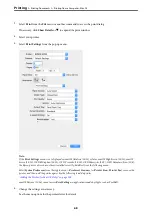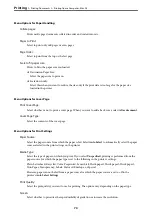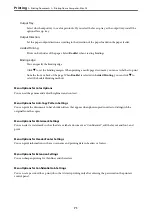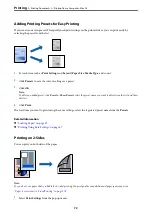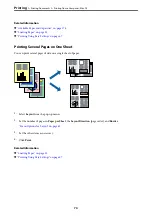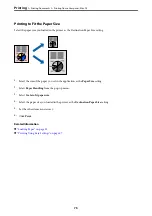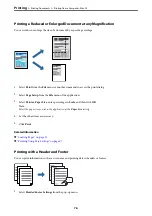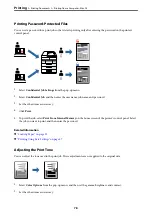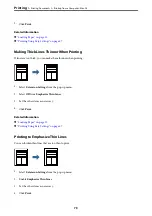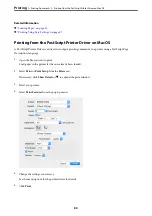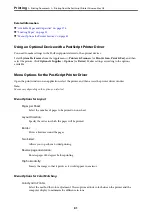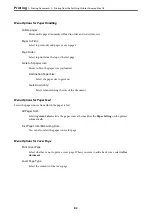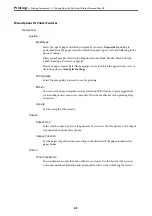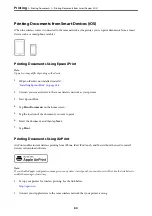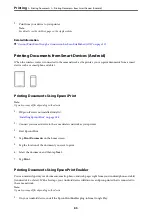Menu Options for Paper Handling
Collate pages:
Prints multi-page documents collated in order and sorted into sets.
Pages to Print:
Select to print only odd pages or even pages.
Page Order:
Select to print from the top or the last page.
Scale to fit paper size:
Prints to fit to the paper size you loaded.
❏
Destination Paper Size:
Select the paper size to print on.
❏
Scale down only:
Select this when you want to reduce the size only if the print data is too large for the paper size
loaded in the printer.
Menu Options for Cover Page
Print Cover Page:
Select whether or not to print a cover page. When you want to add a back cover, select
After document
.
Cover Page Type:
Select the contents of the cover page.
Menu Options for Print Settings
Paper Source:
Select the paper source from which the paper is fed. Select
Auto Select
to automatically select the paper
source selected in the print settings on the printer.
Media Type:
Select the type of paper on which you print. If you select
Unspecified
, printing is performed from the
paper source for which the paper type is set to the following in the printer's settings.
Plain, Letterhead, Recycled, Color, Preprinted, Semi-thick, Thick paper1, Thick paper2,Thick paper3,
Thin Paper, Transparency, Labels, Postcard, Envelope, or Special
However, paper cannot be fed from a paper source for which the paper source is set to off in the
printer's
Auto Select Settings
.
Print Quality:
Select the pint quality you want to use for printing. The options vary depending on the paper type.
Screen:
Select whether to prioritize the reproducibility of gradation or increase the resolution.
>
>
Printing from a Computer - Mac OS
70