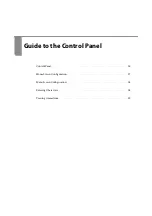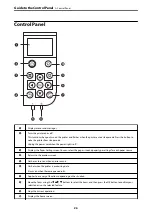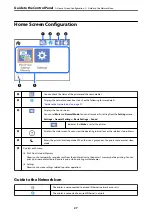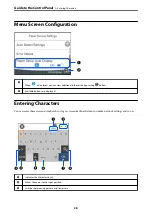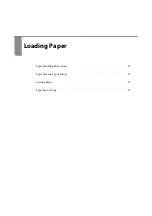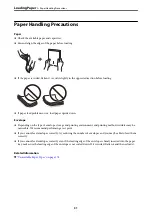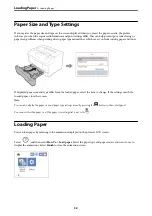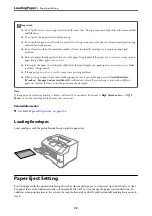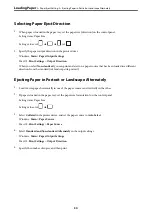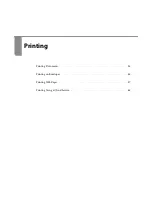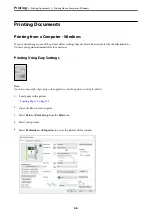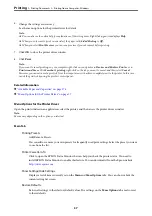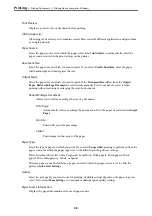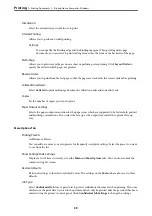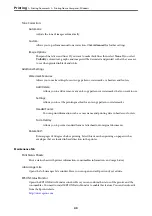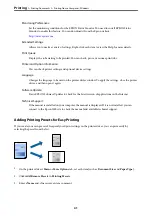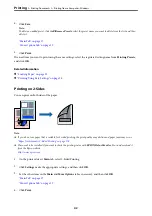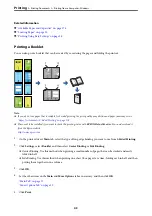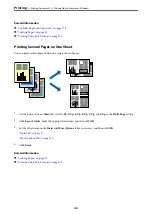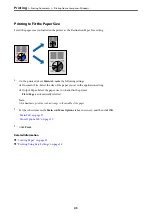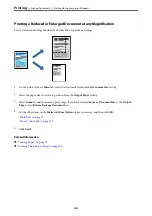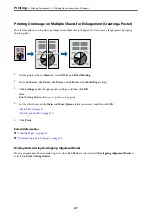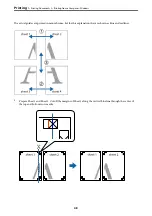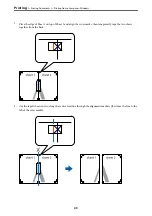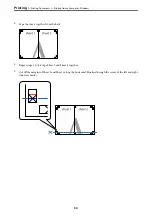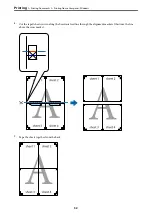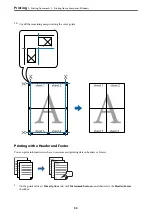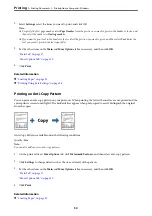Orientation:
Select the orientation you want to use to print.
2-Sided Printing:
Allows you to perform 2-sided printing.
Settings:
You can specify the binding edge and the binding margins. When printing multi-page
documents, you can select to print starting from either the front or the back side of the page.
Multi-Page:
Allows you to print several pages on one sheet or perform poster printing. Click
Layout Order
to
specify the order in which pages are printed.
Reverse Order:
Allows you to print from the last page so that the pages are stacked in the correct order after printing.
Collated/Uncollated:
Select
Collated
to print multi-page documents collated in order and sorted into sets.
Copies:
Set the number of copies you want to print.
Paper Output Settings:
Selects the paper output orientation for the paper sizes which are supported to be fed in both portrait
and landscape orientations. If you select the face up as the output tray, install the optional face up
tray.
More Options Tab
Printing Presets:
Add/Remove Presets:
You can add or remove your own presets for frequently used print settings. Select the preset you want
to use from the list.
Show Settings/Hide Settings:
Displays a list of items currently set on the
Main
and
More Options
tabs. You can show or hide the
current setting list screen.
Restore Defaults:
Return all settings to their factory default values. The settings on the
Main
tab are also reset to their
defaults.
Job Type:
Select
Confidential Job
to set a password to protect confidential documents when printing. If you use
this feature, the print data is stored in the printer and can only be printed after the password has been
entered using the printer's control panel. Click
Confidential Job Settings
to change the settings.
>
>
Printing from a Computer - Windows
39