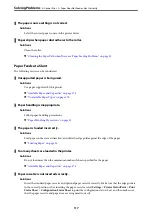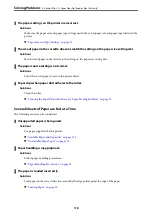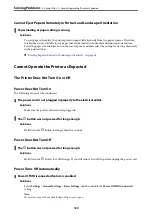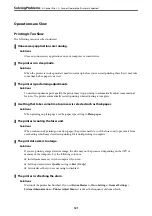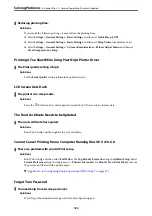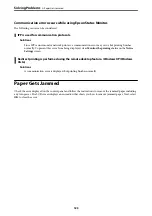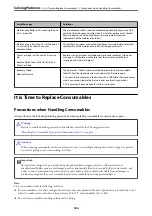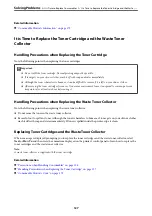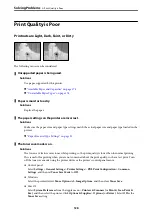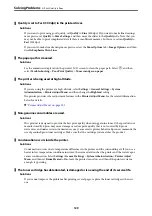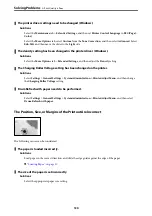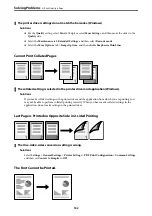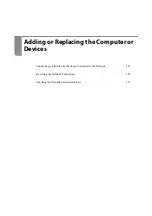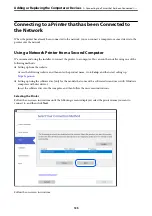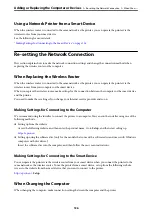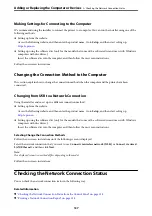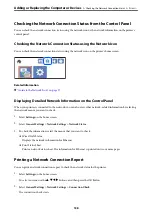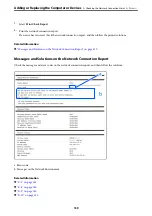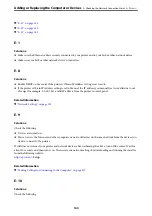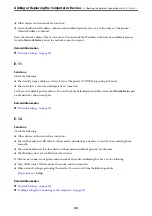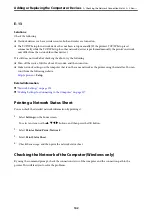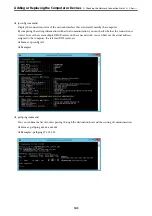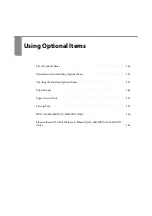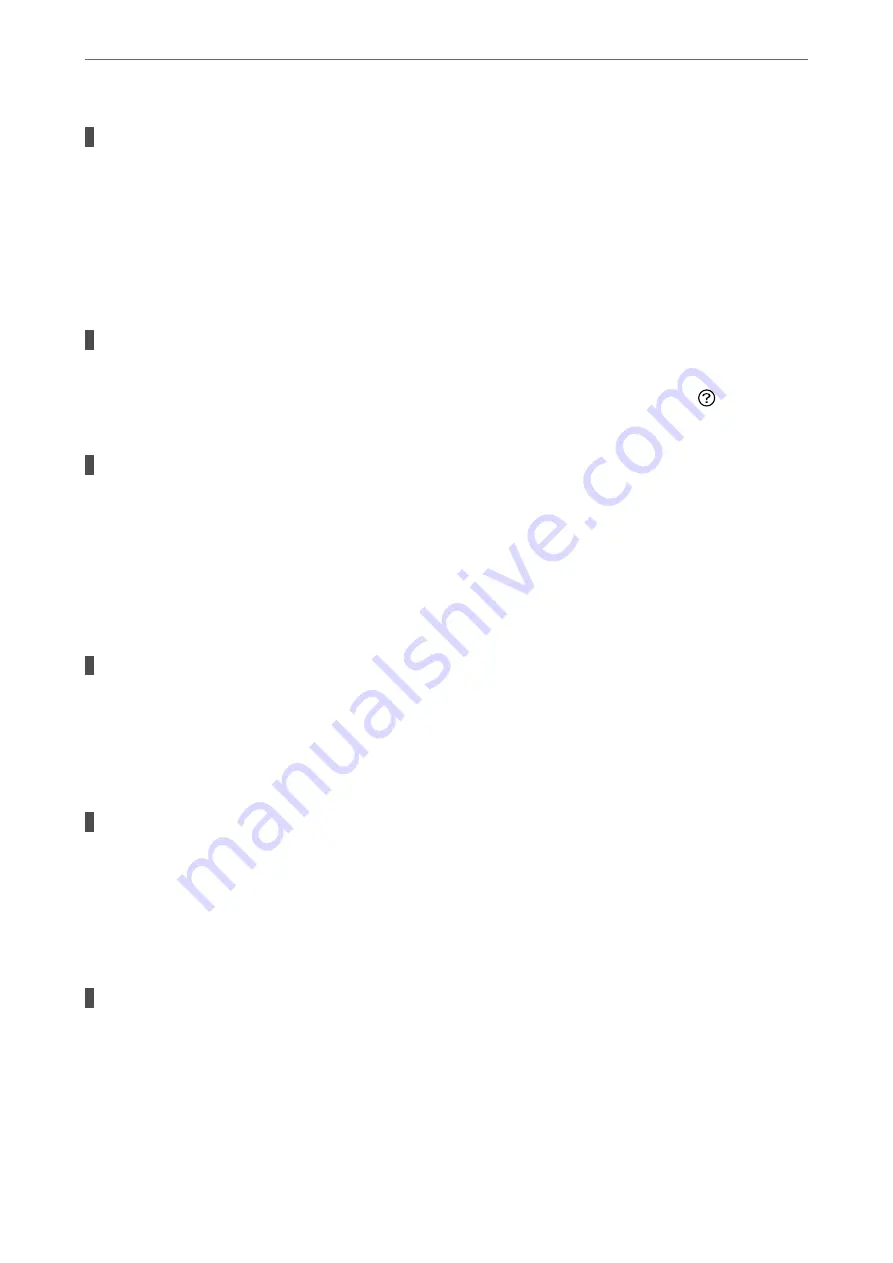
Quality is set to Fast (300 dpi) in the printer driver.
Solutions
If you want to print using good quality, set
Quality
to
Fine
(600 dpi). If you want to make line drawings
more precise, set
Quality
to
More Settings
, and then move the slider to the
Quality
side. Note that you
may not be able to print complicated data if there is insufficient memory. In this case, return
Quality
to
Fast
(300 dpi).
If you want to make line drawings more precise, select the
More Options
tab >
Image Options
, and then
disable
Emphasize Thin Lines
.
The paper path is smeared.
Solutions
See the animations displayed on the printer's LCD screen to clean the paper path. Select
, and then
select
Troubleshooting
>
Poor Print Quality
>
Toner smudges on paper
.
The printer is being used at high altitude.
Solutions
If you are using the printer at a high altitude, select
Settings
>
General Settings
>
System
Administration
>
Printer Adjust Menu
, and then change the
Highland
setting.
The printer provides other adjustment features in the
Printer Adjust Menu
. See the related information
below for details.
&
“Printer Adjust Menu” on page 201
Non-genuine consumables are used.
Solutions
This product is designed to provide the best print quality when using genuine toner. Other products not
manufactured by Epson may cause damage or reduce print quality that is not covered by Epson’s
warranties, and under certain circumstances, may cause erratic printer behavior. Epson recommends the
use of genuine Epson toner cartridges. Make sure that the cartridge code matches the product.
Condensation occurs inside the printer.
Solutions
Condensation occurs due to temperature differences in the printer and the surrounding air. If you use a
heater in low temperature conditions in winter, the warmed air touches the printer and the water vapor
causes condensation. Select
Settings
>
General Settings
>
System Administration
>
Printer Adjust
Menu
, and then set
Drum Heater
to
On
, leave the printer turned on, and then if the printer is warm
enough, try printing.
The toner cartridge has deteriorated, is damaged or is nearing the end of its service life.
Solutions
If you cannot improve the problem after printing several pages, replace the toner cartridge with a new
one.
>
129