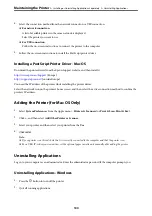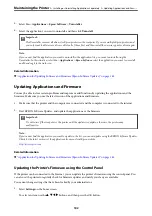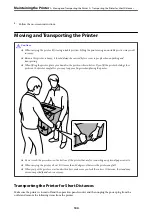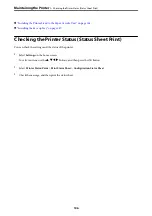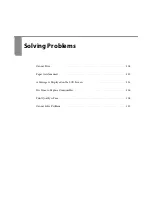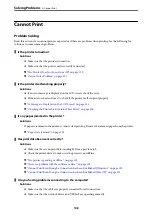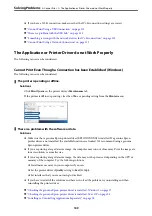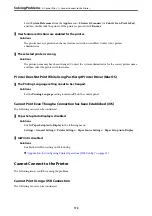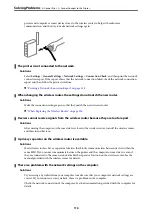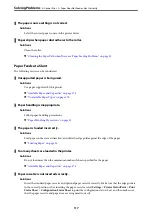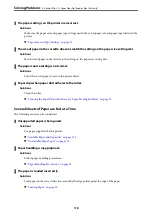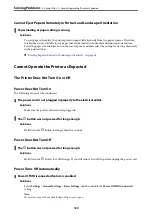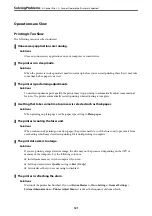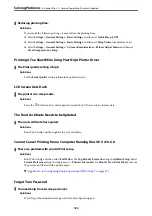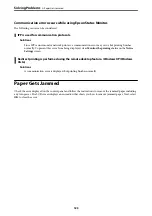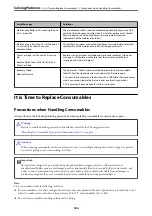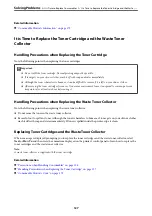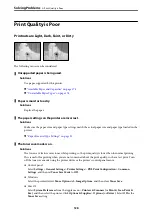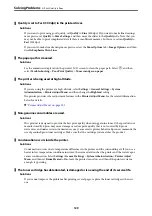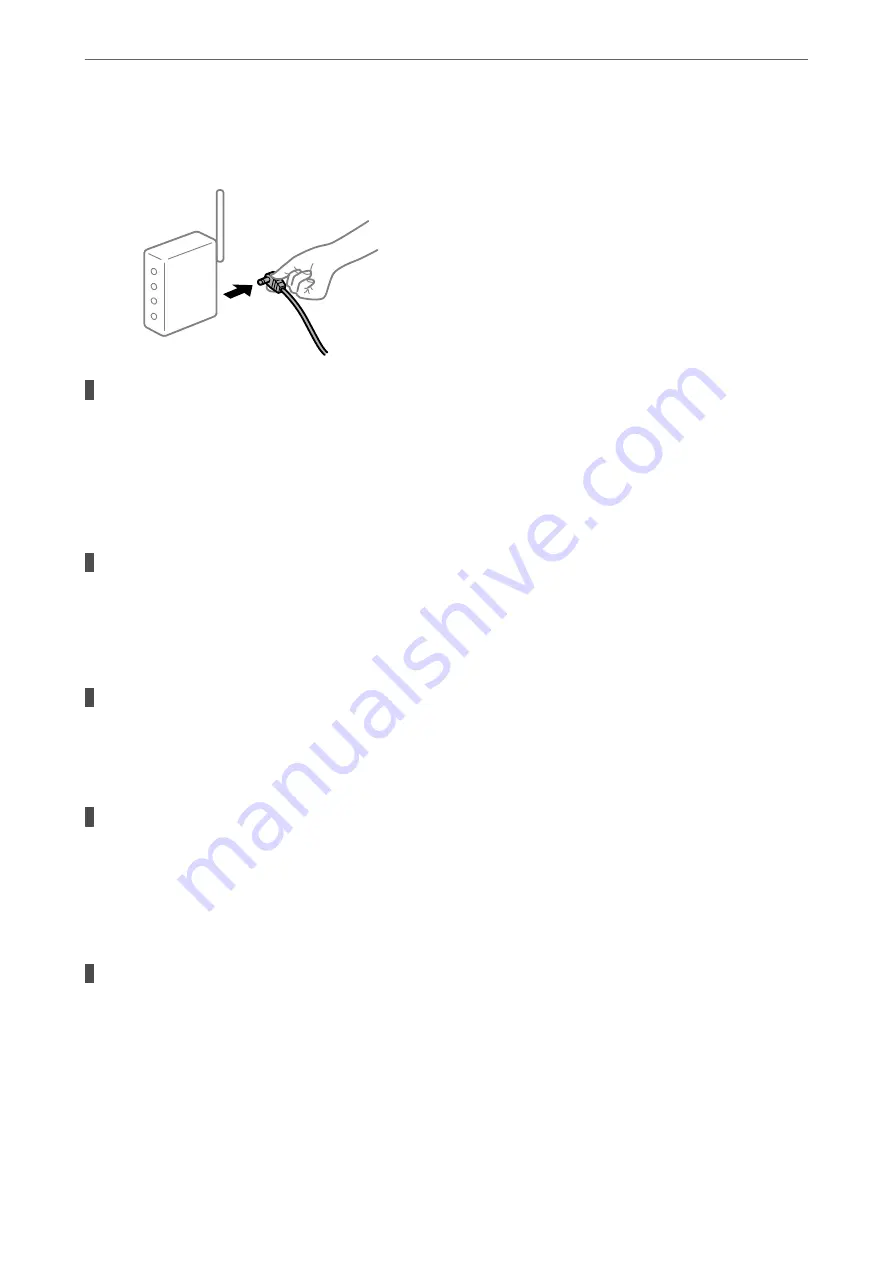
printer and computer or smart device closer to the wireless router to help with radio wave
communication, and then try to make network settings again.
The printer is not connected to the network.
Solutions
Select
Settings
>
General Settings
>
Network Settings
>
Connection Check
, and then print the network
connection report. If the report shows that the network connection failed, check the network connection
report and then follow the printed solutions.
&
“Printing a Network Connection Report” on page 138
When changing the wireless router, the settings do not match the new router.
Solutions
Make the connection settings again so that they match the new wireless router.
&
“When Replacing the Wireless Router” on page 136
Devices cannot receive signals from the wireless router because they are too far apart.
Solutions
After moving the computer or the smart device closer to the wireless router, turn off the wireless router,
and then turn it back on.
A privacy separator on the wireless router is available.
Solutions
Most wireless routers have a separator function that blocks communication between devices within the
same SSID. If you cannot communicate between the printer and the computer or smart device even if
they are connected to the same network, disable the separator function on the wireless router. See the
manual provided with the wireless router for details.
There is a problem with the network settings on the computer.
Solutions
Try accessing any website from your computer to make sure that your computer's network settings are
correct. If you cannot access any website, there is a problem on the computer.
Check the network connection of the computer. See the documentation provided with the computer for
details.
>
>
114