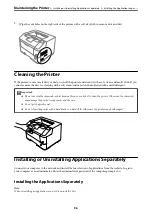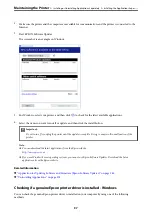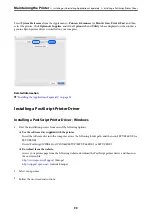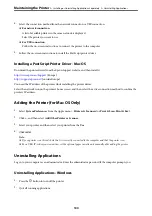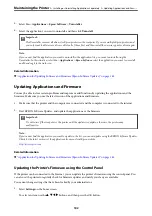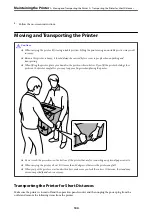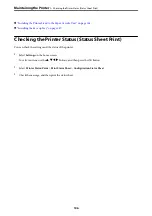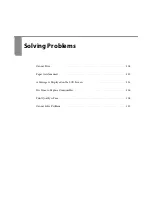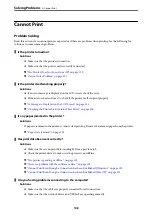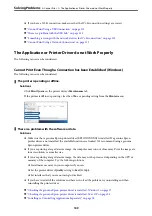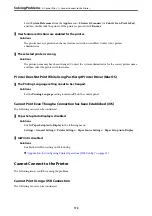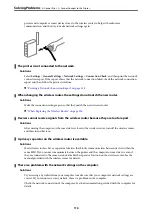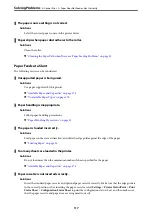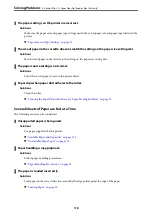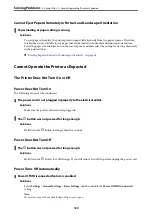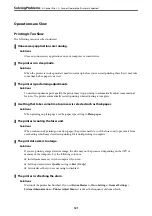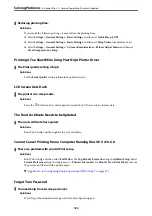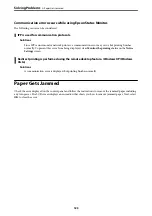There is a problem with the printer's status.
Solutions
Click
EPSON Status Monitor
on the printer driver's
Maintenance
tab, and then check the printer status.
You need to install EPSON Status Monitor to enable this feature. You can download it from the Epson
website.
There is still a job waiting to be printed.
Solutions
Click
Print Queue
on the printer driver's
Maintenance
tab. If unnecessary data remains, select
Cancel all
documents
from the
Printer
menu.
The printer is not selected as the default printer.
Solutions
Right-click the printer icon in
Control Panel
>
View devices and printers
(or
Printers
,
Printers and
Faxes
) and click
Set as default printer
.
Note:
If there are multiple printer icons, see the following to select the correct printer.
Example)
USB connection: EPSON XXXX Series
Network connection: EPSON XXXX Series (network)
If you install the printer driver multiple times, copies of the printer driver may be created. If copies such
as "EPSON XXXX Series (copy 1)" are created, right-click the copied driver icon, and then click
Remove
Device
.
The printer port is not set correctly.
Solutions
Click
Print Queue
on the printer driver's
Maintenance
tab.
Make sure the printer port is set correctly as shown below in
Property
>
Port
from the
Printer
menu.
USB connection:
USBXXX
, Network connection:
EpsonNet Print Port
If you cannot change the port, select
Run as administrator
on the
Printer
menu. If
Run as
administrator
is not displayed, contact your system administrator.
>
>
The Application or Printer Driver do not Work Properly
110