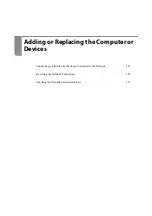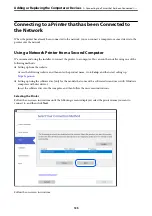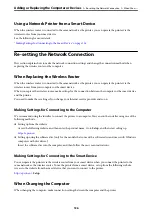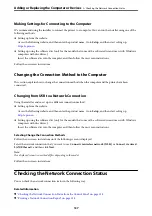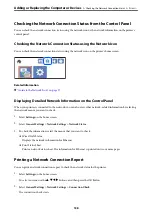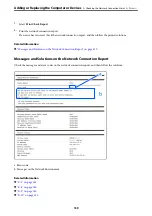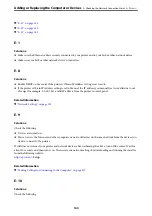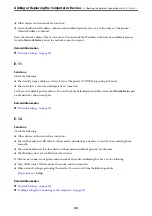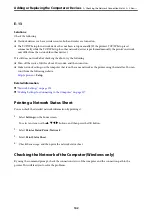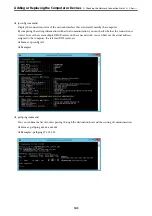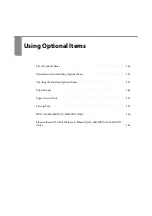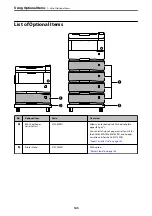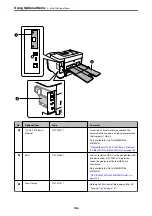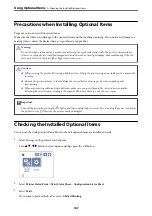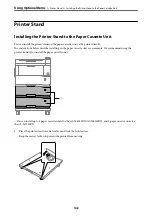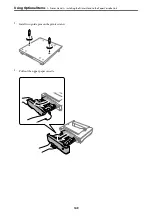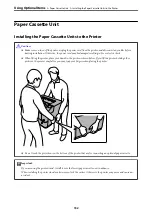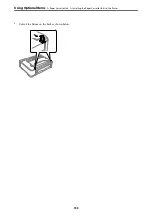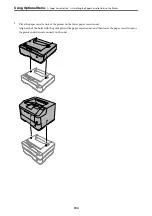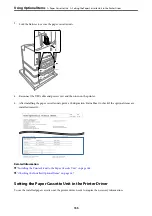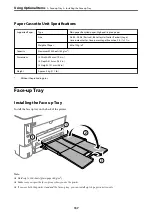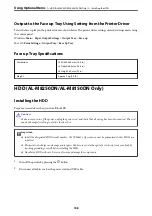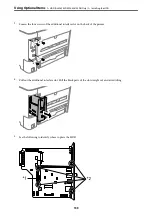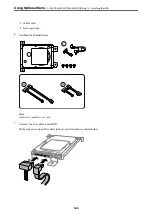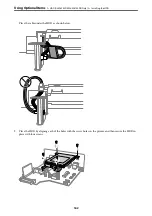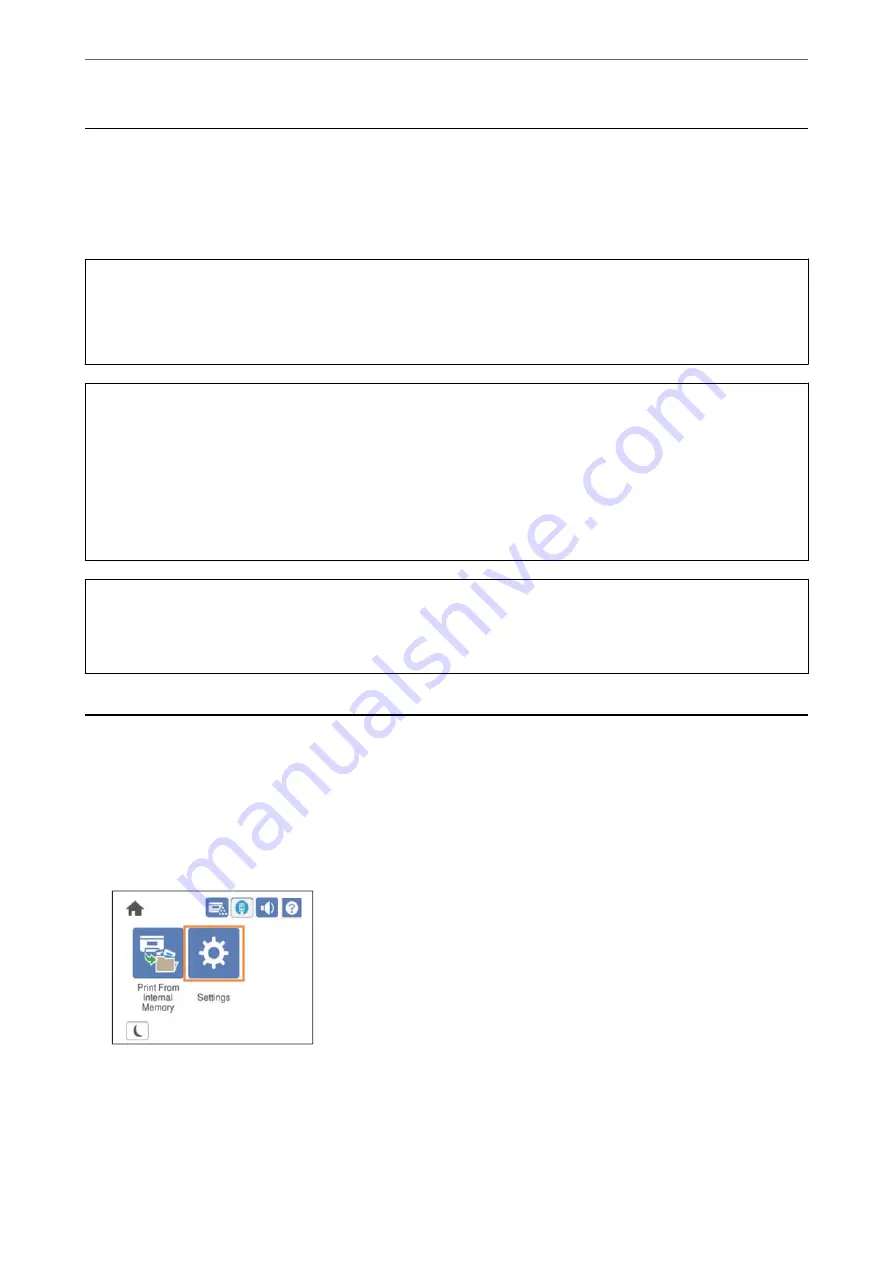
Precautions when Installing Optional Items
Prepare a coin or a screwdriver in advance.
Make sure that there is no damage to the optional items and that nothing is missing. If you notice any damage or
missing items, contact the dealer where you purchased your product.
!
Warning:
Do not attempt to take apart this product yourself except as specifically instructed in the printer's documentation.
Otherwise, safety devices could be damaged and accidents such as laser light leakage, abnormal heating of the the
fuser unit or electric shock in high voltage sections may occur.
!
Caution:
❏
When carrying the printer, lift it using a stable position. Lifting the printer using an unstable position may result
in injury.
❏
Because this printer is heavy, it should always be carried by two or more people when unpacking and
transporting.
❏
When you inserting cables and optional items, make sure you insert them in the correct direction and by
following the correct steps according to the manual. Otherwise, there is a risk of fire or injury.
c
Important:
Turn off the printer by pressing the
P
button and then unplug the power cord. Do not unplug the power code before
the printer turns off. Otherwise, the printer may be damaged.
Checking the Installed Optional Items
You can use the Configuration Status Sheet to check if optional items are installed correctly.
1.
Select Settings on the printer's control panel.
Press
u
d
l
r
button to select menus and then press the OK button.
2.
Select
Printer Status/Print
>
Print Status Sheet
>
Configuration Status Sheet
.
3.
Select
.
If you want to print on both sides, select
2-Sided Printing
.
>
Checking the Installed Optional Items
147