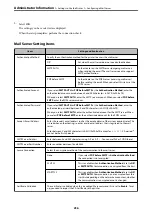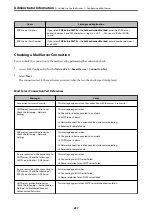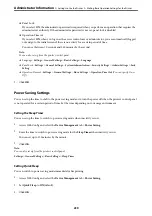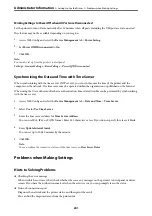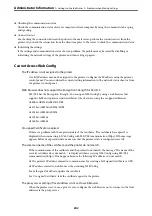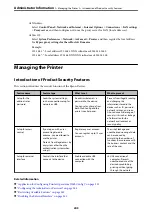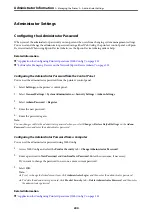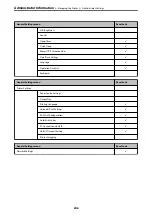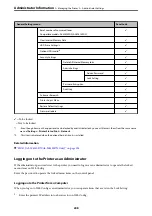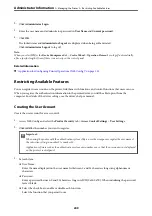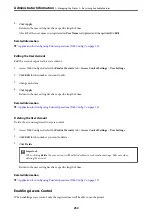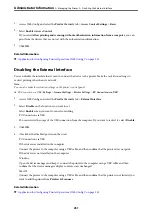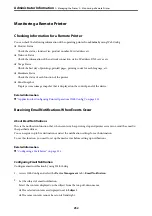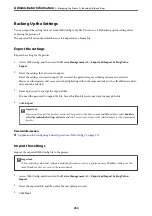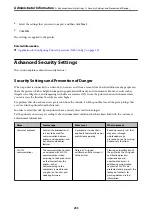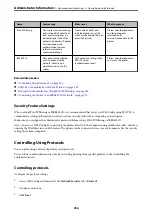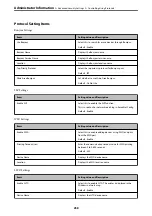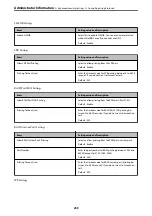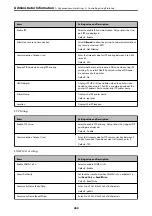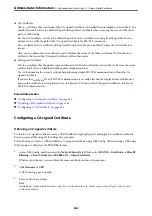2.
Click
Administrator Login
.
3.
Enter the user name and administrator password in
User Name
and
Current password
.
4.
Click
OK
.
The locked items and
Administrator Logout
are displayed when being authenticated.
Click
Administrator Logout
to log off.
Note:
When you select
ON
for the
Device Management
tab >
Control Panel
>
Operation Timeout
, you log off automatically
after a specific length of time if there is no activity on the control panel.
Related Information
&
“Application for Configuring Printer Operations (Web Config)” on page 221
Restricting Available Features
You can register user accounts on the printer, link them with functions, and control functions that users can use.
When you register the authentication information to the printer driver, you will be able to print from the
computer. For details of the driver settings, see the driver's help or manual.
Creating the User Account
Create the user account for access control.
1.
Access Web Config and select the
Product Security
tab >
Access Control Settings
>
User Settings
.
2.
Click
Add
for the number you want to register.
c
Important:
When using the printer with the authentication system of Epson or other companies, register the user name of
the restriction setting in number 2 to number 10.
Application software such as the authentication system uses number one, so that the user name is not displayed
on the printer's control panel.
3.
Set each item.
❏
User Name :
Enter the name displayed on the user name list between 1 and 14 characters long using alphanumeric
characters.
❏
Password :
Enter a password between 0 and 20 characters long in ASCII (0x20-0x7E). When initializing the password,
leave it blank.
❏
Select the check box to enable or disable each function.
Select the function that you permit to use.
>
>
Restricting Available Features
249