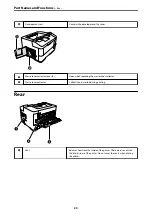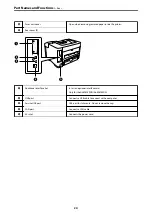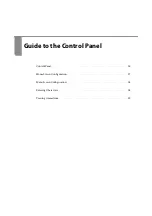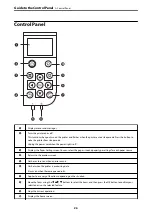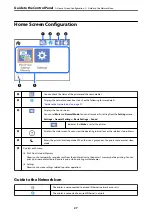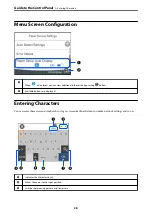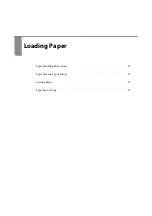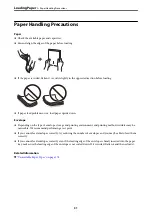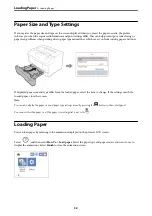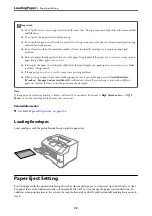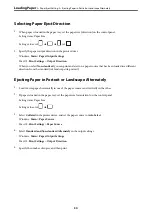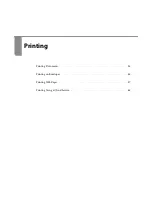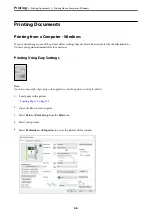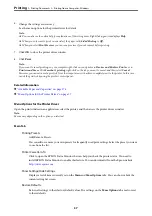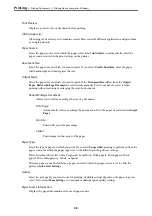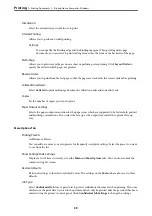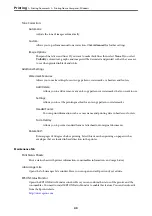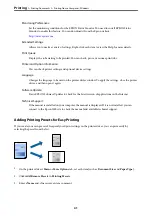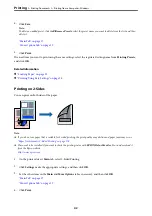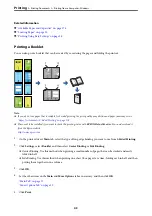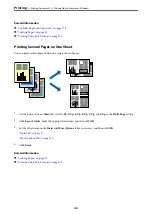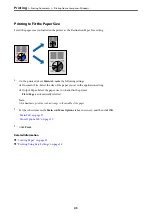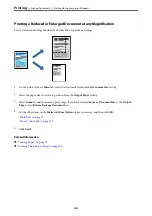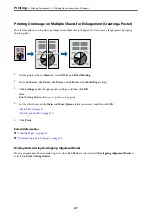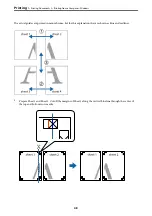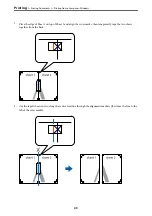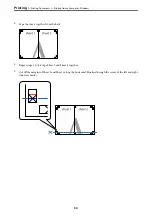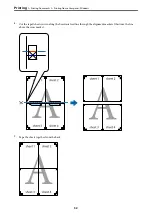6.
Change the settings as necessary.
See the menu options for the printer driver for details.
Note:
❏
You can also see the online help for explanations of the setting items. Right-clicking an item displays
Help
.
❏
When you only want to print on one side of the paper, set
2-Sided Printing
to
Off
.
❏
When you select
Print Preview
, you can see a preview of your document before printing.
7.
Click
OK
to close the printer driver window.
8.
Click
.
Note:
If you want to cancel printing, on your computer right-click on your printer in
Devices and Printers
,
Printer
, or in
Printers and Faxes
. Click
See what's printing
, right-click on the job you want to cancel, and then select
Cancel
.
However, you cannot cancel a print job from the computer once it has been completely sent to the printer. In this case,
cancel the print job by using the printer's control panel.
Related Information
&
“Available Paper and Capacities” on page 176
&
“Menu Options for the Printer Driver” on page 37
Menu Options for the Printer Driver
Open the print window in an application, select the printer, and then access the printer driver window.
Note:
Menus vary depending on the option you selected.
Main Tab
Printing Presets:
Add/Remove Presets:
You can add or remove your own presets for frequently used print settings. Select the preset you want
to use from the list.
Printer Cassette Info:
Click to open the EPSON Status Monitor that can help you check the printer status. You need to
install EPSON Status Monitor to enable this feature. You can download it from the Epson website.
Show Settings/Hide Settings:
Displays a list of items currently set on the
Main
and
More Options
tabs. You can show or hide the
current setting list screen.
Restore Defaults:
Return all settings to their factory default values. The settings on the
More Options
tab are also reset
to their defaults.
>
>
Printing from a Computer - Windows
37