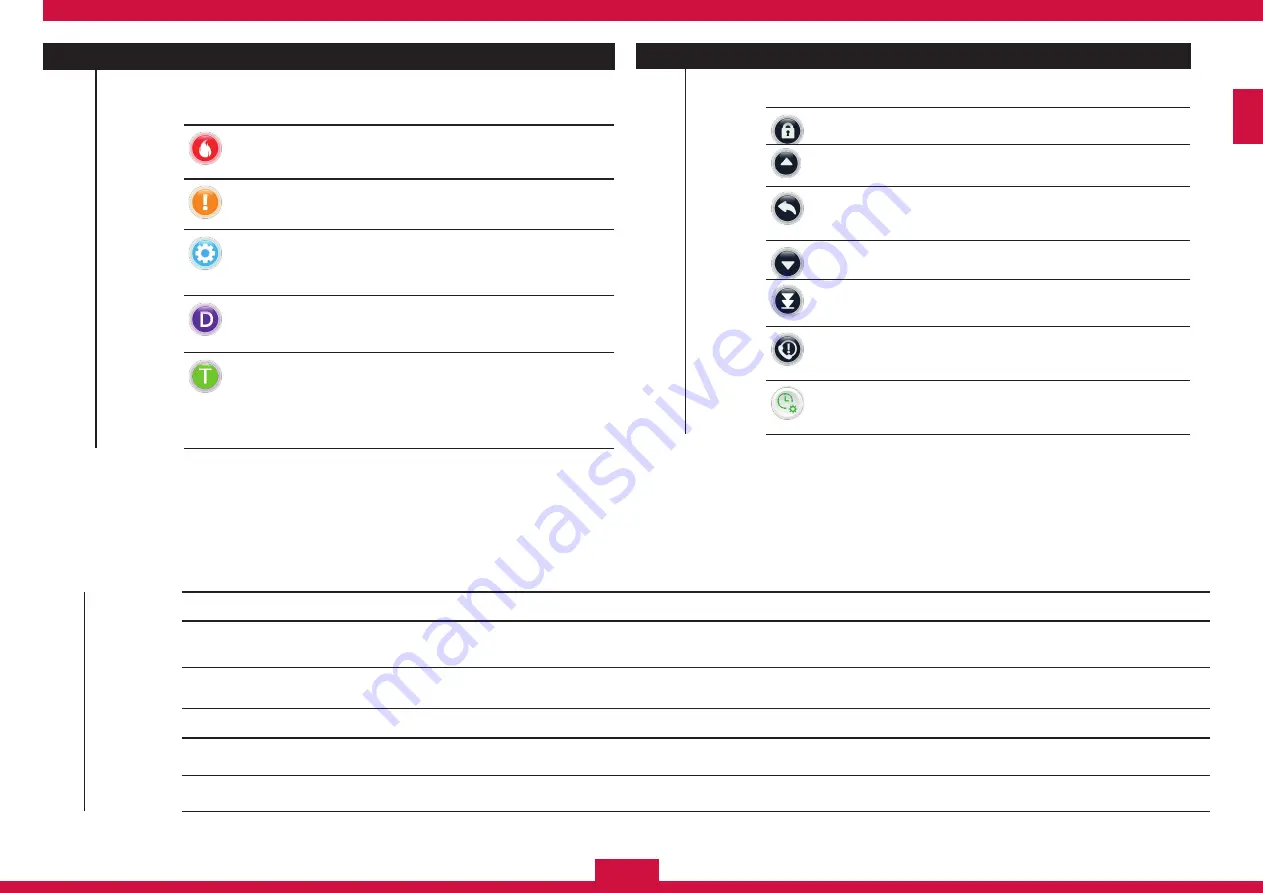
63
ENG
No. Name
Description
4
NA
VIGA
TION
On the right side of the screen there is a column of navigation icons
It allows access to higher user and configuration levels
Scroll up the list; by touching it, the previous incident will be
shown successively.
An item is highlighted only if technical events are detected,
pressing it returns you to the standby screen
Scroll down the list; by touching it, the following incident will
be shown successively.
If you are in the last event, it will return you to the first one and
it will take you to the last one if you are in the first
It shows the supplier's contact information if a fault has
occurred and if it was defined from the configuration menu.
It is highlighted if special modes are activated. When you
touch the icon, a list of modes that have been configured is
shown.
No.
Name
Description
3
ST
ATUS COLUMN
List filters according to status.
Each icon includes a counter that indicates the number of active
events for each status.
The icon is highlighted when the counter shows 1 or more
alarms. By touching the icon, the event list is filtered by that
status
The icon is highlighted when the counter shows 1 or more
faults. By touching the icon, the event list is filtered by that
status
The icon appears highlighted when the counter indicates 1 or
more active technical signals from input modules configured
as technical input. By touching the icon, the event list is filtered
by that status
The icon appears highlighted when the counter indicates 1 or
more disabled entities. By touching the icon, the event list is
filtered by that status
The icon appears highlighted when the counter indicates 1 or
more entities in test status. By touching the icon, the event list
is filtered by that status.
The test mode is used to carry out maintenance tasks. The
recorded events are not considered alarms and the devices will
reset automatically a few seconds after being triggered
.
5
EVENT
WINDOW
a
EVENT BAR: it describes the type of event, as well as the date and time it occurred.
b
DEVICE IDENTIFICATION: a number that codifies the device's position in the loop appears next to the icon ('control panel identification', ‘loop
identification’, ‘device address’) and the description of the device.
c
ZONE IDENTIFICATION: It shows the panel number and the zone that codifies the device's position in the loop, as well as the current description
of the zone
d
AREA IDENTIFICATION: It shows the area number and description associated with the event identified.
e
DEVICE TYPE: it graphically identifies the device type.
f
EVENT INFORMATION: Icon highlighted and active when there is additional information regarding the event. By touching the icon, the
CONFIGURATION TABLE opens with information regarding the event, which allows certain parameters to be changed.
Содержание CAD-250
Страница 1: ...ENG INSTALLATION GUIDE ENG ...
Страница 2: ...ENG 2 ...
Страница 3: ...3 ENG ...
Страница 17: ...17 ENG 1 3 6 3 2 4 5 ...
Страница 21: ...21 ENG 1 2 3 5 4 6 7 ...
Страница 81: ...81 ENG ...
Страница 82: ...ENG 82 ...
Страница 83: ...83 ENG ...
Страница 84: ...ENG 84 MI 375 en 2020 c CAD 250_MI_372_en_2019 d ...
















































