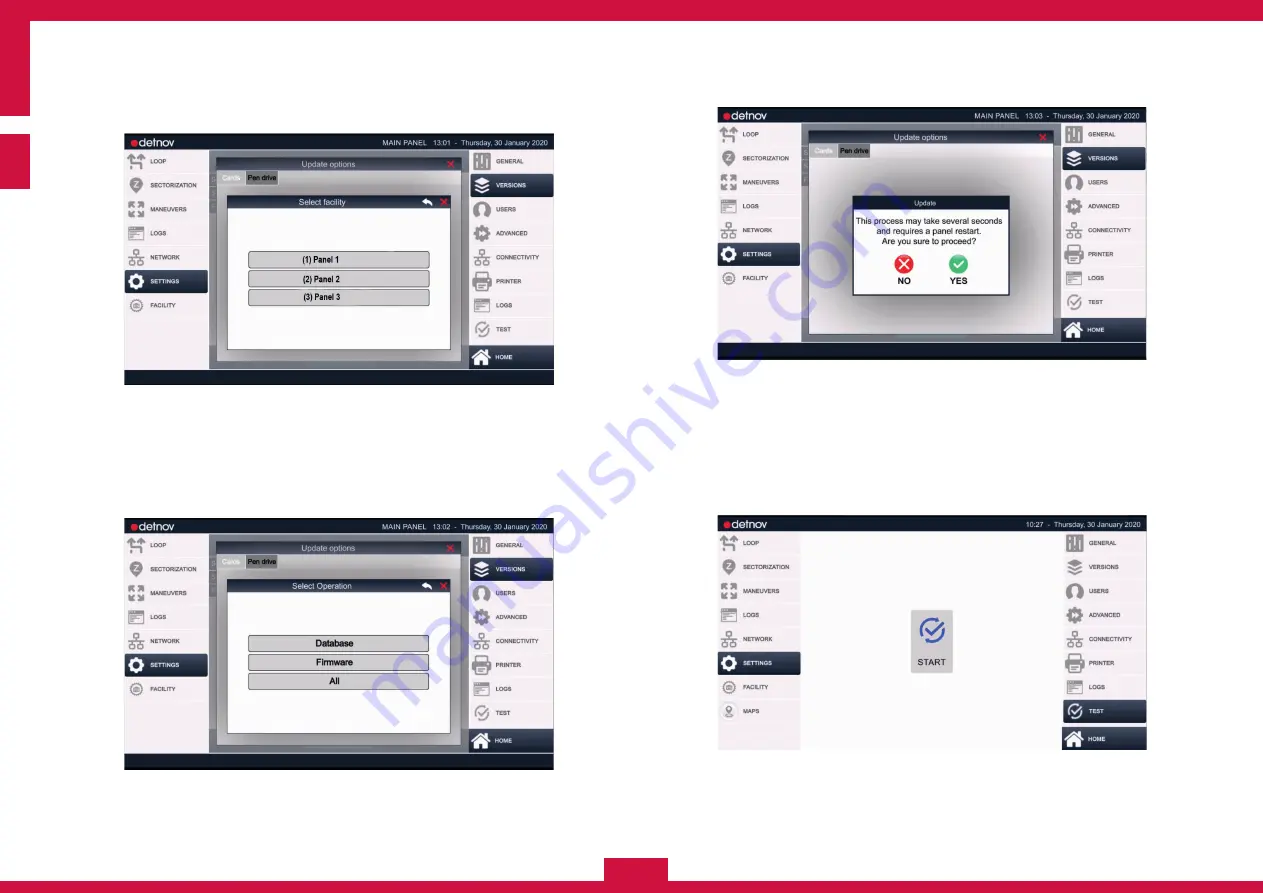
ENG
56
If the chosen facility contains various panels, you will be able to choose
between the panels that comprise it.
4.
Press the
Panel 1
button (1).
Once you have selected the panel, the system will indicate to you that
you should choose between updating the Configuration database, the
Firmware, or All.
5
.
Press the
FIRMWARE
button.
A window will ask you to confirm the FIRMWARE update.
6.
Press the
FIRMWARE
button.
5.9. PANEL TEST
The test process allows you to check the operation of the LEDs of the
MAIN PANEL and the screen. To access the TEST submenu, carry out
the following steps:
SETTINGS
(Main menu) >
TEST
(Submenu) >
START
(Button in the middle of the screen)
Содержание CAD-250
Страница 1: ...ENG INSTALLATION GUIDE ENG ...
Страница 2: ...ENG 2 ...
Страница 3: ...3 ENG ...
Страница 17: ...17 ENG 1 3 6 3 2 4 5 ...
Страница 21: ...21 ENG 1 2 3 5 4 6 7 ...
Страница 81: ...81 ENG ...
Страница 82: ...ENG 82 ...
Страница 83: ...83 ENG ...
Страница 84: ...ENG 84 MI 375 en 2020 c CAD 250_MI_372_en_2019 d ...






























